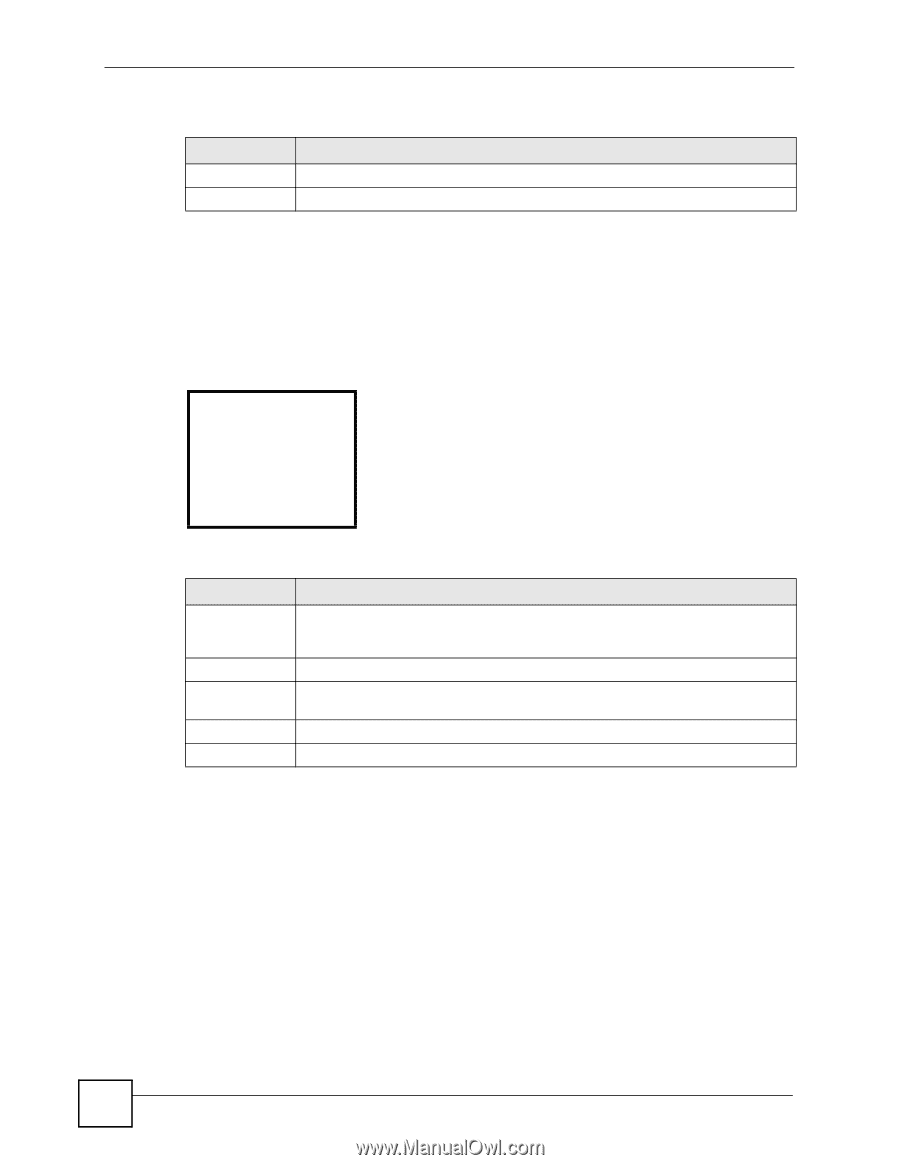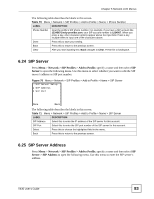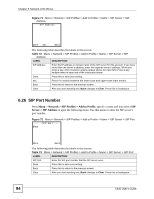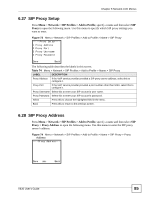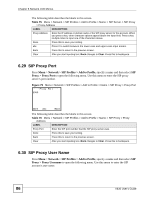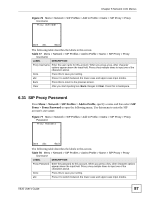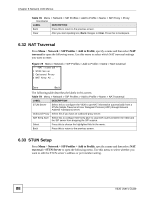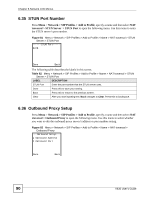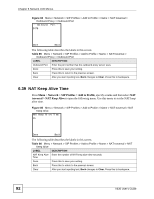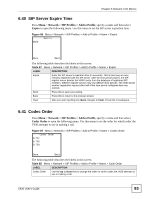ZyXEL V630 User Guide - Page 88
NAT Traversal, 6.33 STUN Setup, Network > SIP Profiles > Add to Profile, traversal
 |
View all ZyXEL V630 manuals
Add to My Manuals
Save this manual to your list of manuals |
Page 88 highlights
Chapter 6 Network LCD Menus Table 78 Menu > Network > SIP Profiles > Add to Profile > Name > SIP Proxy > Proxy Username LABEL DESCRIPTION Back Press this to return to the previous screen. Clear After you start inputting text, Back changes to Clear. Press this to backspace. 6.32 NAT Traversal Press Menu > Network > SIP Profiles > Add to Profile, specify a name and then select NAT traversal to open the following menu. Use this menu to select which NAT traversal settings you want to enter. Figure 78 Menu > Network > SIP Profiles > Add to Profile > Name > NAT traversal ----NAT traversal--1 STUN Server 2 Outbound Proxy 3 NAT Keep Ali.. Done Back The following table describes the labels in this screen. Table 79 Menu > Network > SIP Profiles > Add to Profile > Name > NAT traversal LABEL DESCRIPTION STUN Server Select this to configure the V630 to get NAT information automatically from a STUN (Simple Traversal of User Datagram Protocol (UDP) through Network Address Translators) server. Outbound Proxy Select this if you have an outbound proxy server. NAT Keep Alive Select this to configure NAT keep alive to stop NAT routers between the V630 and the SIP server from dropping the SIP session. Select Press this to choose the highlighted field in the menu. Back Press this to return to the previous screen. 6.33 STUN Setup Press Menu > Network > SIP Profiles > Add to Profile, specify a name and then select NAT traversal > STUN Server to open the following menu. Use this menu to select whether you want to edit the STUN server's address or port number setting. 88 V630 User's Guide