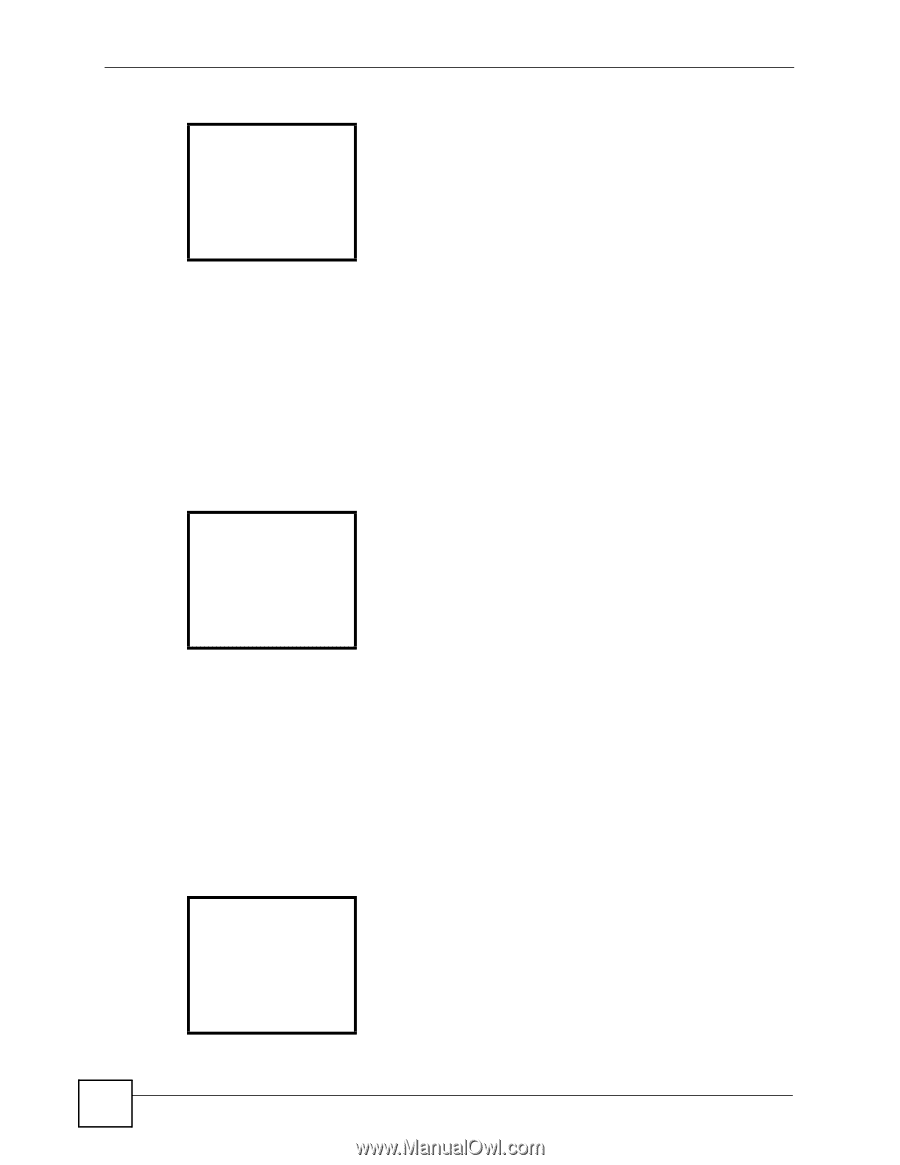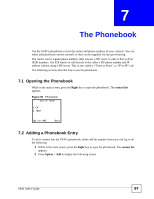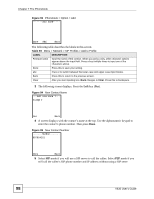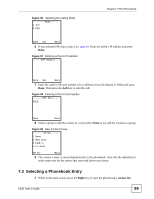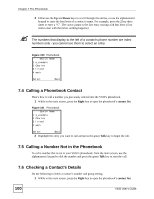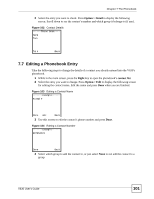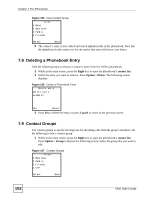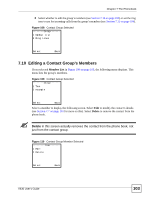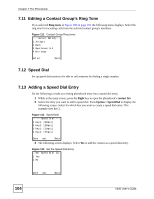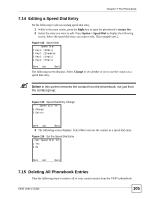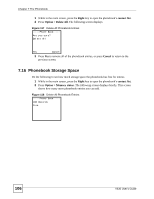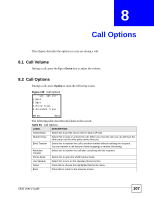ZyXEL V630 User Guide - Page 102
Deleting a Phonebook Entry, 7.9 Contact Groups, Right, contact list, Option > Delete, Cancel
 |
View all ZyXEL V630 manuals
Add to My Manuals
Save this manual to your list of manuals |
Page 102 highlights
Chapter 7 The Phonebook Figure 105 New Contact Group --------Group------1 None 2 Business 3 Family 4 Friends Select Back 5 The contact's entry is now edited and stored alphabetically in the phonebook. Note that the alphabetical order starts over for the entries that start with lower-case letters. 7.8 Deleting a Phonebook Entry Take the following steps to remove a contact's entry from the V630's phonebook. 1 While in the main screen, press the Right key to open the phonebook's contact list. 1 Select the entry you want to remove. Press Option > Delete. The following screen displays. Figure 106 Delete a Phonebook Entry ----Delete entry---Delete entry example? Yes Cancel 2 Press Yes to delete the entry, or press Cancel to return to the previous screen. 7.9 Contact Groups Use contact groups to specify the ring tone for incoming calls from the group's members. Do the following to edit a contact group. 1 While in the main screen, press the Right key to open the phonebook's contact list. Press Option > Group to display the following screen. Select the group that you want to edit. Figure 107 Contact Groups --------Group------1 Business 2 Family 3 Friends 4 VIP Select Back 102 V630 User's Guide