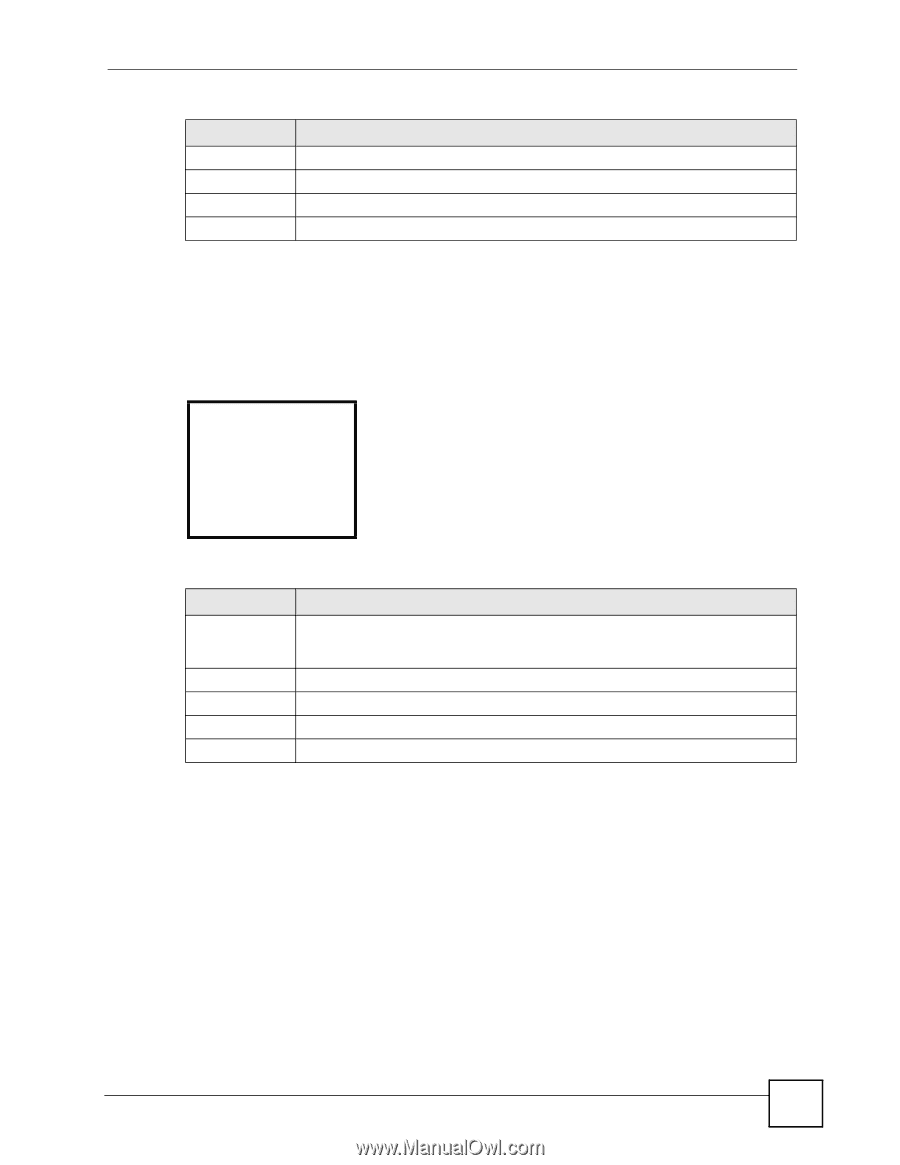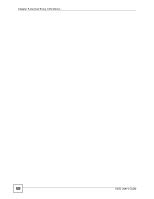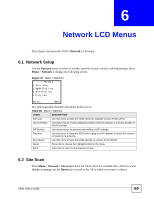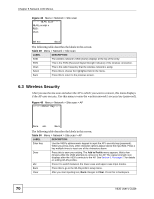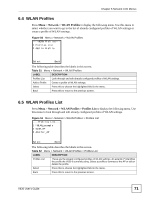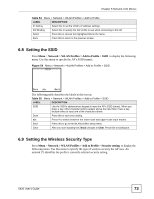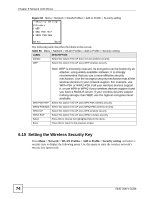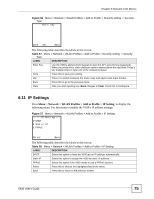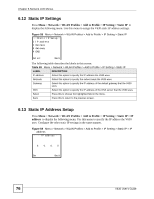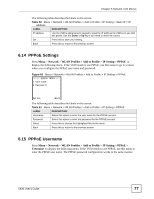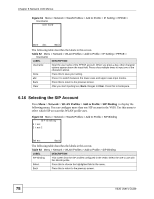ZyXEL V630 User Guide - Page 73
Setting the SSID, 6.9 Setting the Wireless Security Type
 |
View all ZyXEL V630 manuals
Add to My Manuals
Save this manual to your list of manuals |
Page 73 highlights
Chapter 6 Network LCD Menus Table 54 Menu > Network > WLAN Profiles > Add to Profile LABEL DESCRIPTION IP Setting Select this to set the V630's IP address settings. SIP Binding Select this to specify the SIP profile to use when connecting to this AP. Select Press this to choose the highlighted field in the menu. Back Press this to return to the previous screen. 6.8 Setting the SSID Press Menu > Network > WLAN Profiles > Add to Profile > SSID to display the following menu. Use this menu to specify the AP's SSID (name). Figure 54 Menu > Network > WLAN Profiles > Add to Profile > SSID ---------SSID------- Done abc Back The following table describes the labels in this screen. Table 55 Menu > Network > WLAN Profiles > Add to Profile > SSID LABEL DESCRIPTION SSID Use the V630's alphanumeric keypad to input the AP's SSID (name). When you press a key, other character options appear above the input field. Press a key multiple times to input one of the characters above. Done Press this to save your setting. abc Press # to switch between the lower-case and upper-case input modes. Back Press this to go to the WLAN profile's setup menu. Clear After you start inputting text, Back changes to Clear. Press this to backspace. 6.9 Setting the Wireless Security Type Press Menu > Network > WLAN Profiles > Add to Profile > Security setting to display the following menu. Use this menu to specify the type of wireless security the AP uses. An asterisk (*) identifies the profile's currently selected security setting. V630 User's Guide 73