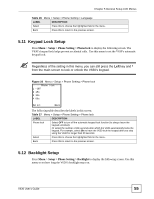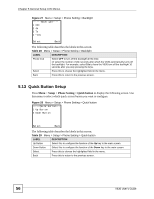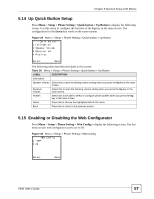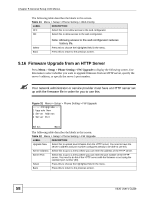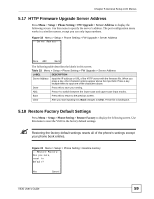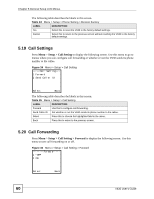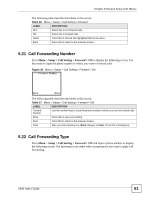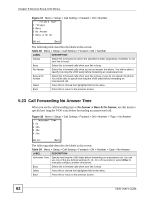ZyXEL V630 User Guide - Page 58
Firmware Upgrade from an HTTP Server
 |
View all ZyXEL V630 manuals
Add to My Manuals
Save this manual to your list of manuals |
Page 58 highlights
Chapter 5 General Setup LCD Menus The following table describes the labels in this screen. Table 31 Menu > Setup > Phone Setting > Web Config LABEL DESCRIPTION OFF Select this to not allow access to the web configurator. ON Select this to allow access to the web configurator. Select Back Note: Allowing access to the web configurator reduces battery life. Press this to choose the highlighted field in the menu. Press this to return to the previous screen. 5.16 Firmware Upgrade from an HTTP Server Press Menu > Setup > Phone Setting > FW Upgrade to display the following screen. Use this menu to select whether you want to upgrade firmware from an HTTP server, specify the server's address, or specify the server's port number. Your network administrator or service provider must have an HTTP server set up with the firmware file in order for you to use this. Figure 31 Menu > Setup > Phone Setting > FW Upgrade ------FW Upgrade---1 Upgrade Now 2 Server Address 3 Server Port Select Back The following table describes the labels in this screen. Table 32 Menu > Setup > Phone Setting > FW Upgrade LABEL DESCRIPTION Upgrade Now Select this to upload new firmware from the HTTP server. You need to have the server's address and port number configured already to be able to use this. Server Address Select this to go to a menu where you can enter the address of the HTTP server. Server Port Select this to go to a menu where you can enter the port number of the HTTP server. You need to do this if the HTTP server with the firmware is not using the standard port number (80). Select Press this to choose the highlighted field in the menu. Back Press this to return to the previous screen. 58 V630 User's Guide