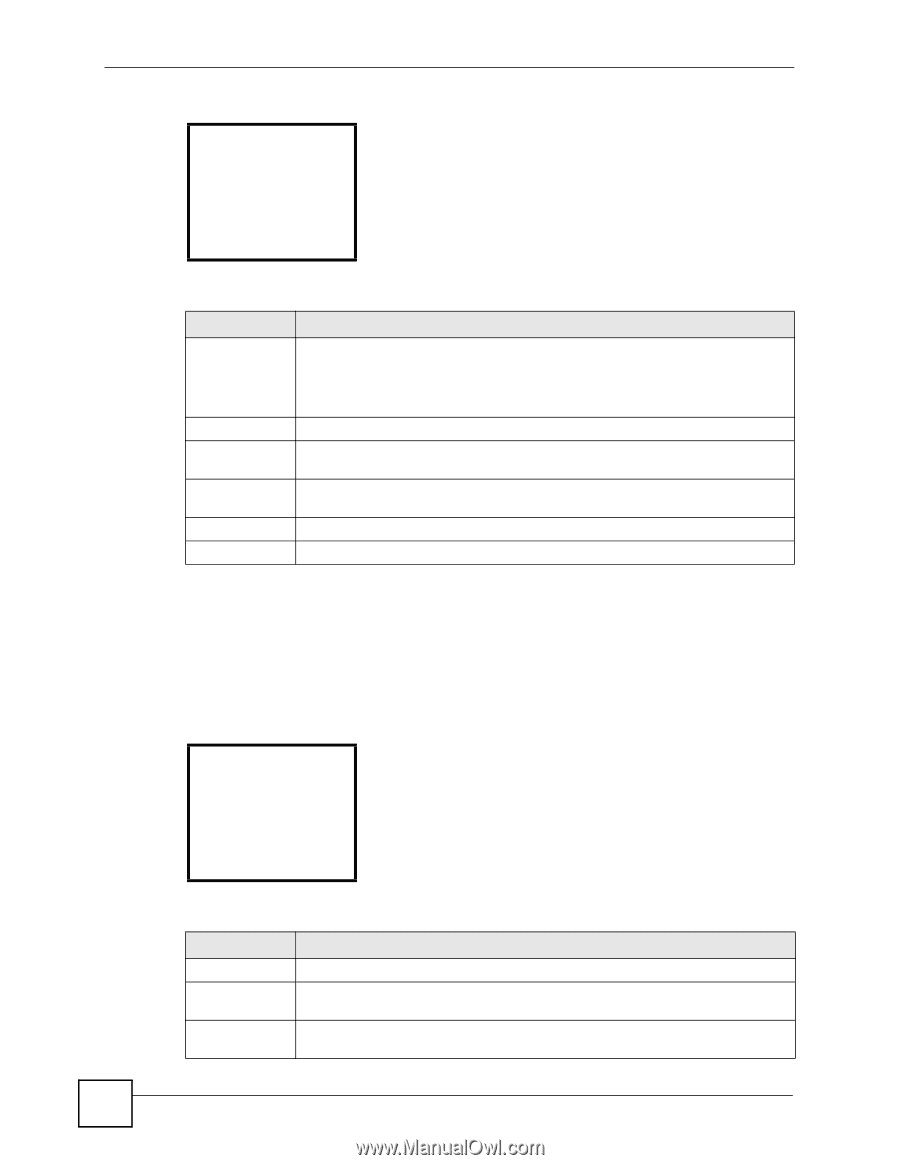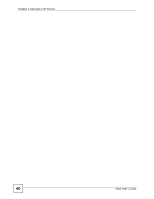ZyXEL V630 User Guide - Page 44
Phone Profile Personalization, Profiles, Meeting, Personalize
 |
View all ZyXEL V630 manuals
Add to My Manuals
Save this manual to your list of manuals |
Page 44 highlights
Chapter 4 Profiles LCD Menus Figure 8 Menu > Profiles > Profile --------TEST------1 Activate 2 Personalize 3 Rename 4 Delete Select Back The following table describes the labels in this screen. Table 9 Menu > Profiles > Profile LABEL DESCRIPTION Activate Select this to have the V630 use the profile's tone, volume, and ring settings. Personalize Rename Delete Select Back Note: There is also a quick button shortcut. Hold down the * key to switch between the current profile and the meeting profile. Select this to configure the profile's tone, volume, and ring settings. Select this to change the name of the profile. This option only appears for profiles that you add. It does not appear with the default profiles. Select this to remove the profile. This option only appears for profiles that you add. It does not appear with the default profiles. Press this to choose the highlighted field in the menu. Press this to return to the previous screen. 4.3 Phone Profile Personalization Press Menu > Profiles to display the profiles. Select a profile (Meeting in this example) and then select Personalize to open the following menu. Select whether you want to edit the profile's tone, volume, or ring settings. Figure 9 Menu > Profiles > Profile > Personalize -------Meeting-----1 Tone setting 2 Volume 3 Ring mode Select Back The following table describes the labels in this screen. Table 10 Menu > Profiles > Profile > Personalize LABEL DESCRIPTION Tone setting Select this to configure the profile's ring and/or key tone settings. Volume Select this to configure the profile's ring, receiver, speaker, and/or key tone volume settings. Ring mode Select this to set the profile to have the V630 ring, vibrate, ring and vibrate, or vibrate and then ring for incoming calls. 44 V630 User's Guide