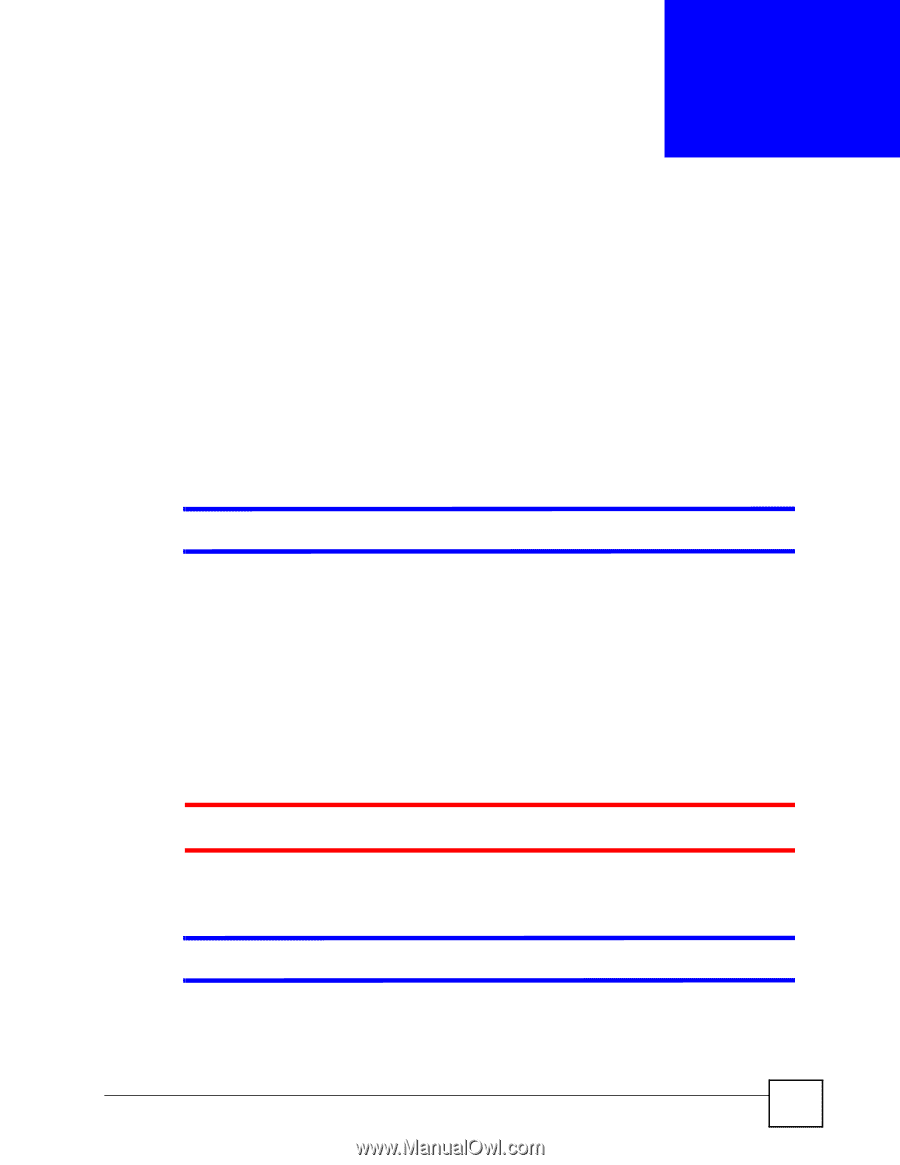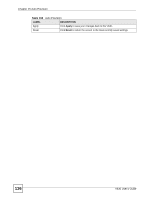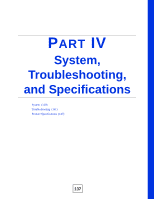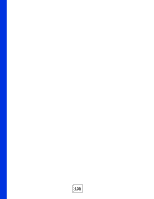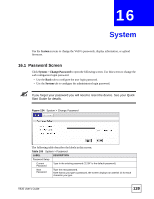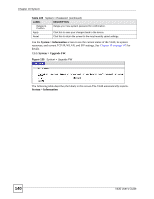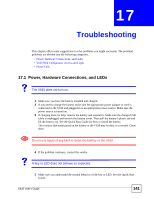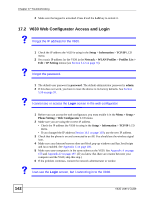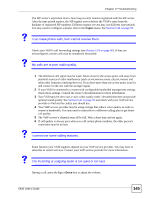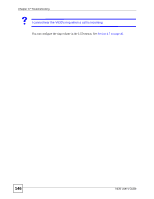ZyXEL V630 User Guide - Page 141
Troubleshooting, 17.1 Power, Hardware Connections, and LEDs
 |
View all ZyXEL V630 manuals
Add to My Manuals
Save this manual to your list of manuals |
Page 141 highlights
CHAPTER 17 Troubleshooting This chapter offers some suggestions to solve problems you might encounter. The potential problems are divided into the following categories. • Power, Hardware Connections, and LEDs • V630 Web Configurator Access and Login • Phone Calls 17.1 Power, Hardware Connections, and LEDs The V630 does not turn on. 1 Make sure you have the battery installed and charged. 2 If you need to charge the battery make sure the appropriate power adaptor or cord is connected to the V630 and plugged in to an appropriate power source. Make sure the power source is turned on. 3 If charging does not help, remove the battery and reinstall it. Make sure the charger/USB cable is unplugged and remove the battery cover. Then pull the battery's plastic tab and lift the battery out. See the Quick Start Guide for how to install the battery. The contacts (the metal parts) on the battery or the V630 may be dirty or corroded. Clean them. Do not use liquid of any kind to clean the battery or the V630. 4 If the problem continues, contact the vendor. A key or LED does not behave as expected. 1 Make sure you understand the normal behavior of the key or LED. See the Quick Start Guide. V630 User's Guide 141