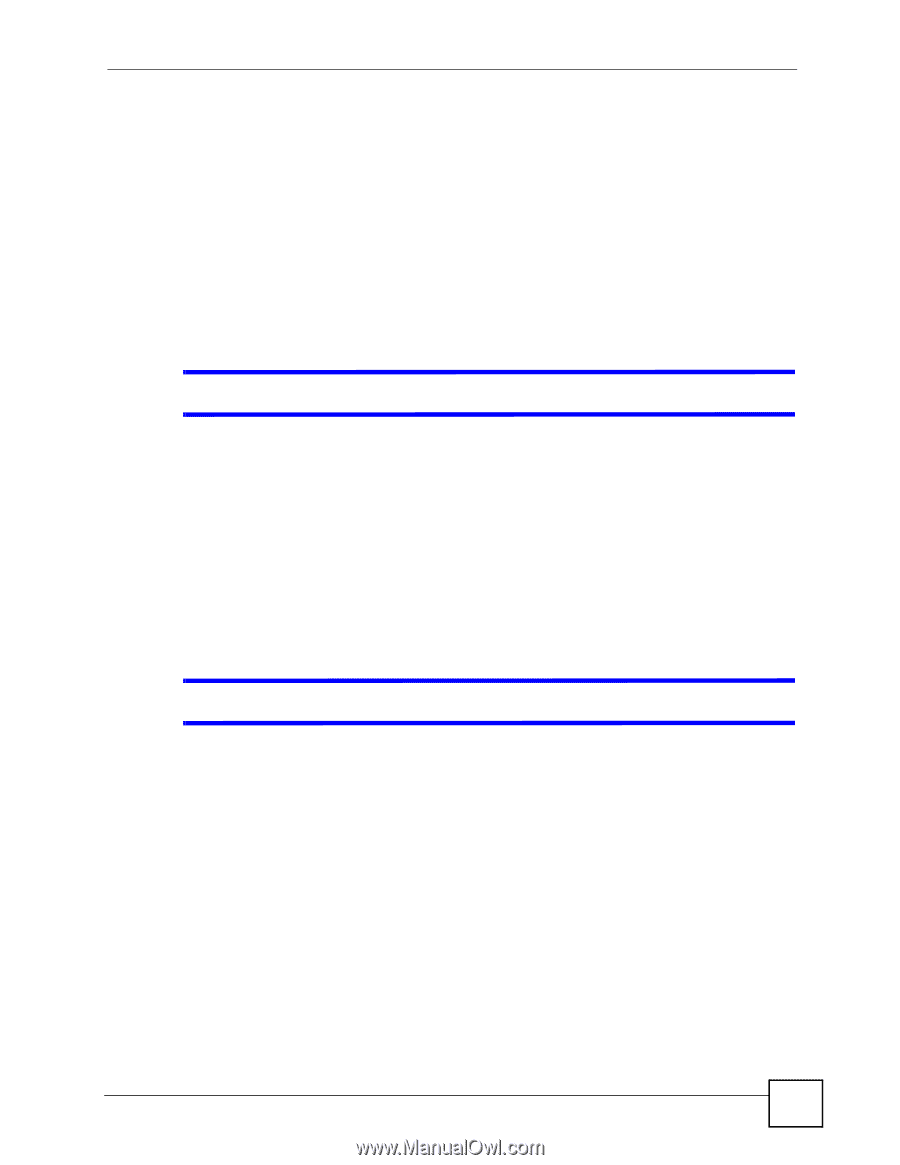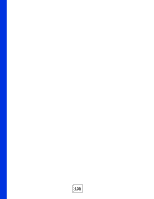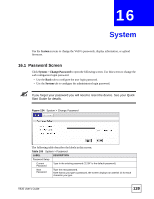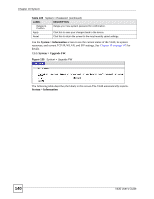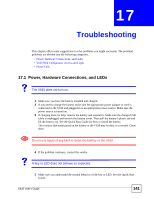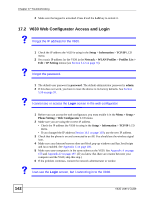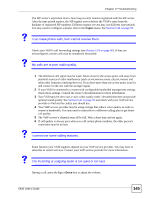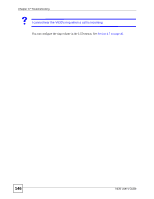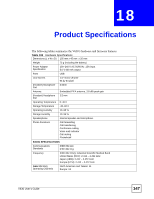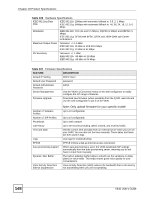ZyXEL V630 User Guide - Page 143
Wireless LAN, Tools, Internet Options, General, Delete
 |
View all ZyXEL V630 manuals
Add to My Manuals
Save this manual to your list of manuals |
Page 143 highlights
Chapter 17 Troubleshooting 1 Make sure you have entered the user name and password correctly. The default password is 1234. This field is case-sensitive, so make sure [Caps Lock] is not on. 2 Close your browser session and open a new one. You may also need to clear your Internet browser's cache. In Internet Explorer, click Tools and then Internet Options to open the Internet Options screen. In the General tab, click Delete Files. In the pop-up window, select the Delete all offline content check box and click OK. Click OK in the Internet Options screen to close it. 3 Turn the phone off and on again. 17.3 Wireless LAN When I scan for an access point I can't find one, or I can't find the right one. If you scan for an access point (AP) and find none, either the V630 is out of the AP's coverage area (out of range), or the AP is set to not broadcast its SSID (the network name). Move closer to the AP and try again. If the AP still does not show on the scan result, either: • Input the ESSID manually and try to connect. • Access the AP's configuration interface and set it to broadcast the SSID. If other APs display when you scan, the V630 is working correctly. However, if you know that there are other APs in the area, and no APs display when you scan, you may have a hardware problem. In this case, contact your vendor. I can't connect to the access point. If you find the AP when you scan, but you cannot connect to it, there may be a problem with the wireless security settings. • Ensure that the V630 supports the security standard the AP uses. • Ensure that the V630 and the AP use exactly the same settings. • If you continue to experience difficulties, set the AP to use no security (disconnect it from the network first) and try to connect. • If you have another wireless client (a notebook wireless card, for example) try using it to connect. If it connects successfully, your V630 may have a hardware problem. Contact your vendor. If the other wireless client does not connect successfully, the AP may be malfunctioning or misconfigured. V630 User's Guide 143