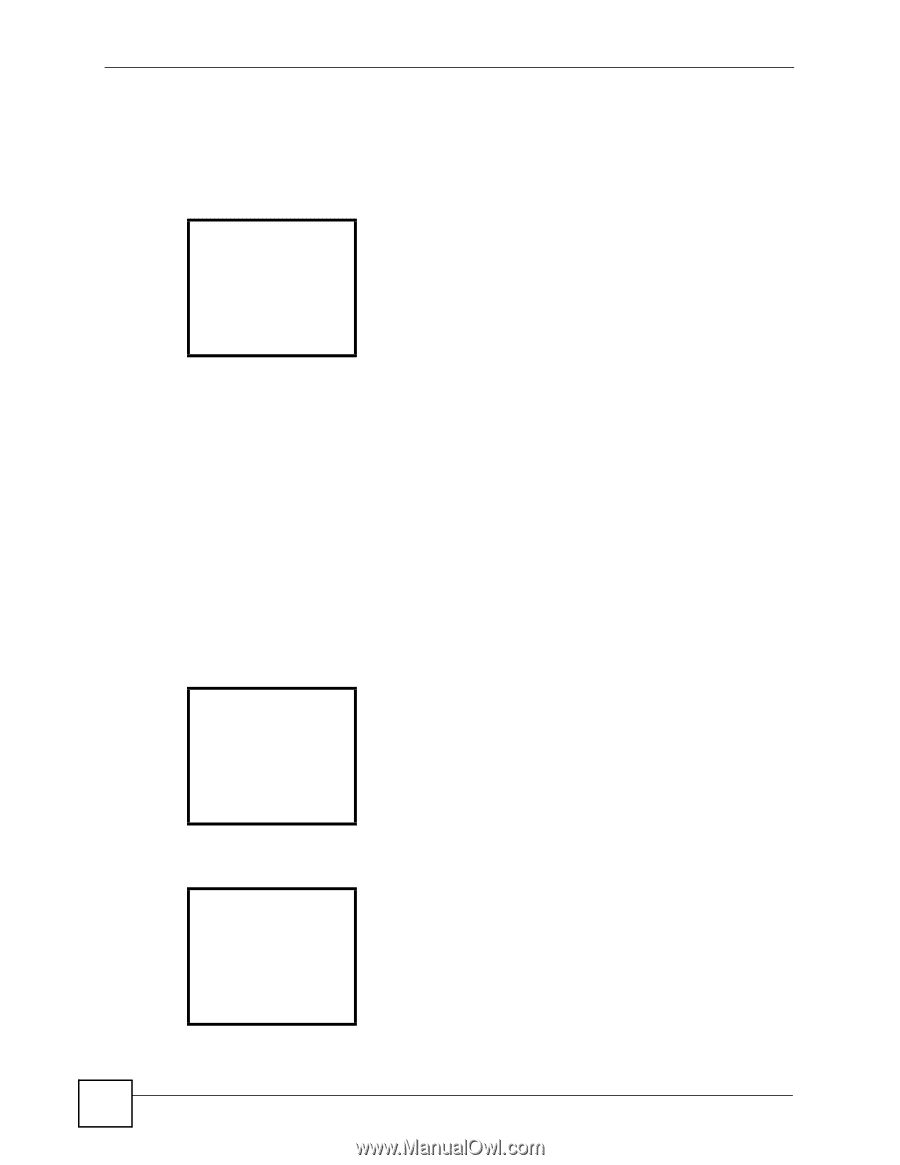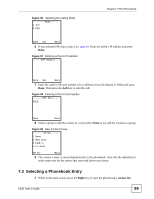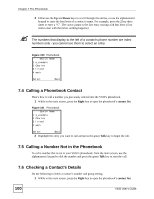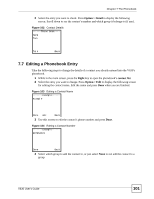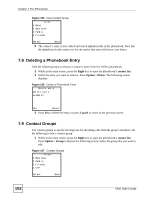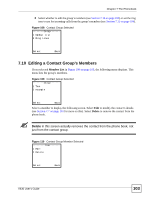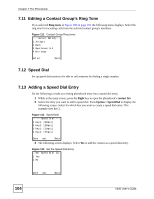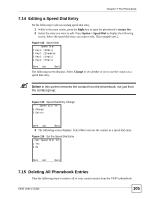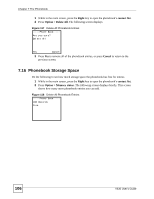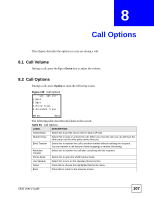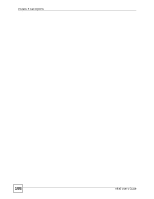ZyXEL V630 User Guide - Page 104
Editing a Contact Group’s Ring Tone, 7.12 Speed Dial, 7.13 Adding a Speed Dial Entry
 |
View all ZyXEL V630 manuals
Add to My Manuals
Save this manual to your list of manuals |
Page 104 highlights
Chapter 7 The Phonebook 7.11 Editing a Contact Group's Ring Tone If you selected Ring tones in Figure 108 on page 103, the following menu displays. Select the ring tone for incoming calls from the selected contact group's members. Figure 111 Contact Group Ring tones ----Select Melody--1 Allegro 2 Bach 3 Beethoven 5th 4 Birthday Select Back 7.12 Speed Dial Set up speed dial entries to be able to call someone by dialing a single number. 7.13 Adding a Speed Dial Entry Do the following to make an existing phonebook entry into a speed dial entry. 1 While in the main screen, press the Right key to open the phonebook's contact list. 2 Select the entry you want to add to speed dial. Press Option > Speed Dial to display the following screen. Select for which key you want to create a speed dial entry. This example uses key 2. Figure 112 Speed Dial ------Speed Dial---1 Key1: [Empty] 2 Key2: [Empty] 3 Key3: [Empty] 4 Key4: [Empty] Done abc Back 3 The following screen displays. Select Yes to add the contact as a speed dial entry. Figure 113 Set the Speed Dial Entry --Set Speed Dial #21 Yes 2 No Done abc Back 104 V630 User's Guide