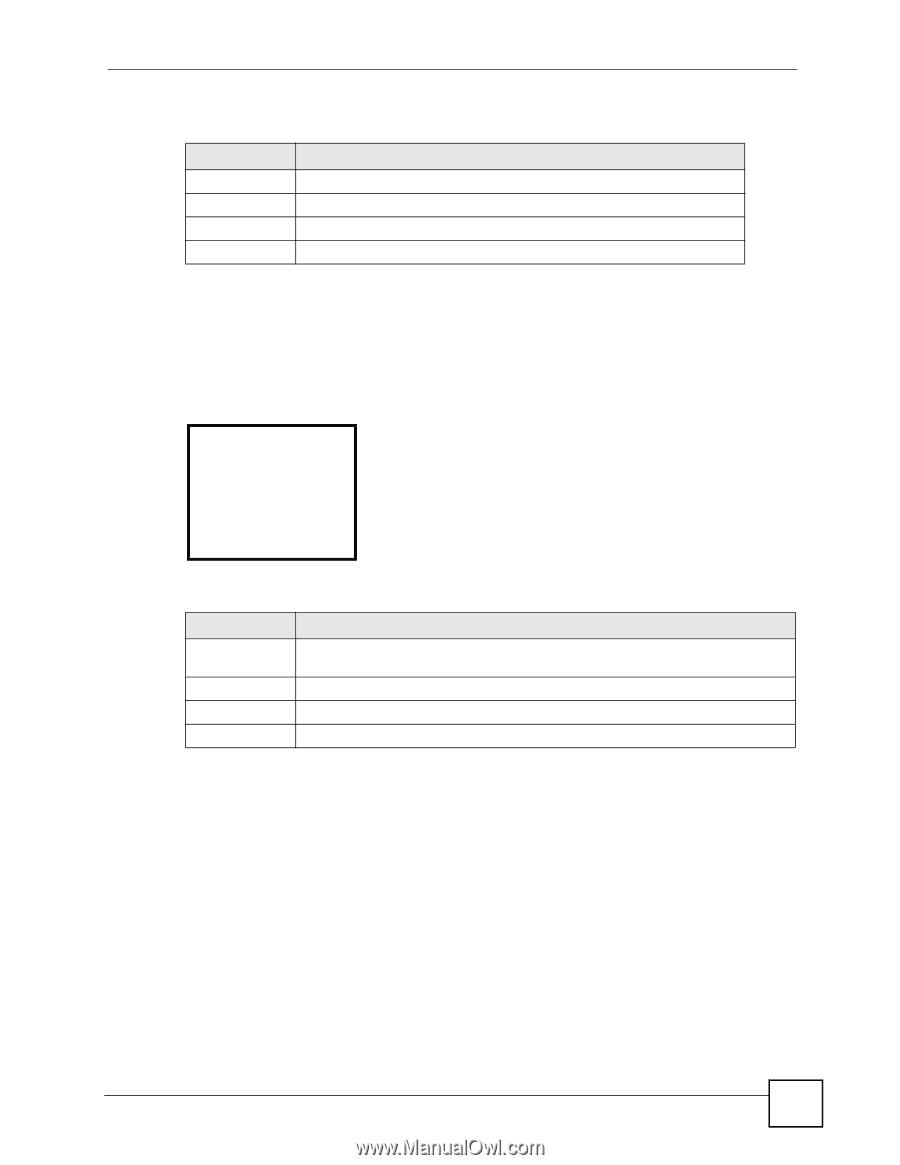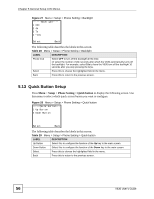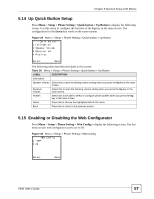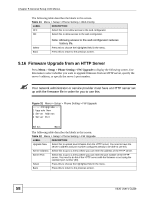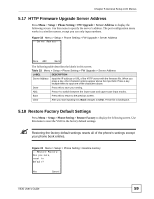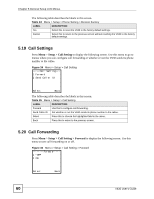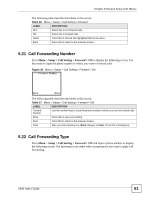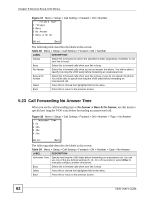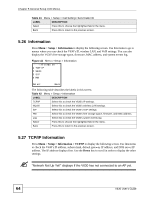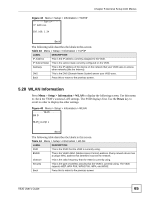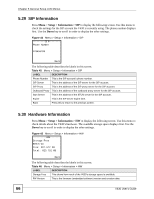ZyXEL V630 User Guide - Page 61
Call Forwarding Number, Setup > Call Setting > Forward >
 |
View all ZyXEL V630 manuals
Add to My Manuals
Save this manual to your list of manuals |
Page 61 highlights
Chapter 5 General Setup LCD Menus The following table describes the labels in this screen. Table 36 Menu > Setup > Call Setting > Forward LABEL DESCRIPTION OFF Select this to not forward calls. ON Select this to forward calls. Select Press this to choose the highlighted field in the menu. Back Press this to return to the previous screen. 5.21 Call Forwarding Number Press Menu > Setup > Call Setting > Forward > ON to display the following screen. Use this menu to input the phone number to which you want to forward calls. Figure 36 Menu > Setup > Call Setting > Forward > ON ----Forward Number-- Done Back The following table describes the labels in this screen. Table 37 Menu > Setup > Call Setting > Forward > ON LABEL DESCRIPTION Forward Number Use the number keys to input the phone number to which you want to forward calls. Done Press this to save your setting. Back Press this to return to the previous screen. Clear After you start inputting text, Back changes to Clear. Press this to backspace. 5.22 Call Forwarding Type Press Menu > Setup > Call Setting > Forward > ON and input a phone number to display the following screen. Use this menu to set under what circumstances you want to apply call forwarding. V630 User's Guide 61