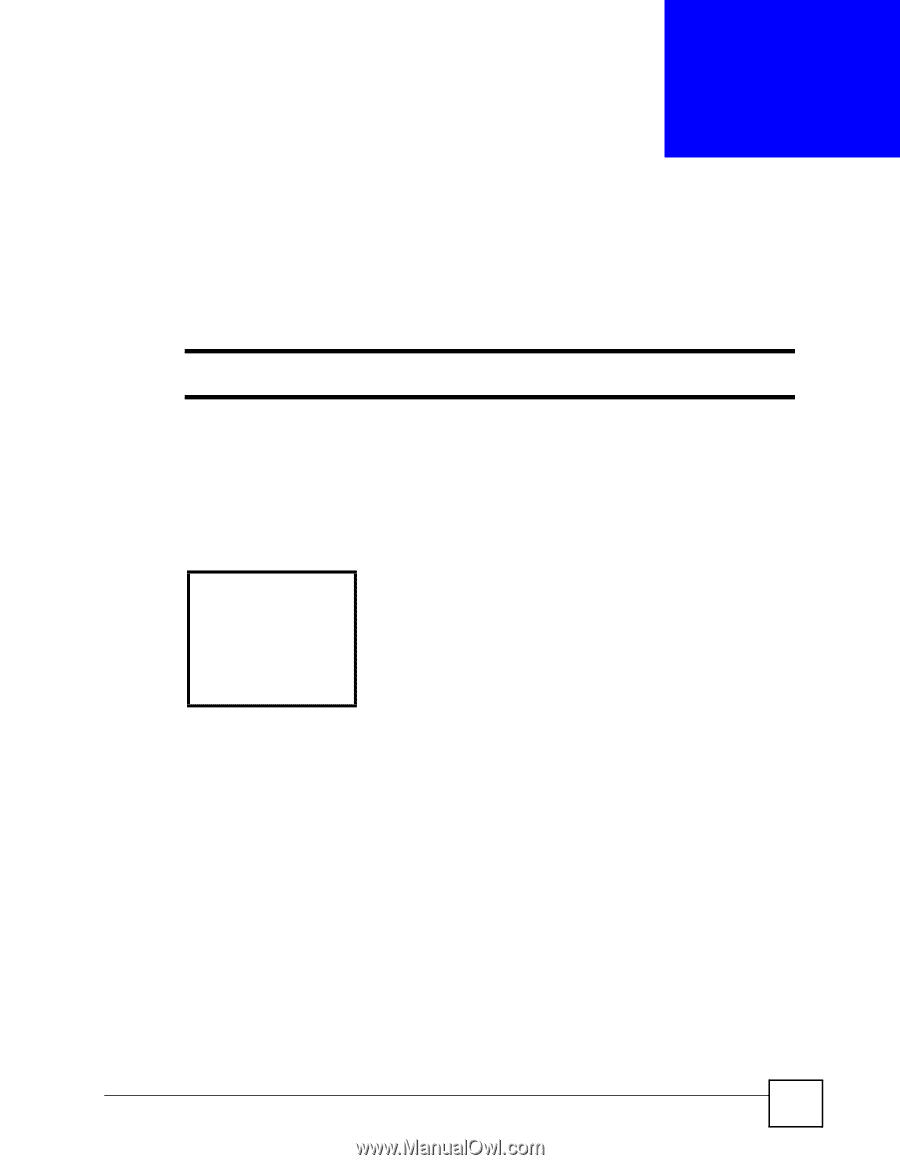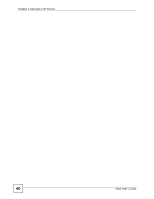ZyXEL V630 User Guide - Page 35
Using the LCD Screen, 2.1 Entering the Menu System, 2.2 Navigation
 |
View all ZyXEL V630 manuals
Add to My Manuals
Save this manual to your list of manuals |
Page 35 highlights
CHAPTER 2 Using the LCD Screen This chapter shows how to use and configure the V630 via the LCD screen menu system. See the Quick Start Guide for a basic introduction to the LCD screen. 2.1 Entering the Menu System From the V630's main screen, press the Left key (Menu) to enter the menus. The Main Menu screen displays as shown below. Figure 4 Main Menu -------Main Menu---1 Call log 2 Profiles 3 Setup 4 Network Select Back See the following chapters for details on configuring each menu. 2.2 Navigation Use the following keys to move around the V630's LCD screen menu system. • The Up and Down keys Use this to move the cursor up and down (when selecting a menu item) or left and right (when editing a field). • An asterisk (*) next to a menu item identifies the currently configured option. • The Left and Right keys Look at the LCD screen. If there is a word or symbol above a softkey, press the key to perform the function. • The alphanumeric keypad Enter a menu item's number to jump to that item (single-digit numbers only). V630 User's Guide 35