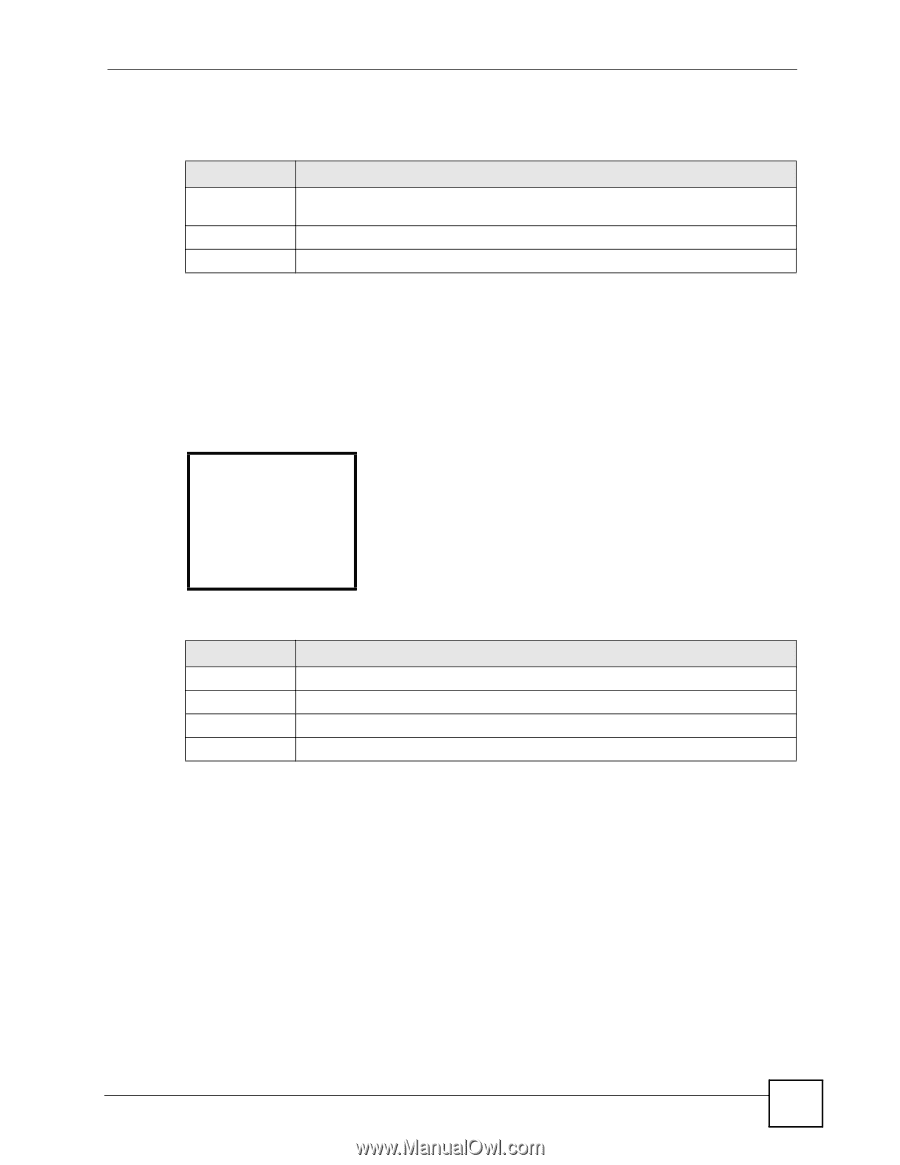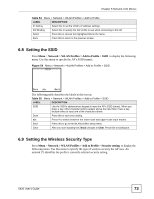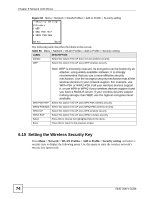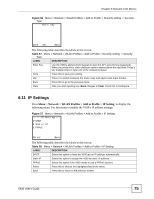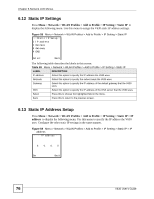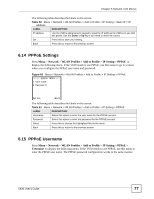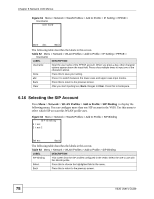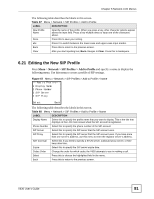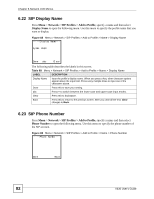ZyXEL V630 User Guide - Page 77
PPPoE Settings, 6.15 PPPoE Username
 |
View all ZyXEL V630 manuals
Add to My Manuals
Save this manual to your list of manuals |
Page 77 highlights
Chapter 6 Network LCD Menus The following table describes the labels in this screen. Table 60 Menu > Network > WLAN Profiles > Add to Profile > IP Setting > Static IP > IP address LABEL DESCRIPTION IP address Use the V630's alphanumeric keypad to input the IP address the V630 is to use with this profile. Use the Down or Up key if you need to move the cursor. Set Press this to save your setting. Back Press this to return to the previous screen. 6.14 PPPoE Settings Press Menu > Network > WLAN Profiles > Add to Profile > IP Setting > PPPoE to display the following menu. If the V630 needs to use PPPoE, use this menu to go to screens where you configure the PPPoE user name and password. Figure 60 Menu > Network > WLAN Profiles > Add to Profile > IP Setting > PPPoE ------pppoe menu---1 Username 2 Password Select Back The following table describes the labels in this screen. Table 61 Menu > Network > WLAN Profiles > Add to Profile > IP Setting > PPPoE LABEL DESCRIPTION Username Select this option to enter the user name for the PPPoE account. Password Select this option to enter the password for the PPPoE account. Select Press this to choose the highlighted field in the menu. Back Press this to return to the previous screen. 6.15 PPPoE Username Press Menu > Network > WLAN Profiles > Add to Profile > IP Setting > PPPoE > Username to display the following menu. If the V630 needs to use PPPoE, use this menu to enter the PPPoE user name. The PPPoE password configuration works in the same manner. V630 User's Guide 77