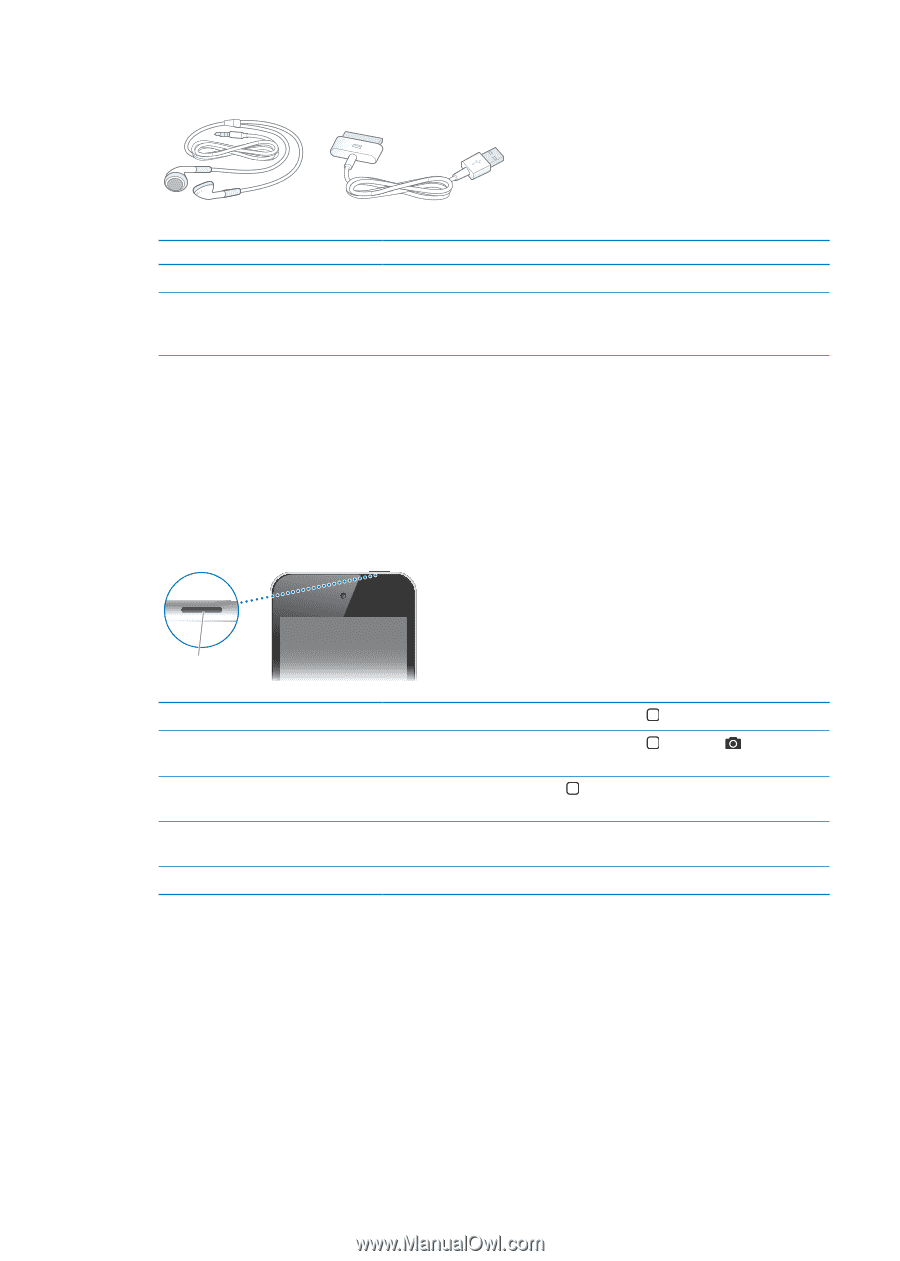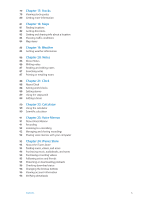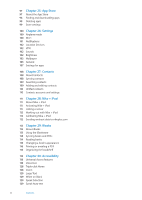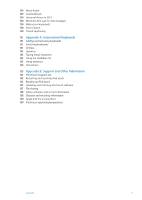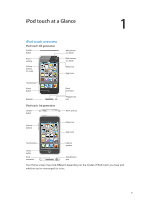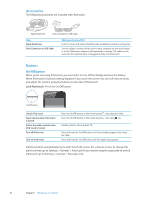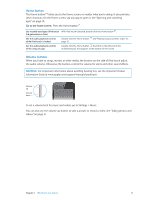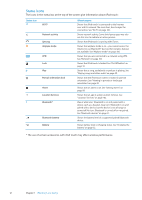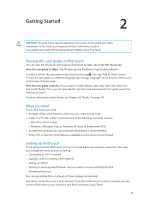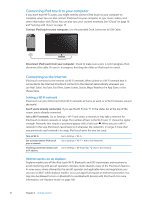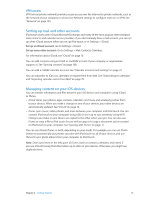Apple MC011LL User Guide - Page 10
Accessories, Buttons, On/Off button
 |
UPC - 885909301867
View all Apple MC011LL manuals
Add to My Manuals
Save this manual to your list of manuals |
Page 10 highlights
Accessories The following accessories are included with iPod touch: Apple Earphones Dock Connector to USB Cable Item Apple Earphones Dock Connector to USB Cable What you can do with it Listen to music and videos, FaceTime calls, audiobooks, podcasts, and games. Use this cable to connect iPod touch to your computer to sync and charge, or to the USB power adapter (sold separately) to charge. The cable can be used with the optional dock or plugged directly into iPod touch. Buttons On/Off button When you're not using iPod touch, you can lock it to turn off the display and save the battery. When iPod touch is locked, nothing happens if you touch the screen. You can still listen to music and adjust the volume using the buttons on the side of iPod touch. Lock iPod touch: Press the On/Off button. On/Off button Unlock iPod touch Open Camera when iPod touch is locked Access the audio controls when iPod touch is locked Turn off iPod touch Turn on iPod touch Press the On/Off button or the Home button , then drag the slider. Press the On/Off button or the Home button , then drag up. Double-click the Home button . Press and hold the On/Off button until the red slider appears, then drag the slider. Press and hold the On/Off button until the Apple logo appears. iPod touch locks automatically if you don't touch the screen for a minute or two. To change this auto-lock time, go to Settings > General > Auto-Lock. If you want to require a passcode to unlock iPod touch, go to Settings > General > Passcode Lock. 10 Chapter 1 iPod touch at a Glance