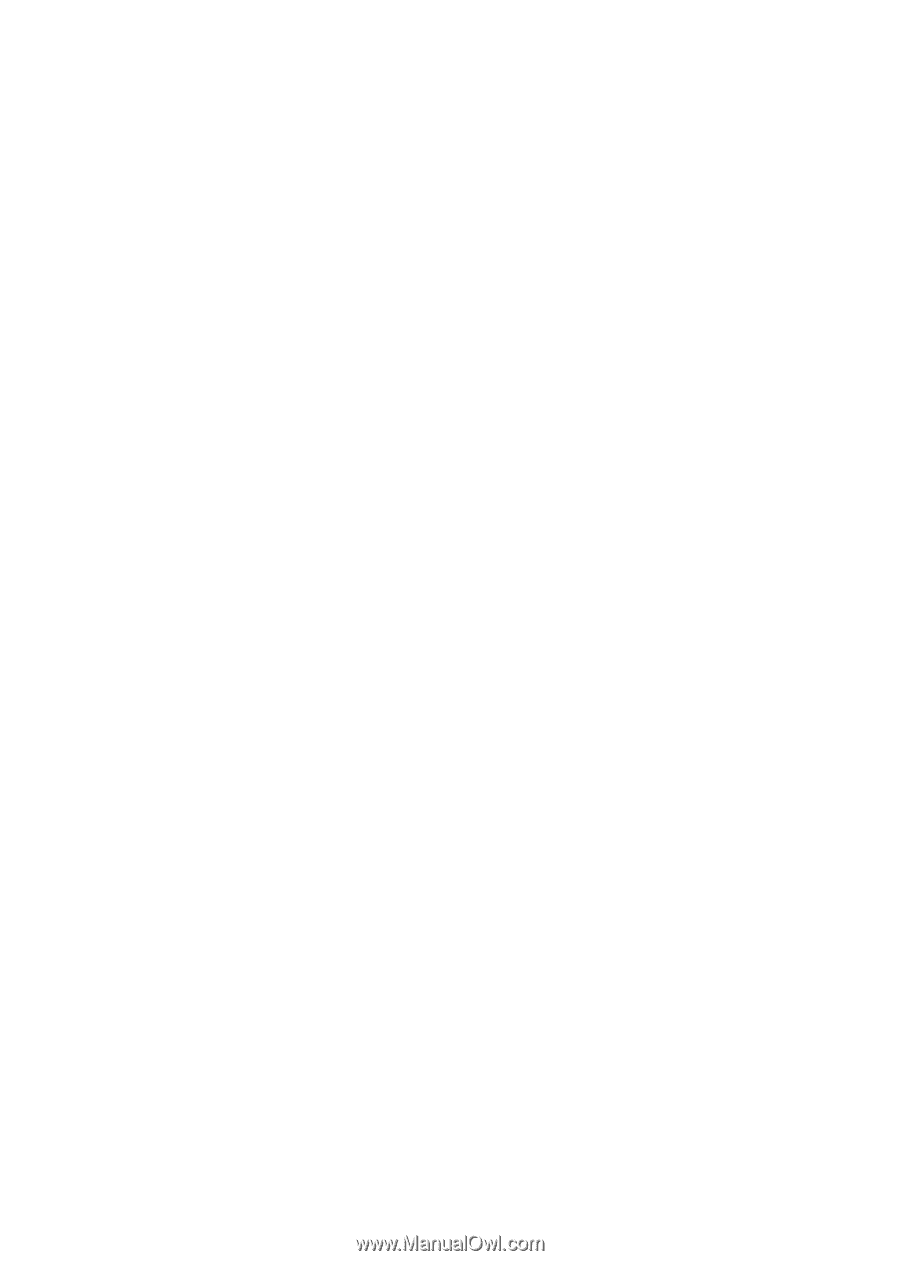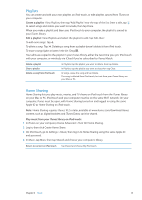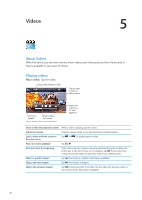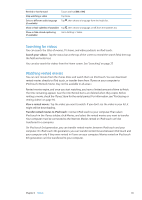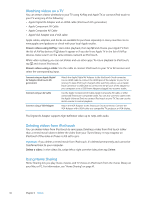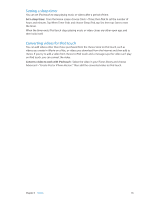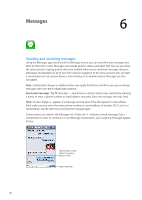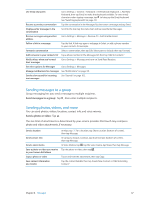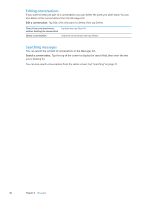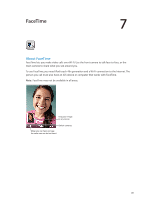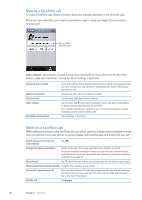Apple MC011LL User Guide - Page 45
Setting a sleep timer, Converting videos for iPod touch, Convert a video to work with iPod touch
 |
UPC - 885909301867
View all Apple MC011LL manuals
Add to My Manuals
Save this manual to your list of manuals |
Page 45 highlights
Setting a sleep timer You can set iPod touch to stop playing music or videos after a period of time. Set a sleep timer: From the Home screen choose Clock > Timer, then flick to set the number of hours and minutes. Tap When Timer Ends and choose Sleep iPod, tap Set, then tap Start to start the timer. When the timer ends, iPod touch stops playing music or video, closes any other open app, and then locks itself. Converting videos for iPod touch You can add videos other than those purchased from the iTunes Store to iPod touch, such as videos you create in iMovie on a Mac, or videos you download from the Internet and then add to iTunes. If you try to add a video from iTunes to iPod touch and a message says the video can't play on iPod touch, you can convert the video. Convert a video to work with iPod touch: Select the video in your iTunes library and choose Advanced > "Create iPod or iPhone Version." Then add the converted video to iPod touch. Chapter 5 Videos 45