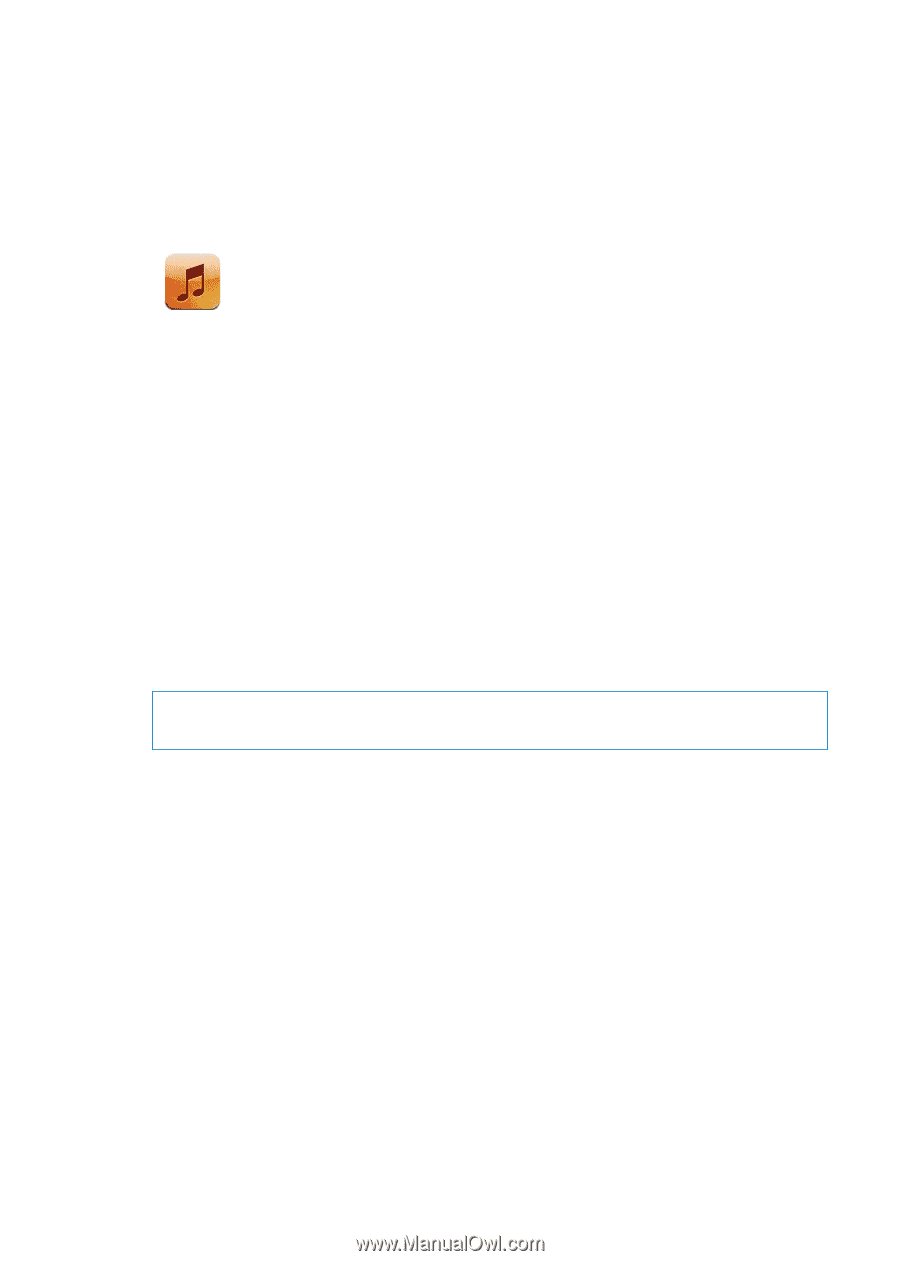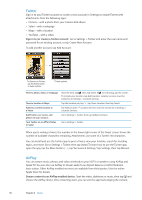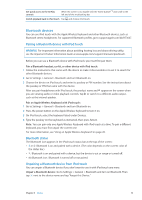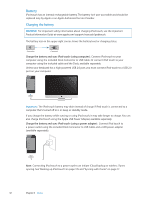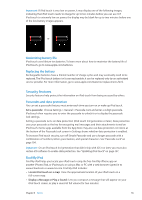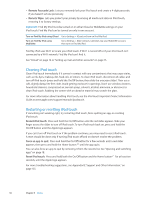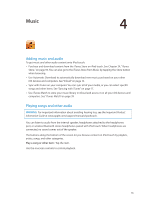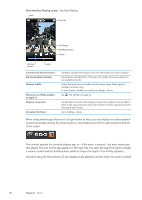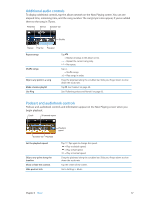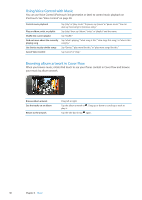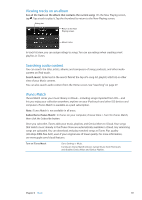Apple MC011LL User Guide - Page 35
Music, Adding music and audio, Playing songs and other audio
 |
UPC - 885909301867
View all Apple MC011LL manuals
Add to My Manuals
Save this manual to your list of manuals |
Page 35 highlights
Music 4 Adding music and audio To get music and other audio content onto iPod touch: ÂÂ Purchase and download content from the iTunes Store on iPod touch. See Chapter 24, "iTunes Store," on page 93. You can also go to the iTunes Store from Music by tapping the Store button when browsing. ÂÂ Use Automatic Download to automatically download new music purchased on your other iOS devices and computers. See "iCloud" on page 16. ÂÂ Sync with iTunes on your computer. You can sync all of your media, or you can select specific songs and other items. See "Syncing with iTunes" on page 17. ÂÂ Use iTunes Match to store your music library in iCloud and access it on all your iOS devices and computers. See "iTunes Match" on page 39. Playing songs and other audio WARNING: For important information about avoiding hearing loss, see the Important Product Information Guide at www.apple.com/support/manuals/ipodtouch. You can listen to audio from the internal speaker, headphones attached to the headphones port, or wireless Bluetooth stereo headphones paired with iPod touch. When headphones are connected, no sound comes out of the speaker. The buttons along the bottom of the screen let you browse content on iPod touch by playlists, artists, songs, and other categories. Play a song or other item: Tap the item. Use the onscreen controls to control playback. 35