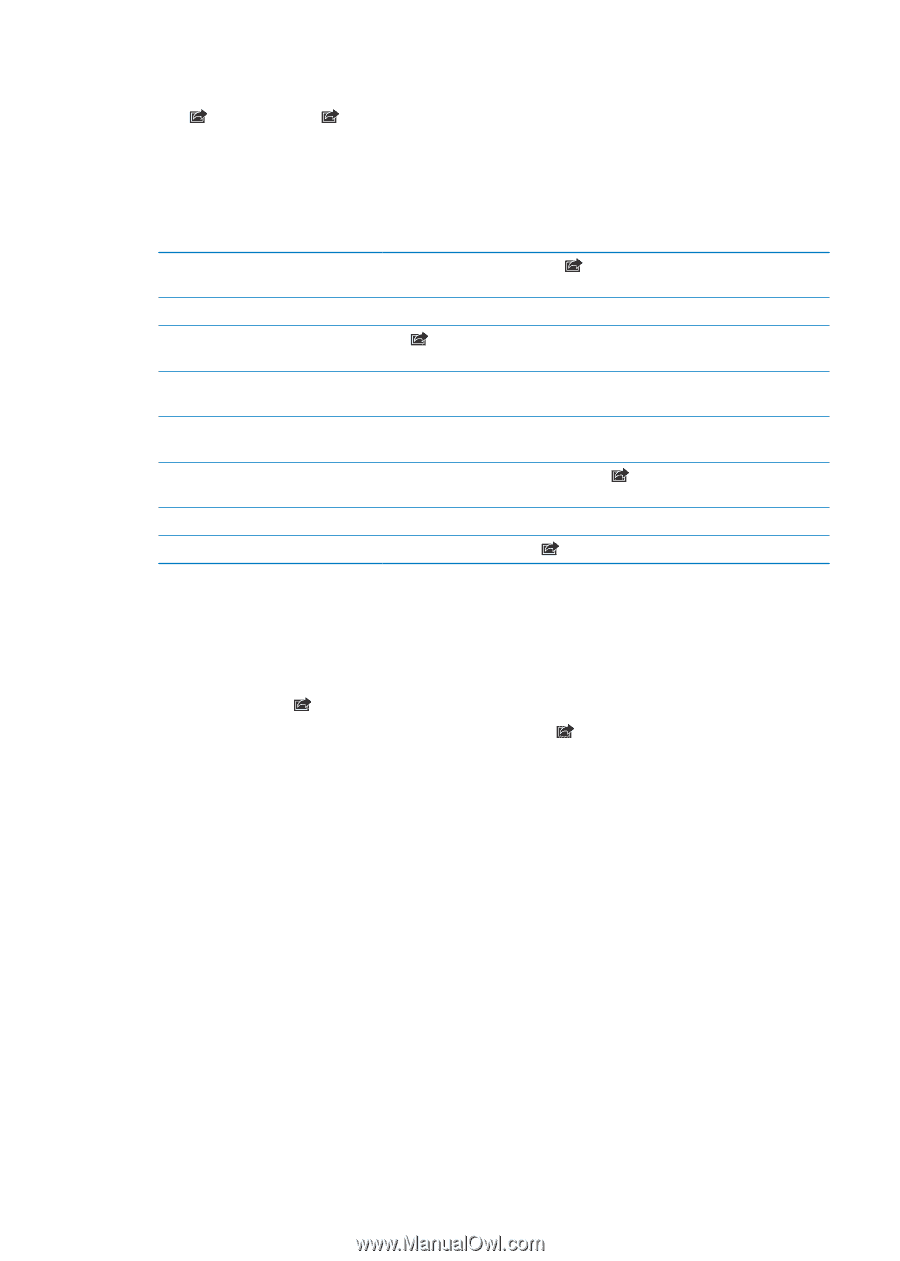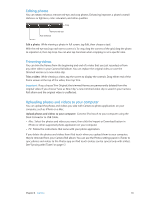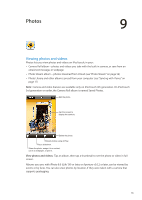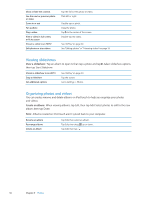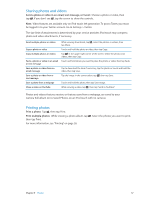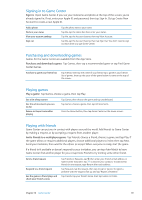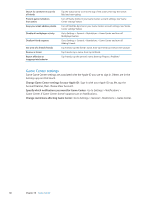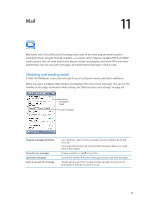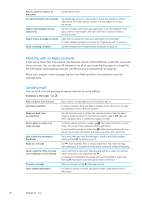Apple MC011LL User Guide - Page 57
Sharing photos and videos, Printing photos, Send a photo or video in an email, text message, or Tweet
 |
UPC - 885909301867
View all Apple MC011LL manuals
Add to My Manuals
Save this manual to your list of manuals |
Page 57 highlights
Sharing photos and videos Send a photo or video in an email, text message, or Tweet: Choose a photo or video, then tap . If you don't see , tap the screen to show the controls. Note: Video features are available only on iPod touch 4th generation. To post a Tweet, you must be logged in to your Twitter account. Go to Settings > Twitter. The size limit of attachments is determined by your service provider. iPod touch may compress photo and video attachments, if necessary. Send multiple photos or videos Copy a photo or video Copy multiple photos or videos Paste a photo or video in an email or text message Save a photo or video from an email message Save a photo or video from a text message Save a photo from a webpage Share a video on YouTube While viewing thumbnails, tap , select the photos or videos, then tap Share. Touch and hold the photo or video, then tap Copy. Tap in the upper-right corner of the screen. Select the photos and videos, then tap Copy. Touch and hold where you want to place the photo or video, then tap Paste. Tap to download the item if necessary, tap the photo or touch and hold the video, then tap Save. Tap the image in the conversation, tap , than tap Save. Touch and hold the photo, then tap Save Image. While viewing a video, tap , then tap "Send to YouTube." Photos and videos that you receive, or that you save from a webpage, are saved to your Camera Roll album (or to Saved Photos, on an iPod touch with no camera). Printing photos Print a photo: Tap , then tap Print. Print multiple photos: While viewing a photo album, tap then tap Print. For more information, see "Printing" on page 26. . Select the photos you want to print, Chapter 9 Photos 57