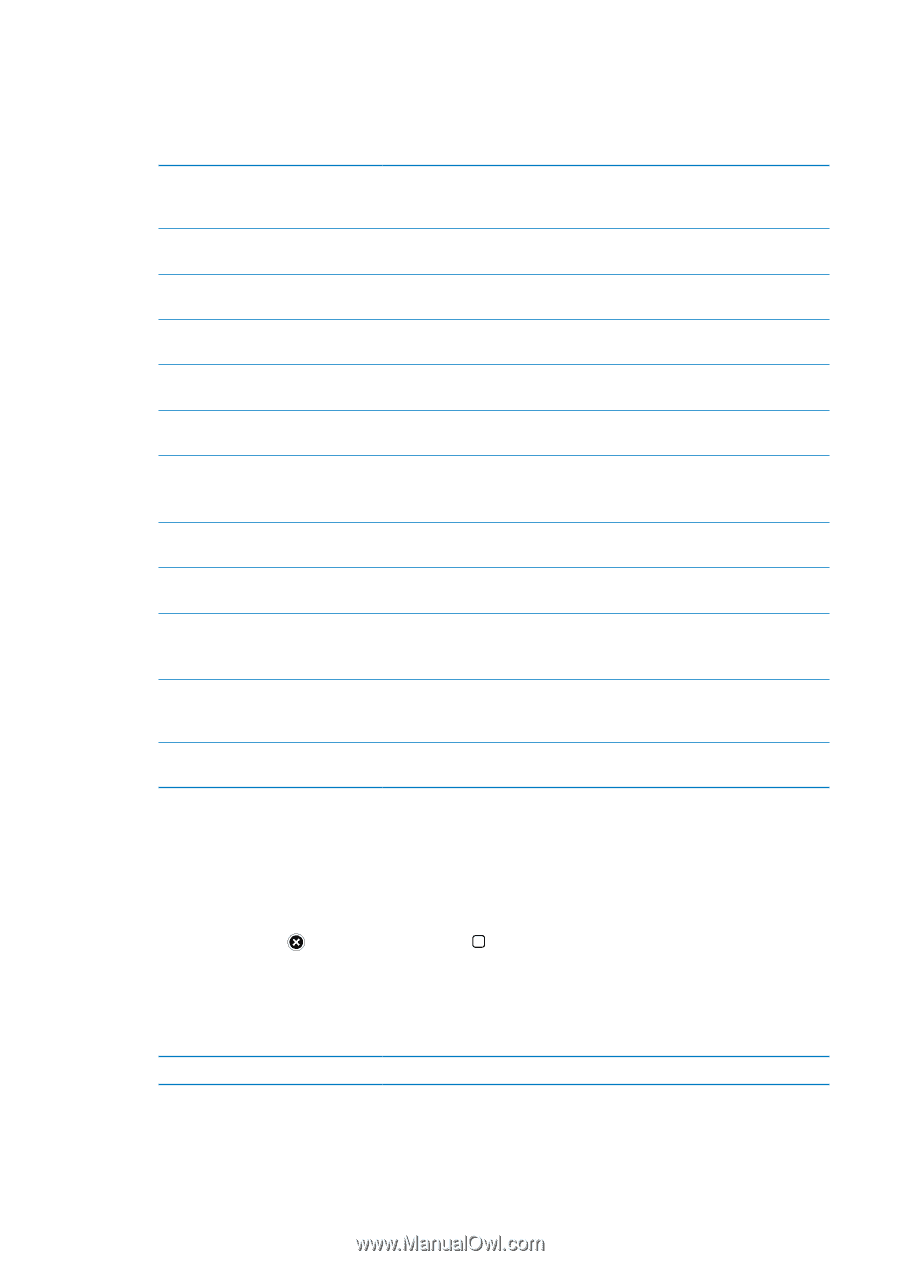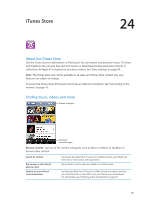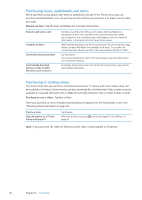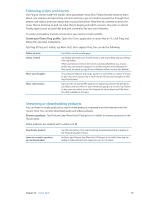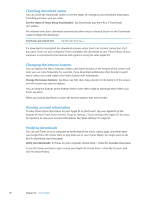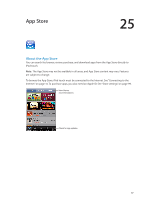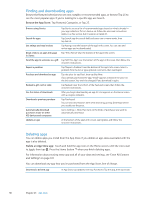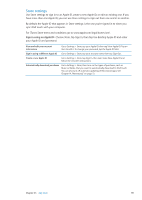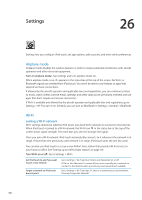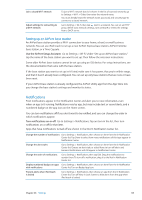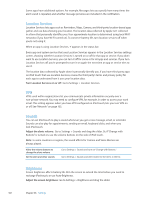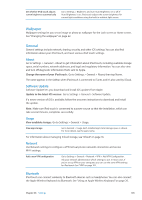Apple MC011LL User Guide - Page 98
Finding and downloading apps, Deleting apps, Browse the App Store, Delete an App Store app
 |
UPC - 885909301867
View all Apple MC011LL manuals
Add to My Manuals
Save this manual to your list of manuals |
Page 98 highlights
Finding and downloading apps Browse the featured selections to see new, notable, or recommended apps, or browse Top 25 to see the most popular apps. If you're looking for a specific app, use Search. Browse the App Store: Tap Featured, Categories, or Top 25. Browse using Genius Tap Genius to see a list of recommended apps based on what's already in your app collection. To turn Genius on, follow the onscreen instructions. Genius is a free service, but it requires an Apple ID. Search for apps Tap Search, tap the search field and enter one or more words, then tap Search. Get ratings and read reviews Tap Ratings near the bottom of the app's Info screen. You can rate and review apps you've downloaded. Email a link to an app's Info page Tap "Tell a Friend" near the bottom of the app's Info screen. in iTunes Send the app to someone as a gift Tap "Gift This App" near the bottom of the app's Info screen, then follow the onscreen instructions. Report a problem Tap "Report a Problem" near the bottom of the app's Info screen. Select a problem from the list or type optional comments, then tap Report. Purchase and download an app Tap the price (or tap Free), then tap Buy Now. If you already purchased the app, "Install" appears instead of the price on the Info screen. You won't be charged if you download it again. Redeem a gift card or code Tap Redeem near the bottom of the Featured screen, then follow the onscreen instructions. See the status of downloads After you begin downloading an app, its icon appears on the Home screen with a progress indicator. Download a previous purchase Tap Purchased. You can also download an item while browsing; just tap Download where you usually see the price. Automatically download purchases made on other iOS devices and computers Go to Settings > Store, then turn on the kinds of purchases you want to automatically download. Update an app At the bottom of the app's Info screen, tap Updates and follow the onscreen instructions. Deleting apps You can delete apps you install from the App Store. If you delete an app, data associated with the app is also deleted. Delete an App Store app: Touch and hold the app icon on the Home screen, until the icons start to jiggle, then tap . Press the Home button when you finish deleting apps. For information about erasing every app and all of your data and settings, see "Erase All Content and Settings" on page 107. You can download any app that you've purchased from the App Store, free of charge. Download a deleted app In App Store, tap Updates, then tap Purchased. Tap the app, then tap Install. 98 Chapter 25 App Store