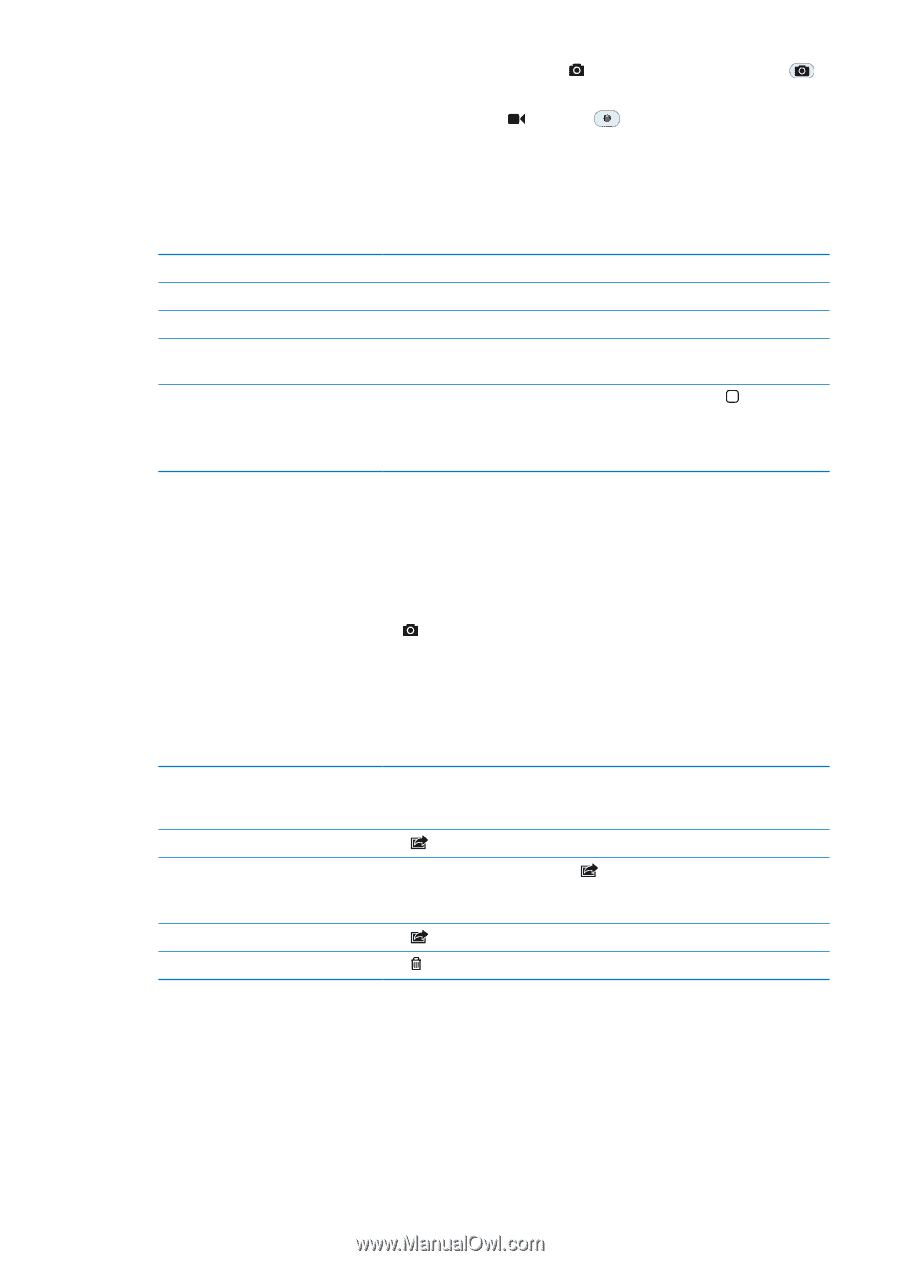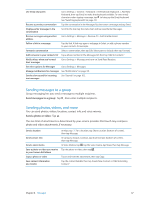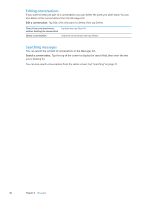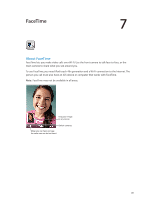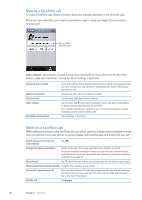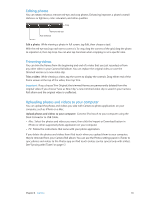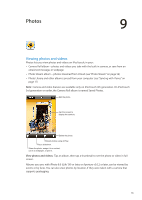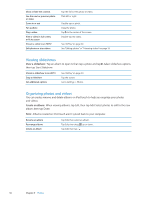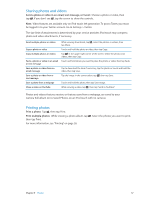Apple MC011LL User Guide - Page 52
Viewing, sharing, and printing, Take a photo, Record a video, View your Camera Roll album
 |
UPC - 885909301867
View all Apple MC011LL manuals
Add to My Manuals
Save this manual to your list of manuals |
Page 52 highlights
Take a photo: Make sure the Camera/Video switch is set to , then aim iPod touch and tap . You can also take a photo by pressing the volume up button. Record a video: Slide the Camera/Video switch to , then tap or press the volume up button. to start or stop recording, When you take a photo or start a video recording, iPod touch makes a shutter sound. You can control the volume with the volume buttons. Note: In some areas, the shutter sound can't be silenced. Zoom in or out Turn on the grid Set the exposure Lock the exposure Take a screenshot Pinch the screen (main camera, in camera mode only). Tap Options. Tap a person or object on the screen. Touch and hold the screen until the rectangle pulses. AE Lock appears on the screen, and the exposure remains locked until you tap the screen again. Press and release the On/Off button and the Home button at the same time. The screenshot is added to your Camera Roll album. Note: On an iPod touch without a camera, screenshots are added to the Saved Photos album. Viewing, sharing, and printing The photos and videos you take with Camera are saved in your Camera Roll album. View your Camera Roll album: Flick left-to-right, or tap the thumbnail image in the lower-left corner of the screen. You can also view your Camera Roll album in the Photos app. To take more photos or videos, tap . If you have Photo Stream turned on in Settings > iCloud, new photos also appear in your Photo Stream album, and are streamed to your other iOS devices and computers. See "iCloud" on page 16. For more information about viewing and sharing photos and videos, see "Sharing photos and videos" on page 57 and "Uploading photos and videos to your computer" on page 53. Show or hide the controls while viewing a full-screen photo or video Email or text a photo or video Tweet a photo Print a photo Delete a photo or video Tap the screen. Tap . View the photo in full screen, tap , then tap Tweet. You must be logged in to your Twitter account. Go to Settings > Twitter. To include your location, tap Add Location. Tap . See "Printing" on page 26. Tap . 52 Chapter 8 Camera