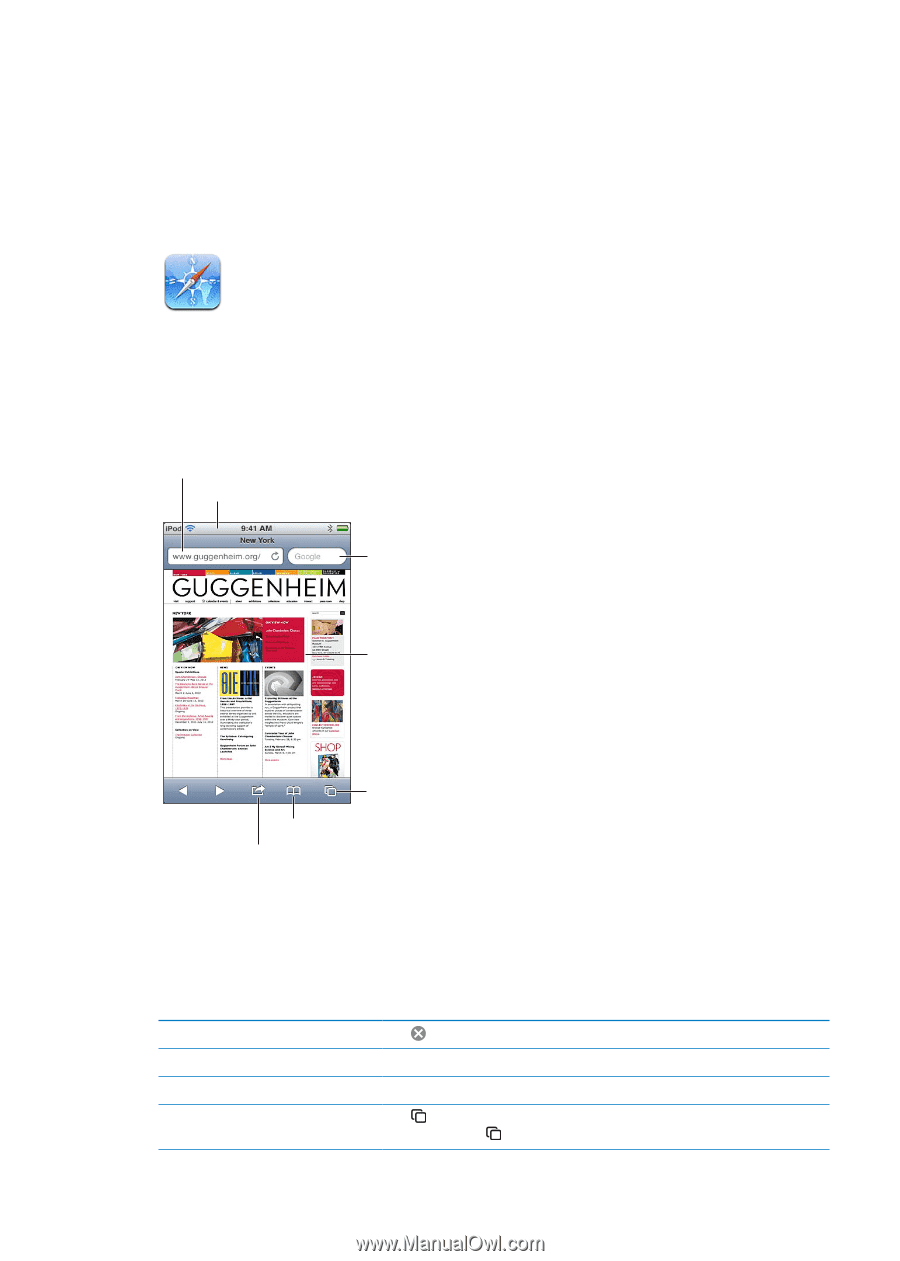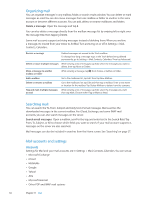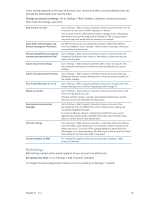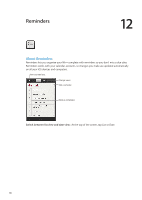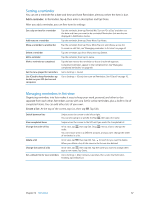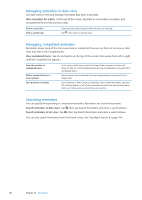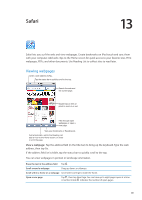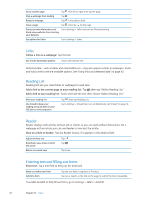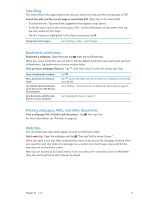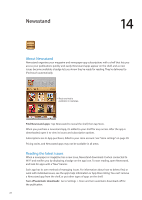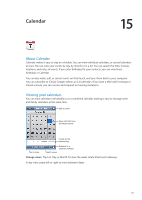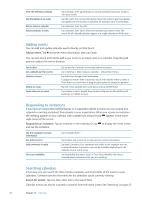Apple MC011LL User Guide - Page 69
Safari, Viewing web s
 |
UPC - 885909301867
View all Apple MC011LL manuals
Add to My Manuals
Save this manual to your list of manuals |
Page 69 highlights
Safari 13 Safari lets you surf the web and view webpages. Create bookmarks on iPod touch and sync them with your computer. Add web clips to the Home screen for quick access to your favorite sites. Print webpages, PDFs, and other documents. Use Reading List to collect sites to read later. Viewing webpages Enter a web address (URL). Tap the status bar to quickly scroll to the top. Search the web and the current page. Double-tap an item or pinch to zoom in or out. Flick through open webpages or open a new page. View your bookmarks or Reading List. Add a bookmark, add to the Reading List, add an icon to the Home screen, or share or print the page. View a webpage: Tap the address field (in the title bar) to bring up the keyboard. Type the web address, then tap Go. If the address field isn't visible, tap the status bar to quickly scroll to the top. You can view webpages in portrait or landscape orientation. Erase the text in the address field Tap . Scroll around a webpage Drag up, down, or sideways. Scroll within a frame on a webpage Scroll with two fingers inside the frame. Open a new page Tap , then tap New Page. You can have up to eight pages open at a time. A number inside indicates the number of open pages. 69