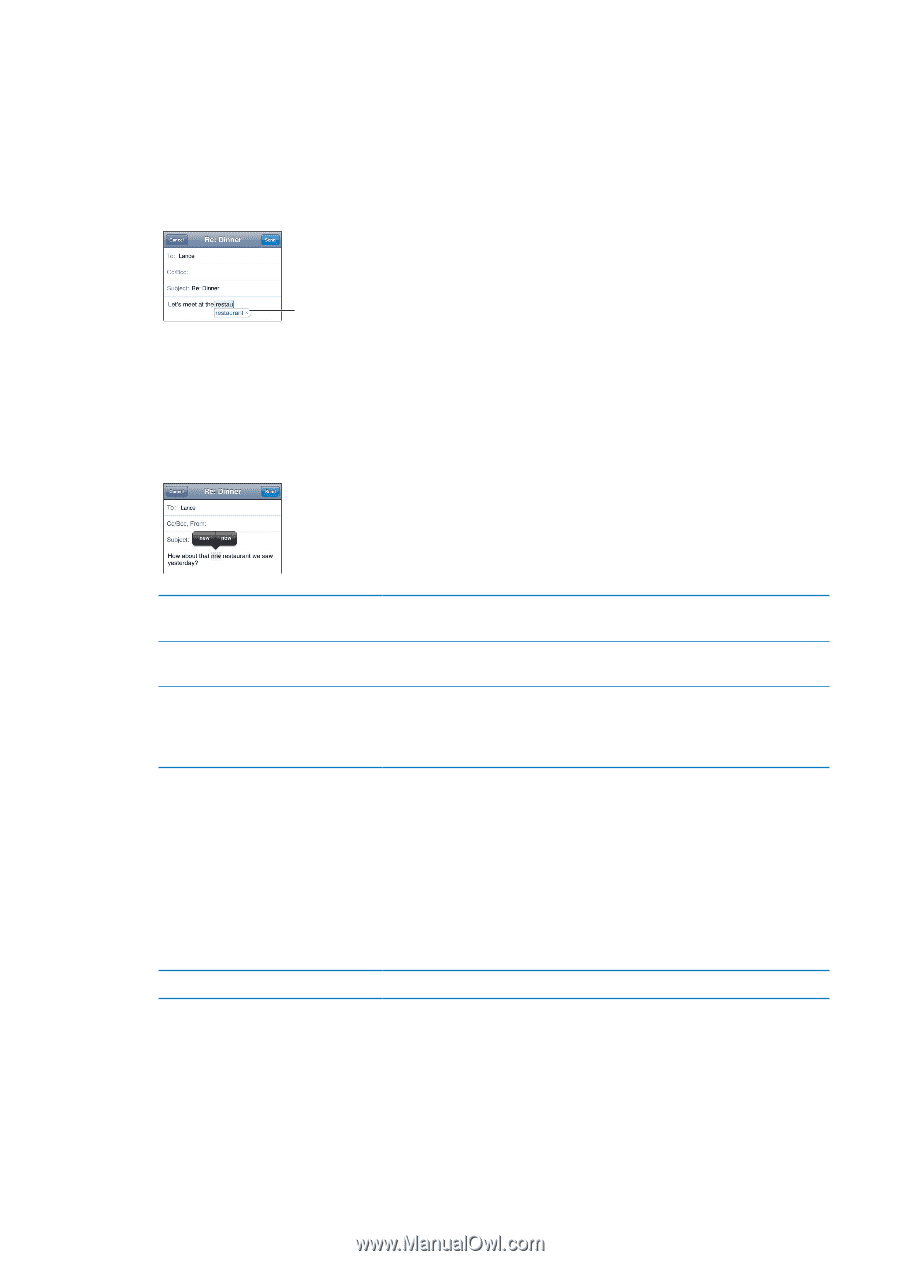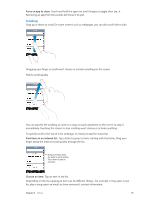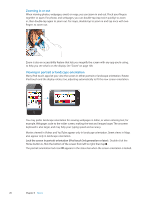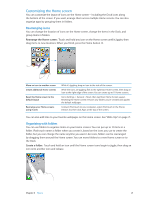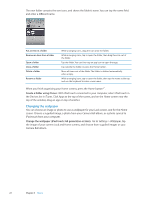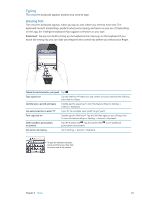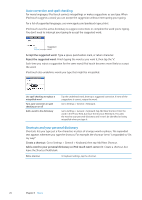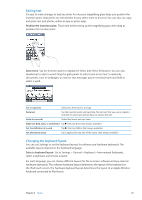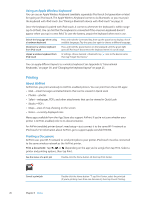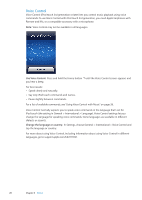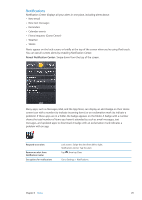Apple MC011LL User Guide - Page 24
Auto-correction and spell checking, Shortcuts and your personal dictionary, Accept the suggested word
 |
UPC - 885909301867
View all Apple MC011LL manuals
Add to My Manuals
Save this manual to your list of manuals |
Page 24 highlights
Auto-correction and spell checking For many languages, iPod touch corrects misspellings or makes suggestions as you type. When iPod touch suggests a word, you can accept the suggestion without interrupting your typing. For a list of supported languages, see www.apple.com/ipodtouch/specs.html. iPod touch uses the active dictionary to suggest corrections or complete the word you're typing. You don't need to interrupt your typing to accept the suggested word. Suggested word Accept the suggested word: Type a space, punctuation mark, or return character. Reject the suggested word: Finish typing the word as you want it, then tap the "x". Each time you reject a suggestion for the same word, iPod touch becomes more likely to accept the word. iPod touch also underlines words you type that might be misspelled. Use spell checking to replace a misspelled word Turn auto-correction or spell checking on or off Add a word to the dictionary Tap the underlined word, then tap a suggested correction. If none of the suggestions is correct, retype the word. Go to Settings > General > Keyboard. Go to Settings > General > Keyboard. Tap Add New Shortcut. Enter the word in the Phrase field, but leave the Shortcut field blank. This adds the word to your personal dictionary and it won't be identified as being misspelled when you type it. Shortcuts and your personal dictionary Shortcuts lets you type just a few characters in place of a longer word or phrase. The expanded text appears whenever you type the shortcut. For example, the shortcut "omw" is expanded to "On my way!" Create a shortcut: Go to Settings > General > Keyboard, then tap Add New Shortcut. Add a word to your personal dictionary so iPod touch won't correct it: Create a shortcut, but leave the Shortcut field blank. Edit a shortcut In Keyboard settings, tap the shortcut. 24 Chapter 3 Basics