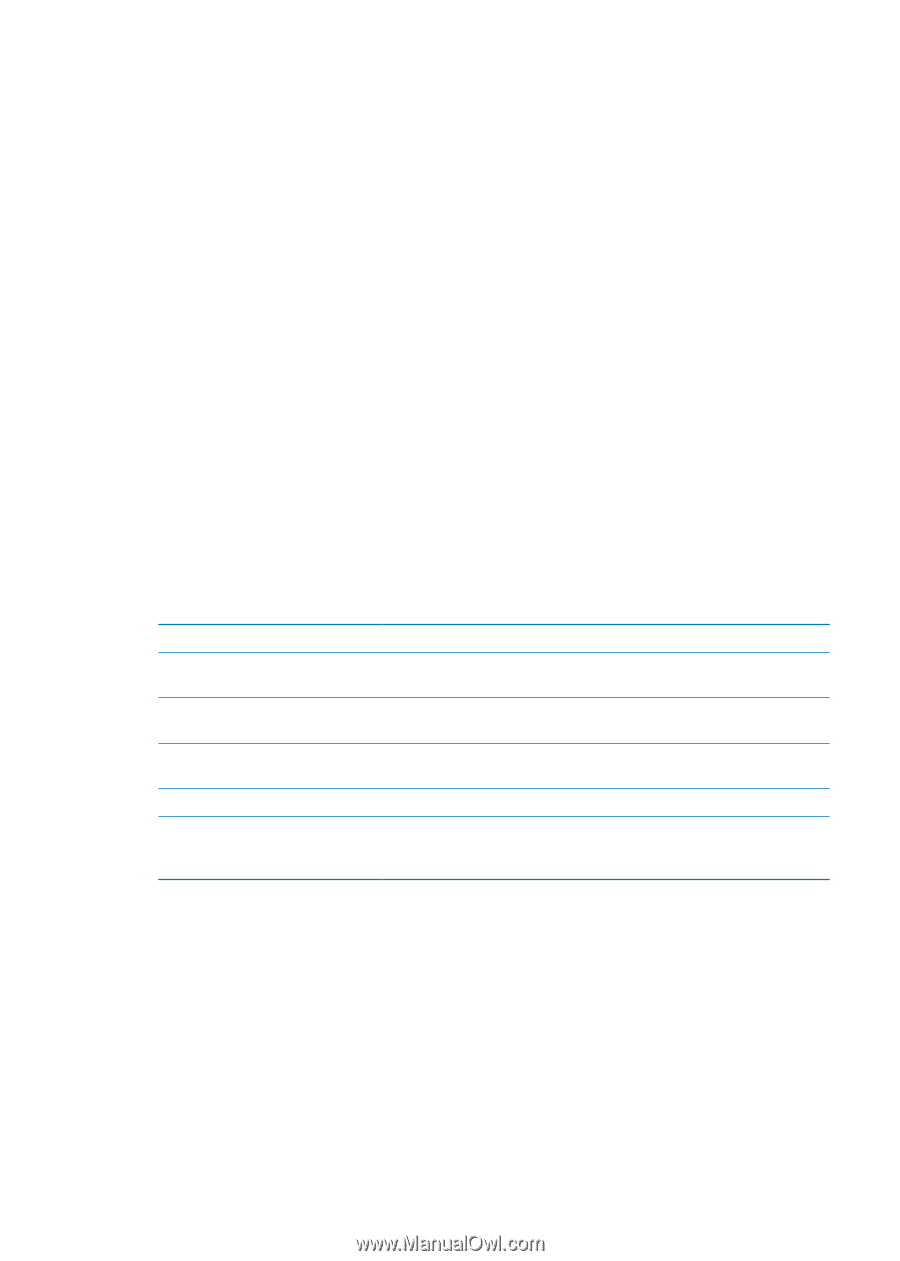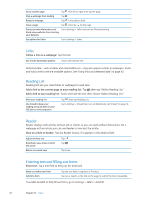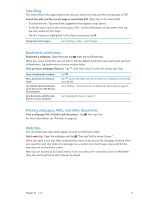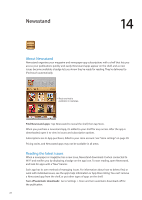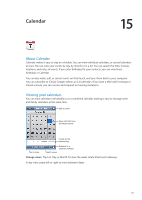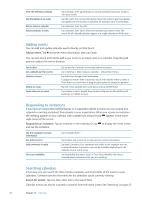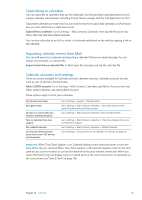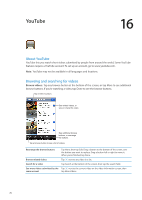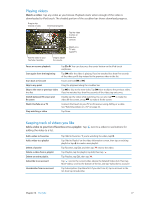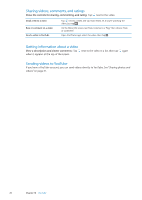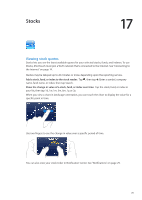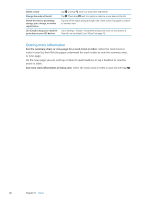Apple MC011LL User Guide - Page 75
Subscribing to calendars, Importing calendar events from Mail, Calendar accounts and settings
 |
UPC - 885909301867
View all Apple MC011LL manuals
Add to My Manuals
Save this manual to your list of manuals |
Page 75 highlights
Subscribing to calendars You can subscribe to calendars that use the iCalendar (.ics) format. Many calendar-based services support calendar subscriptions, including iCloud, Yahoo!, Google, and the iCal application in OS X. Subscribed calendars are read-only. You can read events from subscribed calendars on iPod touch, but you can't edit them or create new events. Subscribe to a calendar: Go to Settings > Mail, Contacts, Calendars, then tap Add Account. Tap Other, then tap Add Subscribed Calendar. You can also subscribe to an iCal (or other .ics) calendar published on the web by tapping a link to the calendar. Importing calendar events from Mail You can add events to a calendar by importing a calendar file from an email message. You can import any standard .ics calendar file. Import events from a calendar file: In Mail, open the message and tap the calendar file. Calendar accounts and settings There are several available for Calendar and your calendar accounts. Calendar accounts are also used to sync to-do items for Reminders. Add a CalDAV account: Go to Settings > Mail, Contacts, Calendars, tap Add an Account, then tap Other. Under Calendars, tap Add CalDAV Account. These options apply to all of your calendars: Set calendar alert tones Sync past events Set alerts to sound when you receive a meeting invitation Turn on Calendar time zone support Set a default calendar Use iCloud to keep Calendar up to date on your iOS devices and computers Go to Settings > Sounds > Calendar Alerts. Go to Settings > Mail, Contacts, Calendars > Sync, then choose a time period. Future events are always synced. Go to Settings > Mail, Contacts, Calendars> New Invitation Alerts. Go to Settings > Mail, Contacts, Calendars > Time Zone Support, then turn on Time Zone Support. Go to Settings > Mail, Contacts, Calendars > Default Calendar. Go to Settings > iCloud, then turn on Calendar. See "iCloud" on page 16. Important: When Time Zone Support is on, Calendar displays event dates and times in the time zone of the city you selected. When Time Zone Support is off, Calendar displays events in the time zone of your current location as can best be determined by your Internet connection. When you travel, iPod touch may not display events or sound alerts at the correct local time. To manually set the correct time, see "Date & Time" on page 106. Chapter 15 Calendar 75