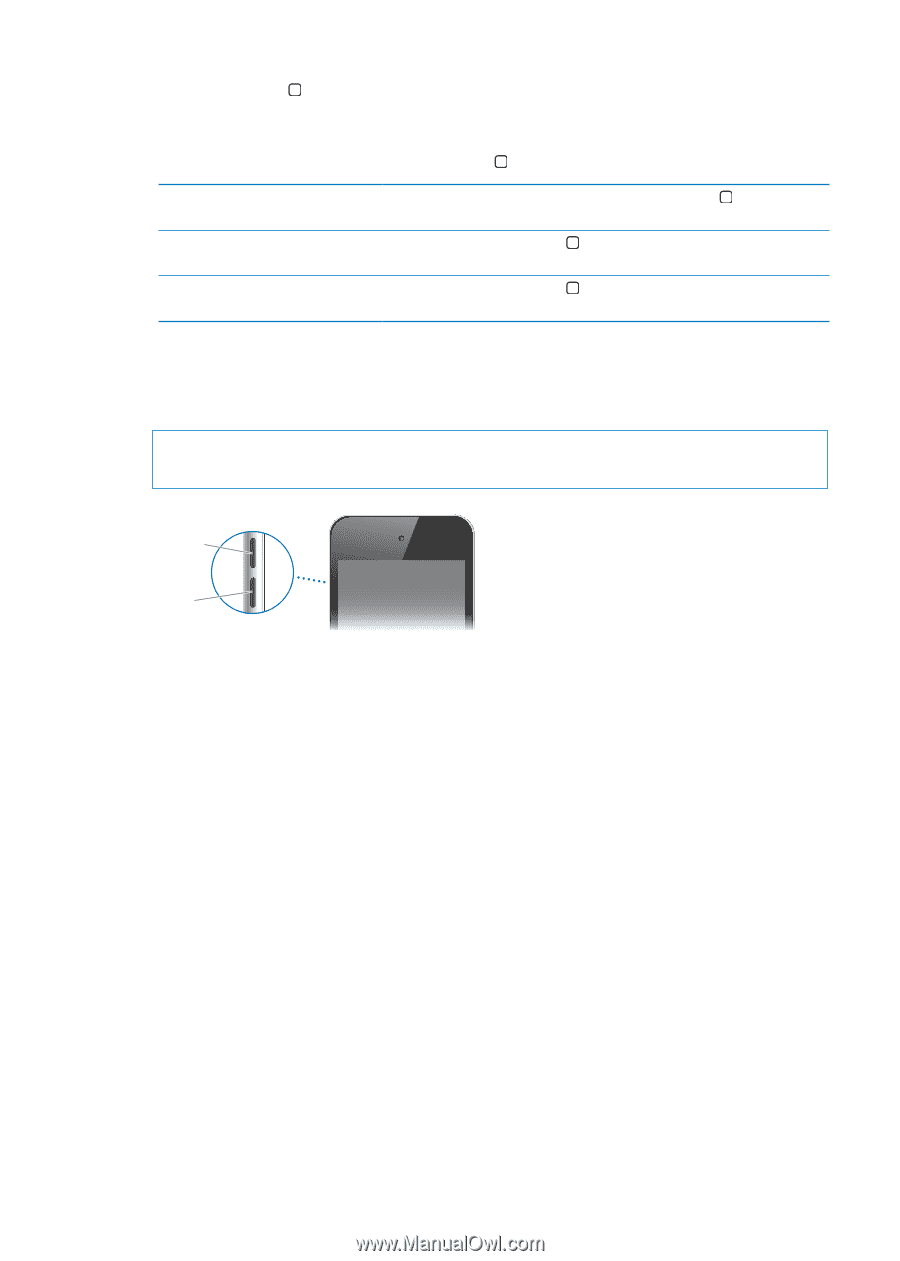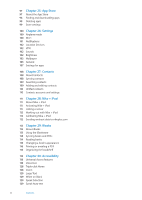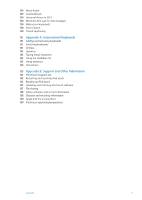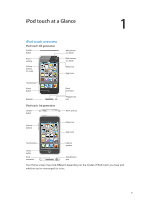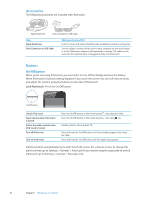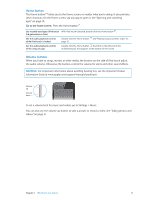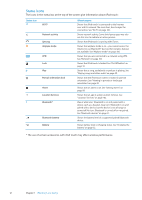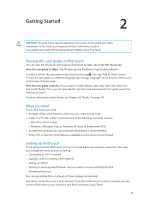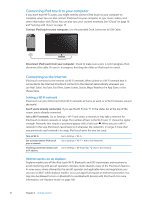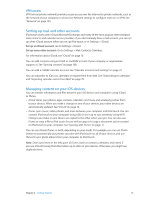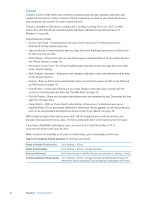Apple MC011LL User Guide - Page 11
Home button, Go to the home screen
 |
UPC - 885909301867
View all Apple MC011LL manuals
Add to My Manuals
Save this manual to your list of manuals |
Page 11 highlights
Home button The Home button takes you to the Home screen, no matter what you're doing. It also provides other shortcuts. On the Home screen, tap any app to open it. See "Opening and switching apps" on page 18. Go to the home screen: Press the Home button . See recently used apps (iPod touch With iPod touch unlocked, double-click the Home button . 3rd generation or later) See the audio playback controls while iPod touch is locked Double-click the Home button . See "Playing songs and other audio" on page 35. See the audio playback controls while using any app Double-click the Home button , then flick to the left end of the multitasking bar that appears at the bottom of the screen. Volume buttons When you listen to songs, movies, or other media, the buttons on the side of iPod touch adjust the audio volume. Otherwise, the buttons control the volume for alerts and other sound effects. WARNING: For important information about avoiding hearing loss, see the Important Product Information Guide at www.apple.com/support/manuals/ipodtouch. Volume up Volume down To set a volume limit for music and videos, go to Settings > Music. You can also use the volume up button to take a picture or record a video. See "Taking photos and videos" on page 51. Chapter 1 iPod touch at a Glance 11