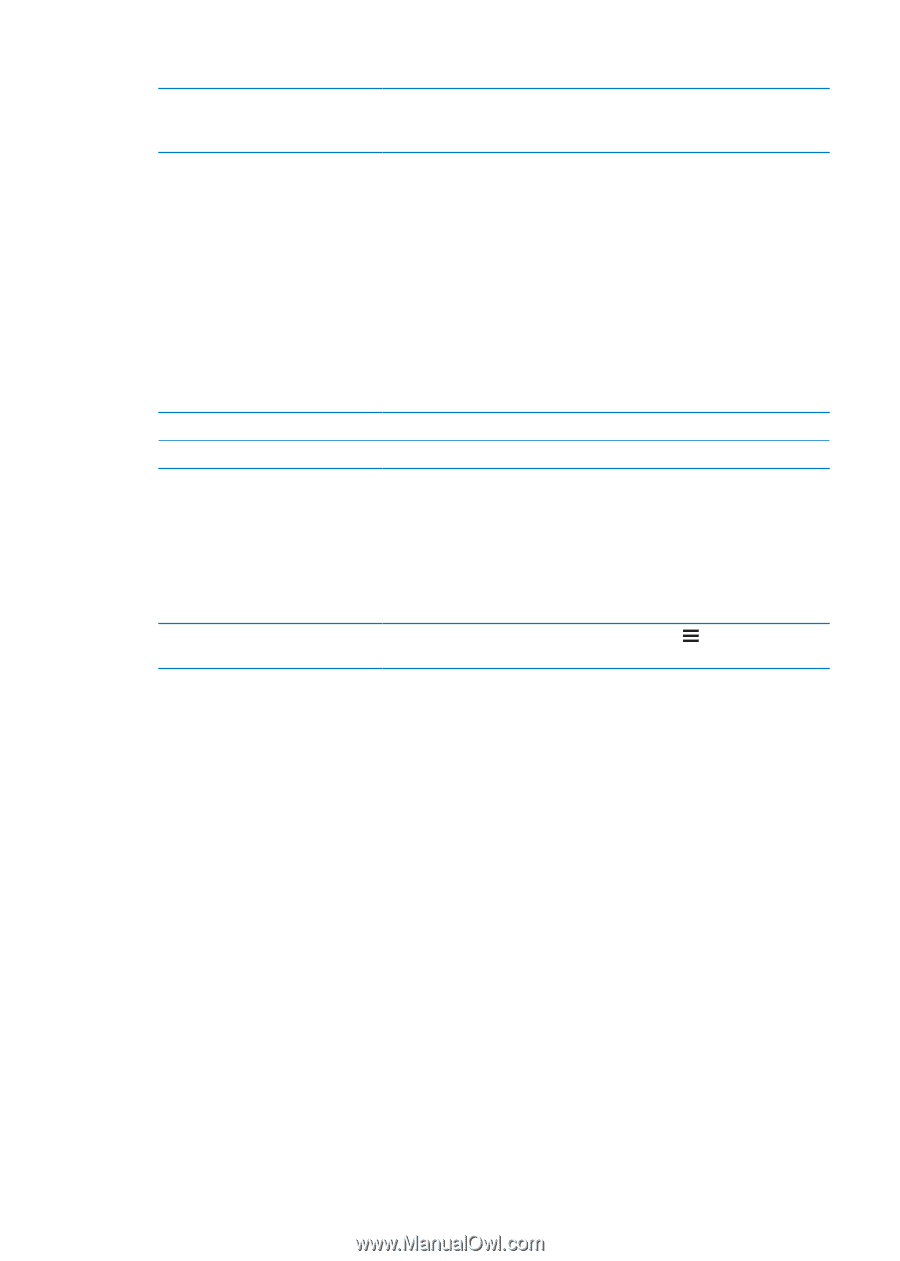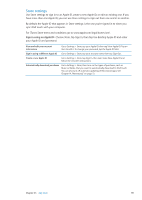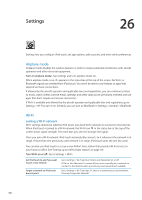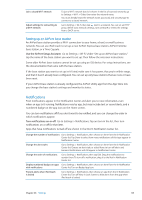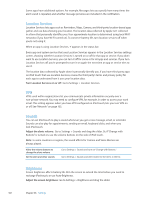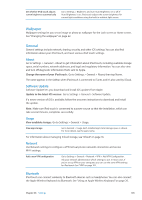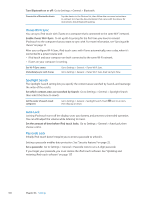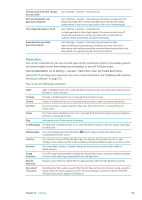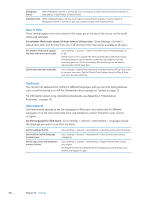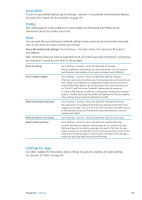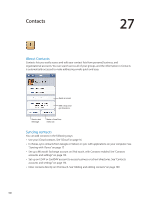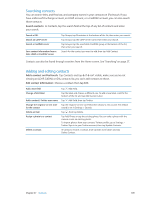Apple MC011LL User Guide - Page 104
iTunes Wi-Fi Sync, Spotlight Search, Auto-Lock, Passcode Lock, Turn Bluetooth on or off
 |
UPC - 885909301867
View all Apple MC011LL manuals
Add to My Manuals
Save this manual to your list of manuals |
Page 104 highlights
Turn Bluetooth on or off: Go to Settings > General > Bluetooth. Connect to a Bluetooth device Tap the device in the Devices list, then follow the onscreen instructions to connect to it. See the documentation that came with the device for instructions about Bluetooth pairing. iTunes Wi-Fi Sync You can sync iPod touch with iTunes on a computer that's connected to the same Wi-Fi network. Enable iTunes Wi-Fi Sync: To set up Wi-Fi syncing for the first time you have to connect iPod touch to the computer that you want to sync with. For more information, see "Syncing with iTunes" on page 17. After you configure Wi-Fi Sync, iPod touch syncs with iTunes automatically, once a day, when it's connected to a power source and: ÂÂ iPod touch and your computer are both connected to the same Wi-Fi network. ÂÂ iTunes on your computer is running. See Wi-Fi Sync status Immediately sync with iTunes Go to Settings > General > iTunes Wi-Fi Sync. Go to Settings > General > iTunes Wi-Fi Sync, then tap Sync Now. Spotlight Search The Spotlight Search setting lets you specify the content areas searched by Search, and rearrange the order of the results. Set which content areas are searched by Search: Go to Settings > General > Spotlight Search then select the items to search. Set the order of search result categories Go to Settings > General > Spotlight Search. Touch next to an item, then drag up or down. Auto-Lock Locking iPod touch turns off the display, saves your battery, and prevents unintended operation. You can still adjust the volume while listening to music. Set the amount of time before iPod touch locks: Go to Settings > General > Auto-Lock, then choose a time. Passcode Lock Initially, iPod touch doesn't require you to enter a passcode to unlock it. Setting a passcode enables data protection. See "Security features" on page 33. Set a passcode: Go to Settings > General > Passcode Lock to set a 4-digit passcode. If you forget your passcode, you must restore the iPod touch software. See "Updating and restoring iPod touch software" on page 137. 104 Chapter 26 Settings