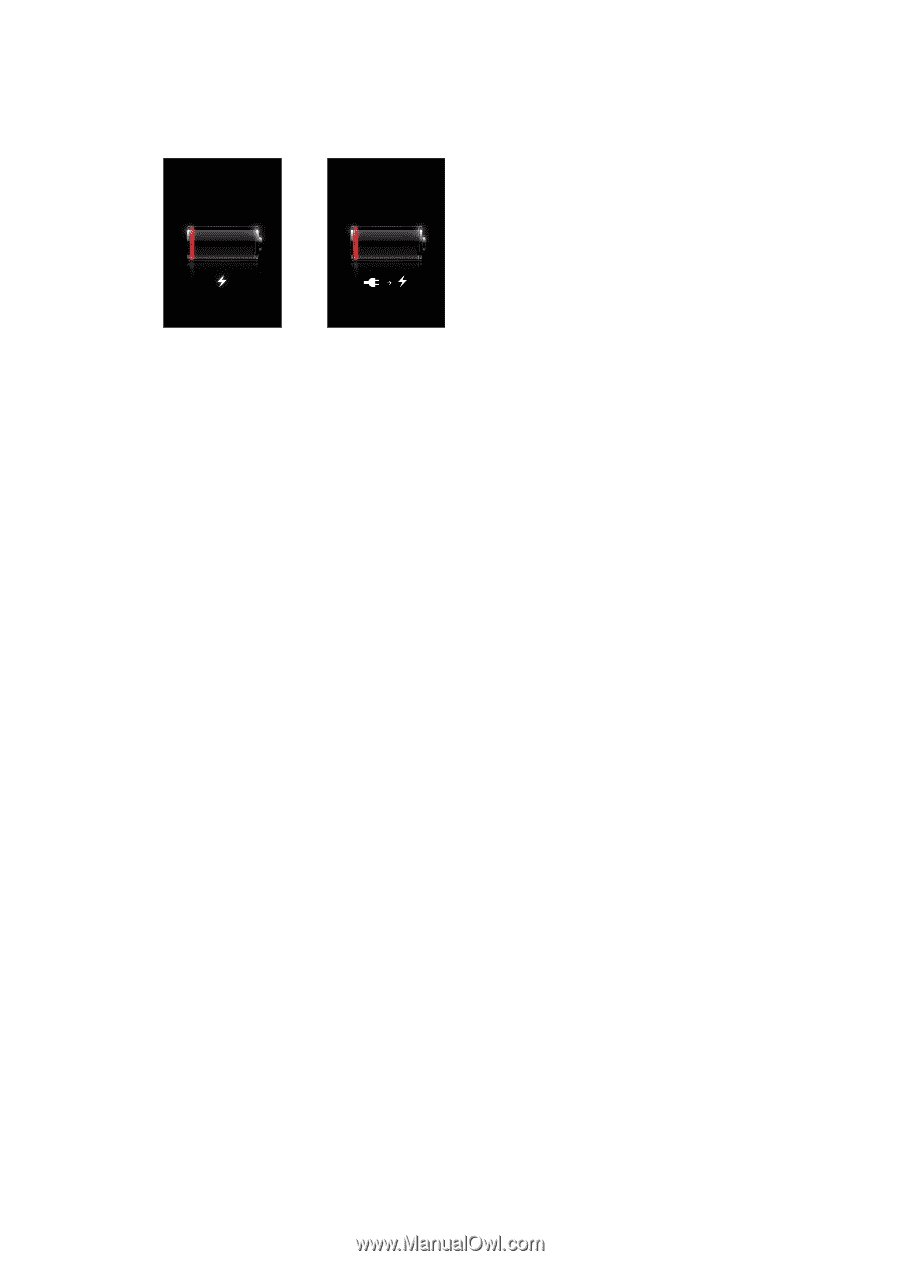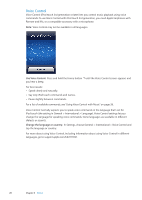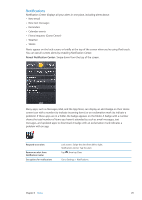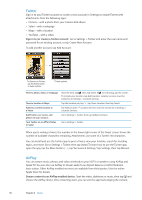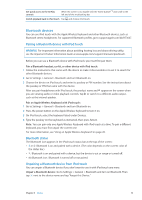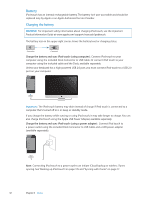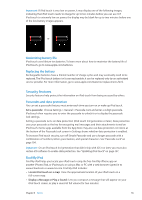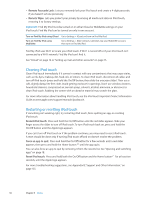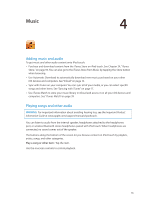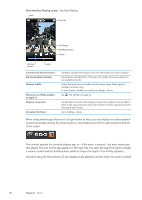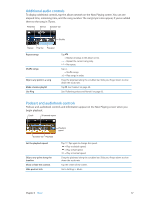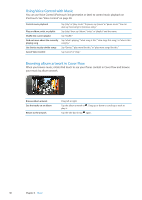Apple MC011LL User Guide - Page 33
Security features, Maximizing battery life, Replacing the battery, Passcodes and data protection
 |
UPC - 885909301867
View all Apple MC011LL manuals
Add to My Manuals
Save this manual to your list of manuals |
Page 33 highlights
Important: If iPod touch is very low on power, it may display one of the following images, indicating that iPod touch needs to charge for up to ten minutes before you can use it. If iPod touch is extremely low on power, the display may be blank for up to two minutes before one of the low-battery images appears. or Maximizing battery life iPod touch uses lithium-ion batteries. To learn more about how to maximize the battery life of iPod touch, go to www.apple.com/batteries. Replacing the battery Rechargeable batteries have a limited number of charge cycles and may eventually need to be replaced. The iPod touch battery isn't user replaceable; it can be replaced only by an authorized service provider. For more information, go to www.apple.com/batteries/replacements.html. Security features Security features help protect the information on iPod touch from being accessed by others. Passcodes and data protection You can set a passcode that you must enter each time you turn on or wake up iPod touch. Set a passcode: Choose Settings > General > Passcode Lock and enter a 4-digit passcode. iPod touch then requires you to enter the passcode to unlock it or to display the passcode lock settings. Setting a passcode turns on data protection (iPod touch 3rd generation or later). Data protection uses your passcode as the key for encrypting mail messages and their attachments stored on iPod touch. (Some apps available from the App Store may also use data protection.) A notice at the bottom of the Passcode Lock screen in Settings shows whether data protection is enabled. To increase iPod touch security, turn off Simple Passcode and use a longer passcode with a combination of numbers, letters, punctuation, and special characters. See "Passcode Lock" on page 104. Important: On an iPod touch 3rd generation that didn't ship with iOS 4 or later, you must also restore iOS software to enable data protection. See "Updating iPod touch" on page 137. Find My iPod Find My iPod helps you locate your iPod touch using the free Find My iPhone app on another iPhone, iPad, or iPod touch, or using a Mac or PC with a web browser signed in to www.icloud.com or www.me.com. Find My iPod includes: ÂÂ Locate iPod touch on a map: View the approximate location of your iPod touch on a full-screen map. ÂÂ Display a Message or Play a Sound: Lets you compose a message that will appear on your iPod touch screen, or play a sound at full volume for two minutes. Chapter 3 Basics 33