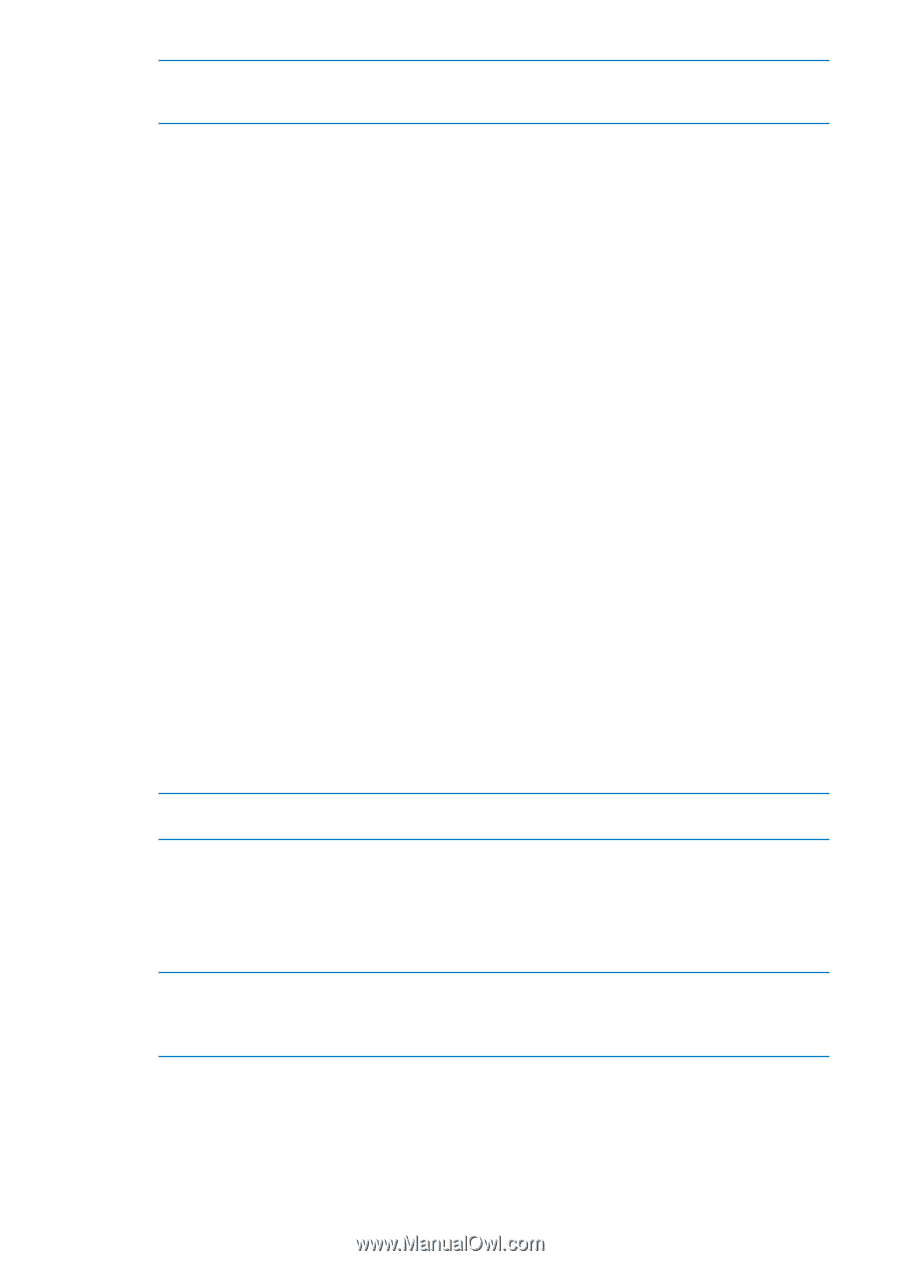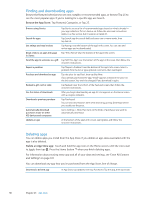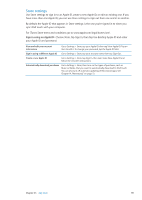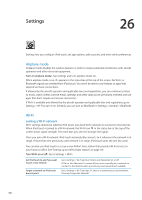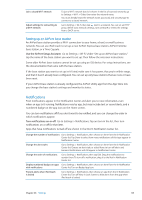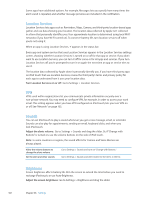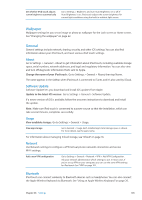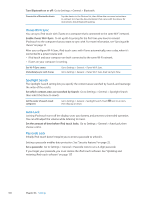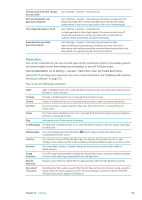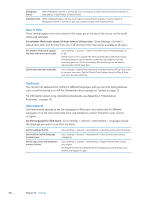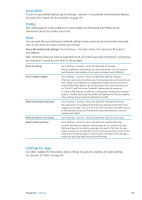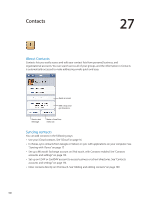Apple MC011LL User Guide - Page 103
Wallpaper, General, About, Software Update, Usage, Network, Bluetooth
 |
UPC - 885909301867
View all Apple MC011LL manuals
Add to My Manuals
Save this manual to your list of manuals |
Page 103 highlights
Set whether iPod touch adjusts screen brightness automatically Go to Settings > Brightness and turn Auto-Brightness on or off. If Auto-Brightness is on, iPod touch adjusts the screen brightness for current light conditions using the built-in ambient light sensor. Wallpaper Wallpaper settings let you set an image or photo as wallpaper for the Lock screen or Home screen. See "Changing the wallpaper" on page 22. General General settings include network, sharing, security, and other iOS settings. You can also find information about your iPod touch, and reset various iPod touch settings. About Go to Settings > General > About to get information about iPod touch, including available storage space, serial numbers, network addresses, and legal and regulatory information. You can also view and turn off diagnostic information that's sent to Apple. Change the name of your iPod touch: Go to Settings > General > About, then tap Name. The name appears in the sidebar when iPod touch is connected to iTunes, and it's also used by iCloud. Software Update Software Update lets you download and install iOS updates from Apple. Update to the latest iOS version: Go to Settings > General > Software Update. If a newer version of iOS is available, follow the onscreen instructions to download and install the update. Note: Make sure iPod touch is connected to a power source so that the installation, which can take several minutes, completes successfully. Usage View available storage: Go to Settings > General > Usage. View app storage Go to General > Usage. Each installed app's total storage space is shown. For more details, tap the app's name. For information about managing iCloud storage, see "iCloud" on page 16. Network Use Network settings to configure a VPN (virtual private network) connection and access Wi-Fi settings. Add a new VPN configuration Go to Settings > General > Network > VPN > Add VPN Configuration. Ask your network administrator which settings to use. In most cases, if you've set up VPN on your computer, you can use the same VPN settings for iPod touch. See "VPN" on page 102. Bluetooth iPod touch can connect wirelessly to Bluetooth devices such as headphones. You can also connect the Apple Wireless Keyboard via Bluetooth. See "Using an Apple Wireless Keyboard" on page 26. Chapter 26 Settings 103