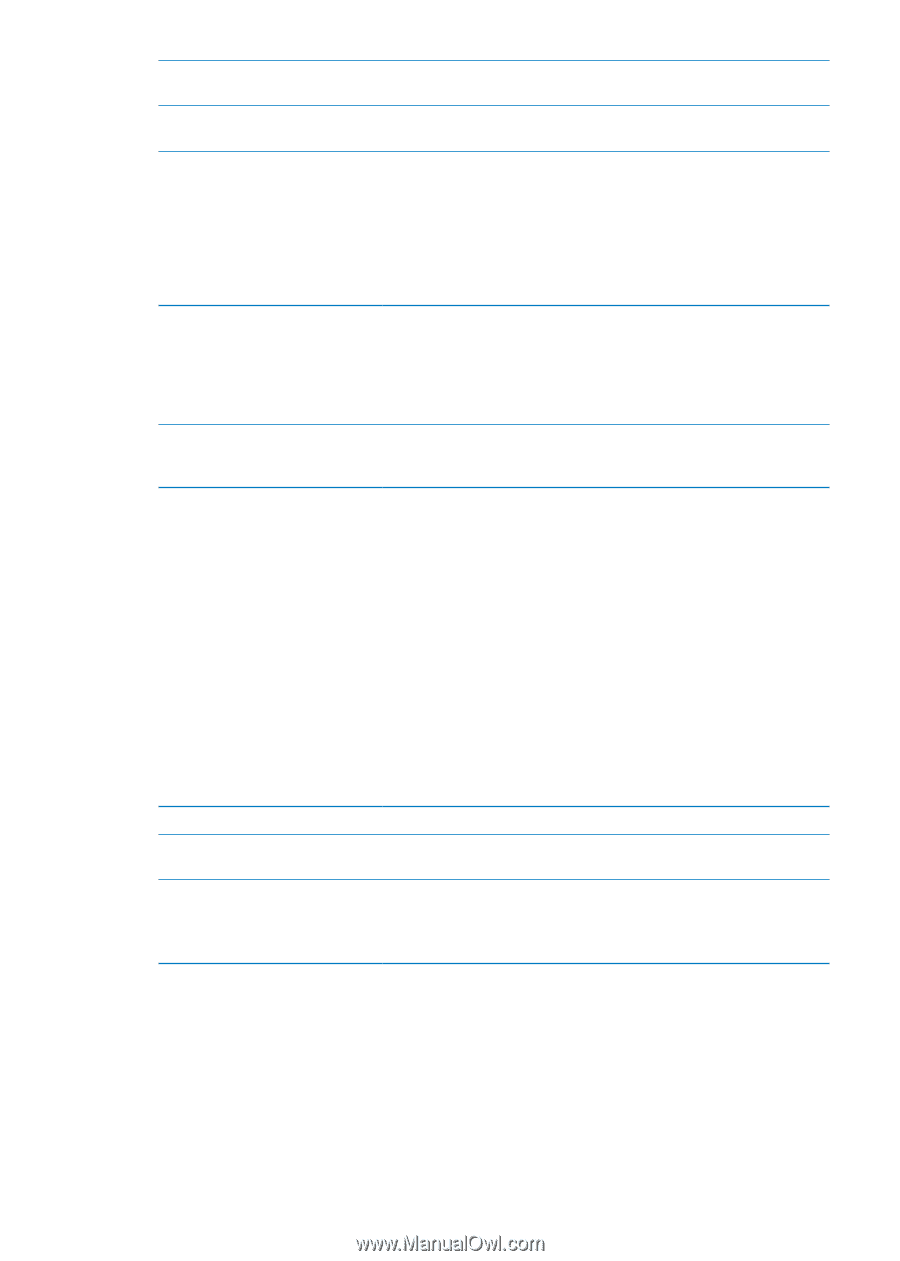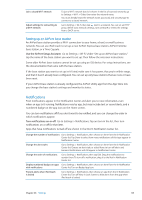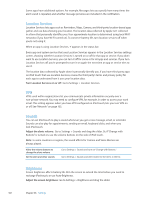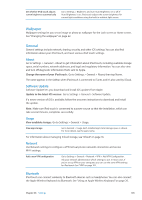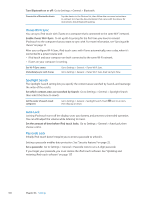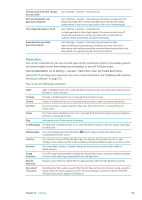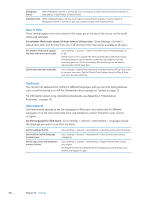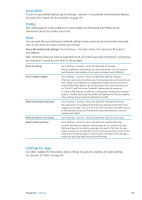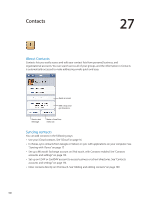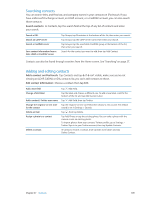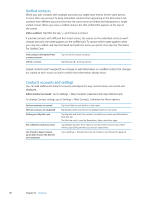Apple MC011LL User Guide - Page 106
Date & Time, Keyboard, International, Set whether iPod touch shows 24-hour time or 12-hour time
 |
UPC - 885909301867
View all Apple MC011LL manuals
Add to My Manuals
Save this manual to your list of manuals |
Page 106 highlights
Multiplayer Games When Multiplayer Games is turned off, you can't request a match, send or receive invitations to play games, or add friends in Game Center. Adding Friends When Adding Friends is off, you can't make or receive friend requests in Game Center. If Multiplayer Games is turned on, you can continue to play with existing friends. Date & Time These settings apply to the time shown in the status bar at the top of the screen, and in world clocks and calendars. Set whether iPod touch shows 24-hour time or 12-hour time: Go to Settings > General > Date & Time, then turn 24-Hour Time on or off. (24-Hour Time may not be available in all areas.) Set whether iPod touch updates the date and time automatically Set the date and time manually Go to Settings > General > Date & Time, then turn Set Automatically on or off. If iPod touch is set to update the time automatically, it determines your time zone based on your Internet connection and updates it for the time zone you're in. If you're traveling, iPod touch may not be able to automatically set the local time. Go to General > Date & Time, then turn Set Automatically off. Tap Time Zone to set your time zone. Tap the "Date & Time" button, then Set Date & Time and enter the date and time. Keyboard You can turn on keyboards for writing in different languages, and you can turn typing features, such as spell-checking, on or off. For information about typing, see "Typing" on page 23. For information about using international keyboards, see Appendix A, "International Keyboards," on page 131. International Use International settings to set the language for iPod touch, turn keyboards for different languages on or off, and set the date, time, and telephone number formats for your country or region. Set the language for iPod touch: Go to Settings > General > International > Language, choose the language you want to use, then tap Done. Set the calendar format Set the Voice Control language for iPod touch Set the date, time, and telephone number formats Go to Settings > General > International > Calendar, and choose the format. Go to Settings > General > International > Voice Control, then choose a language. Go to Settings > General > International > Region Format, then choose your region. The Region Format also determines the language used for the days and months that appear in apps. 106 Chapter 26 Settings