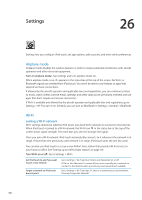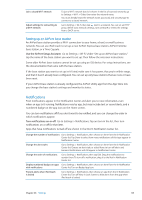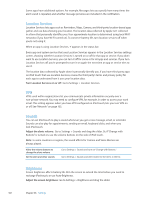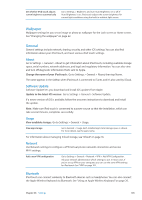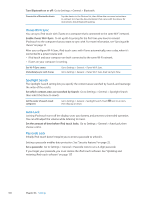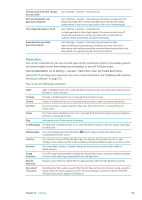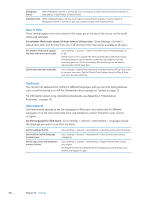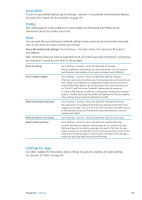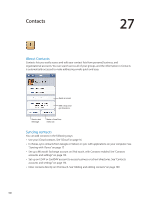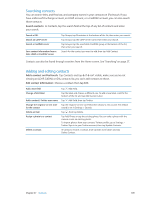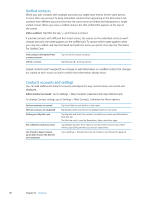Apple MC011LL User Guide - Page 105
Restrictions, Turn on restrictions
 |
UPC - 885909301867
View all Apple MC011LL manuals
Add to My Manuals
Save this manual to your list of manuals |
Page 105 highlights
Turn passcode lock off or change your passcode Set how long before your passcode is required Turn Simple Passcode on or off Erase data after ten failed passcode attempts Go to Settings > General > Passcode Lock. Go to Settings > General > Passcode Lock and enter your passcode. Tap Require Passcode, then set how long iPod touch will wait after being locked, before it requires your passcode in order to be unlocked again. Go to Settings > General > Passcode Lock. A simple passcode is a four-digit number. To increase security, turn off Simple Passcode and use a longer passcode with a combination of numbers, letters, punctuation, and special characters. Go to Settings > General > Passcode Lock and tap Erase Data. After ten failed passcode attempts, all settings are reset, and all your information and media are erased by removing the encryption key to the data (which is encrypted using 256-bit AES encryption). Restrictions You can set restrictions for the use of some apps and for purchased content. For example, parents can restrict explicit music from being seen on playlists, or turn off YouTube access. Turn on restrictions: Go to Settings > General > Restrictions, then tap Enable Restrictions. Important: If you forget your passcode, you must restore iPod touch. See "Updating and restoring iPod touch software" on page 137. You can set the following restrictions: Safari Safari is disabled and its icon is removed from the Home screen. You cannot use Safari to browse the web or access web clips. YouTube YouTube is disabled and its icon is removed from the Home screen. Camera Camera is disabled and its icon is removed from the Home screen. You cannot take photos. FaceTime You cannot make or receive FaceTime video calls. The FaceTime icon is removed from the Home screen. iTunes The iTunes Store is disabled and its icon is removed from the Home screen. You cannot preview, purchase, or download content. Ping You cannot access Ping or any of its features. Installing Apps The App Store is disabled and its icon is removed from the Home screen. You cannot install apps on iPod touch. Deleting Apps You cannot delete apps from iPod touch. doesn't appear on app icons when you're customizing the Home screen. Location Turn Location Services off for individual apps. You can also lock Location Services so that changes to the settings can't be made, including authorizing additional apps to use the services. Accounts The current Mail, Contacts, Calendar settings are locked and you cannot add, modify, or delete accounts. In-app Purchases Turn off In-App Purchases. When enabled, this feature allows you to purchase additional content or functionality within apps downloaded from the App Store. Require Password Requires you to enter your Apple ID for in-app purchases after the time period you specify. Set content restrictions Tap Ratings For, then select a country from the list. You can then set restrictions using a country's ratings system for music, podcasts, movies, TV show, and apps. Content that doesn't meet the rating you select won't appear on iPod touch. Chapter 26 Settings 105