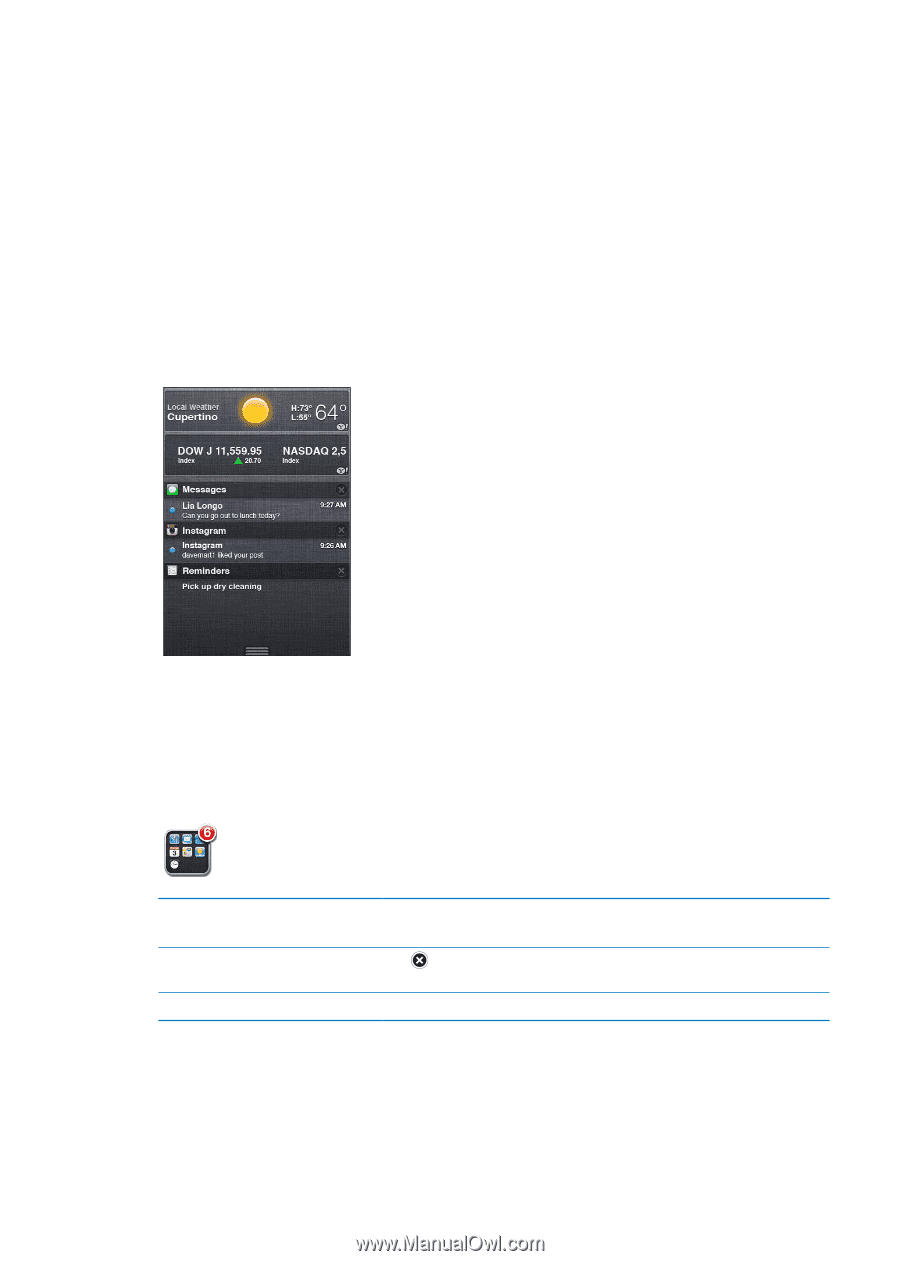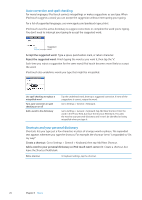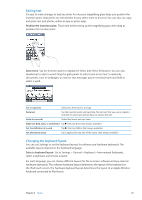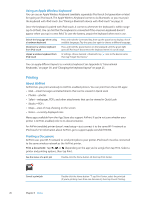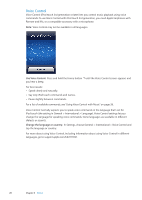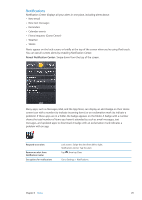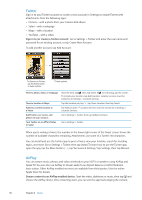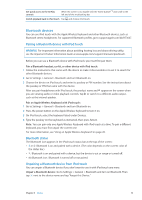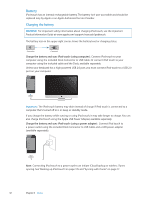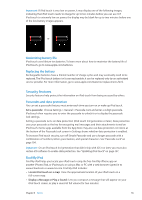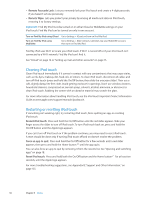Apple MC011LL User Guide - Page 29
Notifications, Reveal Notification Center
 |
UPC - 885909301867
View all Apple MC011LL manuals
Add to My Manuals
Save this manual to your list of manuals |
Page 29 highlights
Notifications Notification Center displays all your alerts in one place, including alerts about: ÂÂ New email ÂÂ New text messages ÂÂ Reminders ÂÂ Calendar events ÂÂ Friend requests (Game Center) ÂÂ Weather ÂÂ Stocks Alerts appear on the lock screen, or briefly at the top of the screen when you're using iPod touch. You can see all current alerts by revealing Notification Center. Reveal Notification Center: Swipe down from the top of the screen. Many apps, such as Messages, Mail, and the App Store, can display an alert badge on their Home screen icon with a number (to indicate incoming items) or an exclamation mark (to indicate a problem). If these apps are in a folder, the badge appears on the folder. A badge with a number shows the total number of items you haven't attended to, such as email messages, text messages, and updated apps to download. A badge with an exclamation mark indicates a problem with an app. Respond to an alert Remove an alert from Notification Center Set options for notifications Lock screen: Swipe the alert from left to right. Notifications Center: Tap the alert. Tap , then tap Clear. Go to Settings > Notifications. Chapter 3 Basics 29