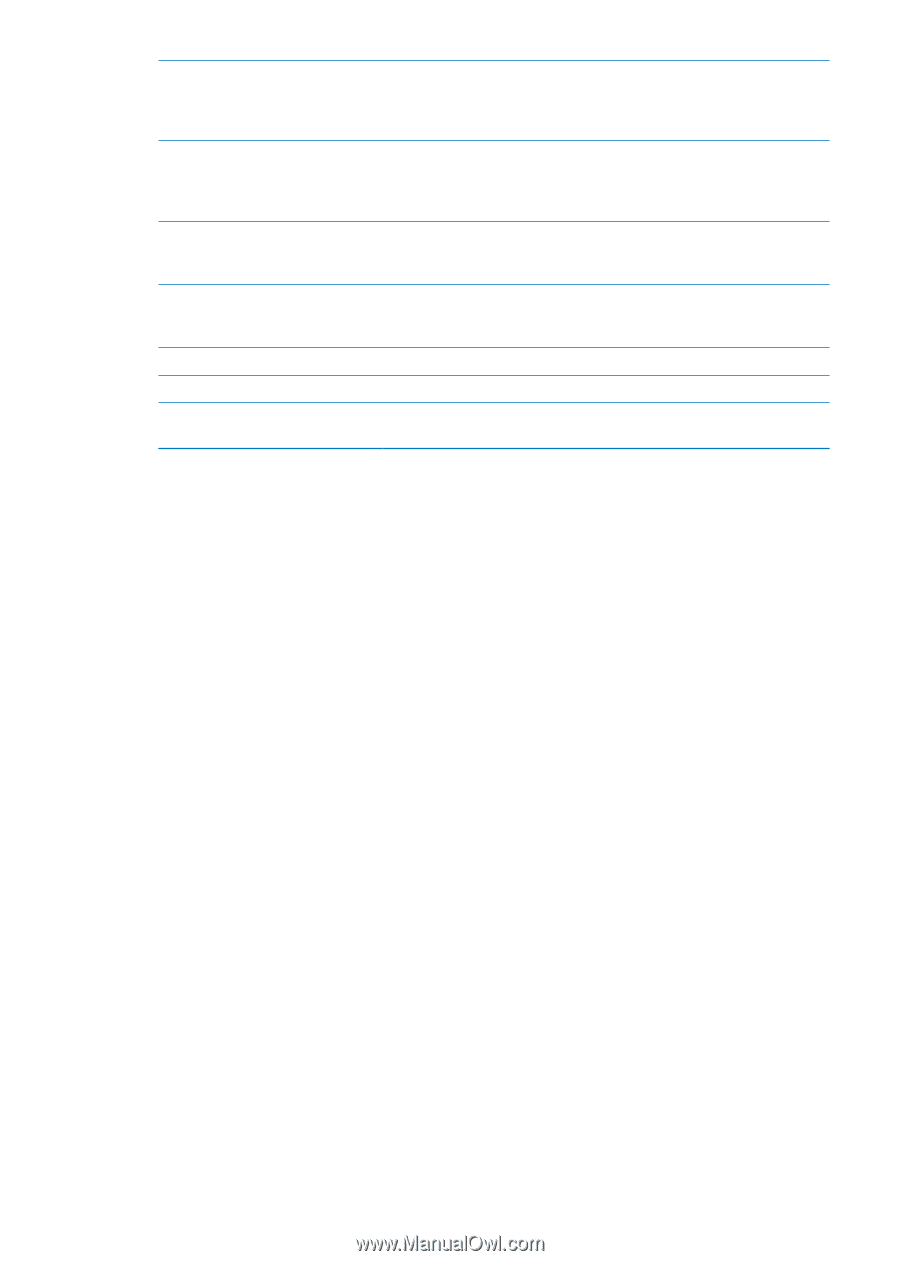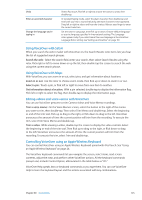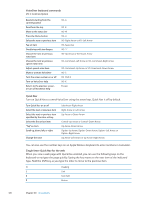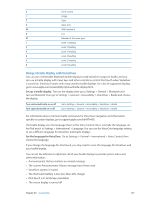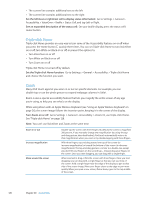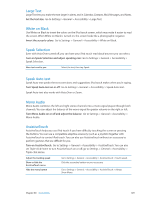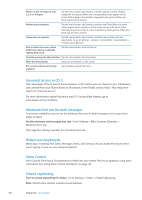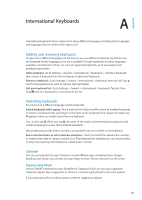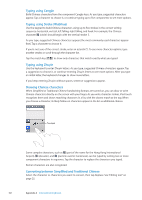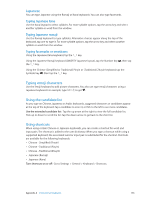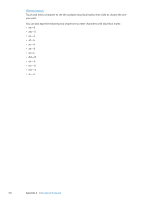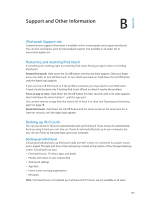Apple MC011LL User Guide - Page 130
Universal Access in OS X, Minimum font size for mail messages, Widescreen keyboards, Voice Control
 |
UPC - 885909301867
View all Apple MC011LL manuals
Add to My Manuals
Save this manual to your list of manuals |
Page 130 highlights
Perform a flick or drag that uses 2, 3, 4, or 5 fingers Tap the menu button, tap Gestures, and then tap the number of digits needed for the gesture. When the corresponding circles appear on the screen, flick or drag in the direction required by the gesture. When you finish, tap the menu button. Perform a pinch gesture Tap the menu button, tap Favorites, and then tap Pinch. When the pinch circles appear, touch anywhere on the screen to move the pinch circles, then drag the pinch circles in or out to perform a pinch gesture. When you finish, tap the menu button. Create your own gesture Tap the menu button, tap Favorites, and then tap an empty gesture placeholder. Or, go to Settings > General > Accessibility > AssistiveTouch > "Create custom gesture." Lock or rotate the screen, adjust iPod touch volume, or simulate shaking iPod touch Tap the menu button, then tap Device. Simulate pressing the Home button Tap the menu button, then tap Home. Move the menu button Drag it to any location on the screen. Exit a menu without performing a gesture Tap anywhere outside the menu. Universal Access in OS X Take advantage of the Universal Access features in OS X when you use iTunes to sync information and content from your iTunes library to iPod touch. In the Finder, choose Help > Mac Help, then search for "universal access." For more information about iPod touch and OS X accessibility features, go to www.apple.com/accessibility. Minimum font size for mail messages To increase readability, you can set the minimum font size for Mail message text to Large, Extra Large, or Giant. Set the minimum mail message font size: Go to Settings > Mail, Contacts, Calendars > Minimum Font Size. The Large Text setting overrides this minimum font size. Widescreen keyboards Many apps, including Mail, Safari, Messages, Notes, and Contacts, let you rotate iPod touch when you're typing, so you can use a larger keyboard. Voice Control Voice Control (iPod touch 3rd generation or later) lets you control iPod music playback using voice commands. See "Using Voice Control with Music" on page 38. Closed captioning Turn on closed captioning for videos: Go to Settings > Video > Closed Captioning. Note: Not all video content includes closed captions. 130 Chapter 30 Accessibility