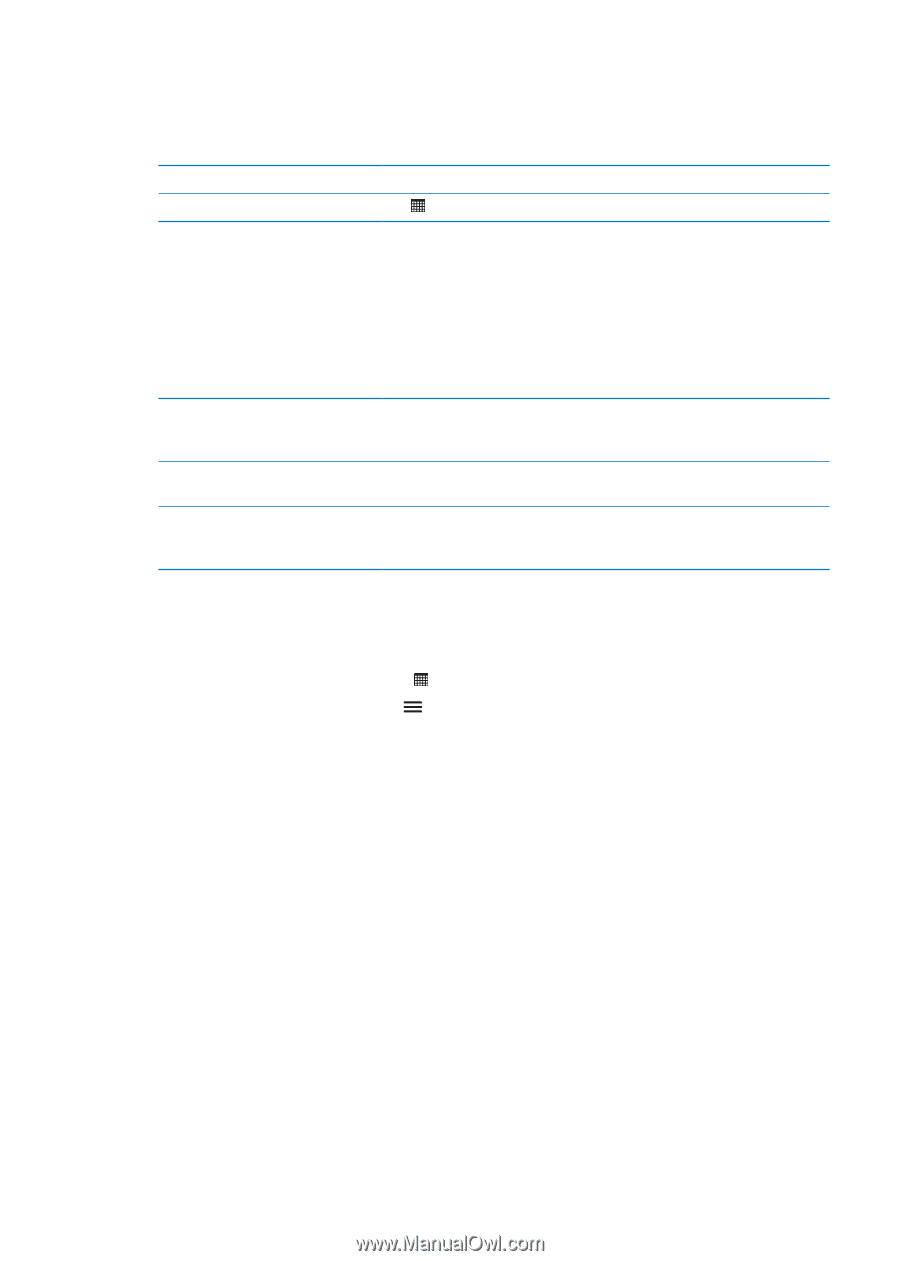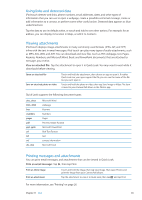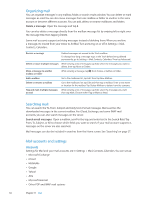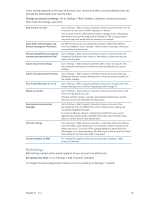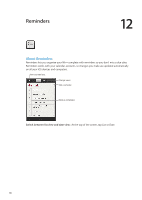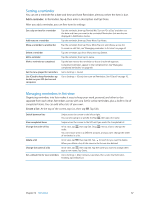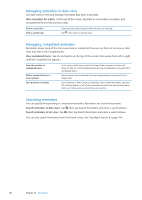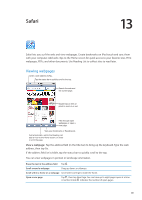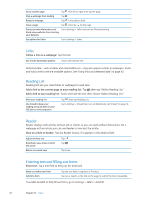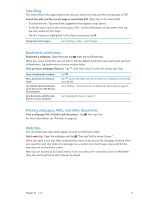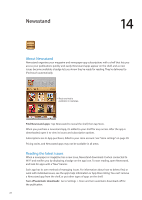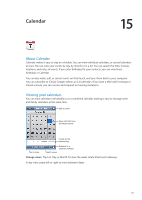Apple MC011LL User Guide - Page 68
Managing reminders in date view, Managing completed reminders, Searching reminders
 |
UPC - 885909301867
View all Apple MC011LL manuals
Add to My Manuals
Save this manual to your list of manuals |
Page 68 highlights
Managing reminders in date view Use date view to view and manage reminders that have a due date. View reminders for a date: At the top of the screen, tap Date to view today's reminders and uncompleted items from previous days. View a recent date View a specific day Drag the time slider, located under the list, to a new day. Tap , then select a date to view. Managing completed reminders Reminders keeps track of the items you mark as completed. You can see them in list view or date view, and also in the Completed list. View completed items: Tap the List button at the top of the screen, then swipe from left to right until the Completed list appears. View the number of completed items Mark a completed item as uncompleted Sync previous reminders In list view or date view, scroll to the top of the reminder list then pull down on the list until Completed appears. Tap Completed to view all of the completed items. Tap to remove the checkmark. The item automatically moves back to its original list. Go to Settings > Mail, Contacts, Calendars, then, under Reminders, tap Sync. This setting applies to all of your reminder accounts. For best performance, don't sync more previous items than you need to. Searching reminders You can quickly find pending or completed reminders. Reminders are searched by name. Search reminders in date view: Tap , then tap Search Reminders and enter a search phrase. Search reminders in list view: Tap , then tap Search Reminders and enter a search phrase. You can also search Reminders from the Home screen. See "Spotlight Search" on page 104. 68 Chapter 12 Reminders