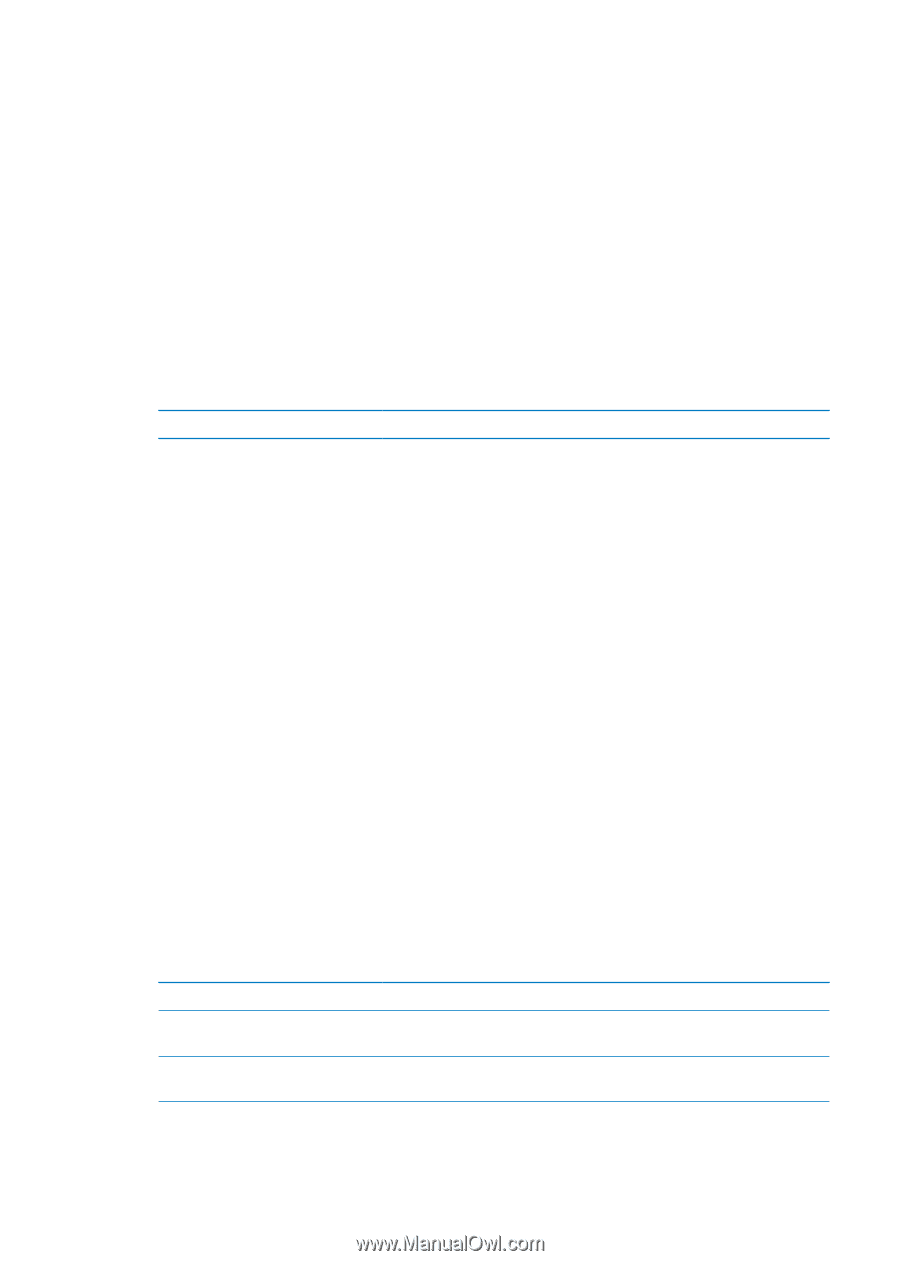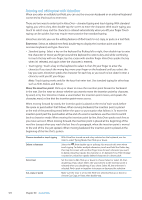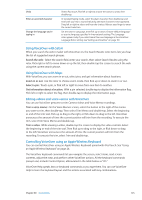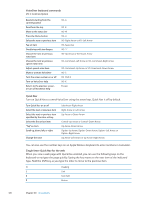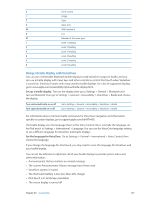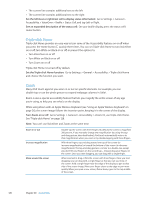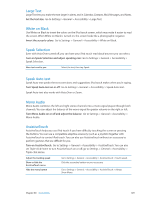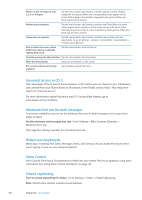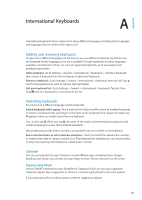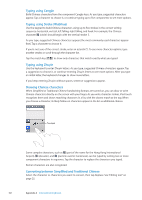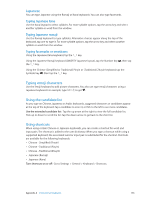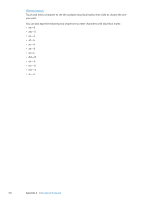Apple MC011LL User Guide - Page 129
Large Text, White on Black, Speak Selection, Speak Auto-text, Mono Audio, AssistiveTouch
 |
UPC - 885909301867
View all Apple MC011LL manuals
Add to My Manuals
Save this manual to your list of manuals |
Page 129 highlights
Large Text Large Text lets you make the text larger in alerts, and in Calendar, Contacts, Mail, Messages, and Notes. Set the text size: Go to Settings > General > Accessibility > Large Text. White on Black Use White on Black to invert the colors on the iPod touch screen, which may make it easier to read the screen. When White on Black is turned on, the screen looks like a photographic negative. Invert the screen's colors: Go to Settings > General > Accessibility > White on Black. Speak Selection Even with VoiceOver turned off, you can have your iPod touch read aloud any text you can select. Turn on Speak Selection and adjust speaking rate: Go to Settings > General > Accessibility > Speak Selection. Have text read to you Select the text, then tap Speak. Speak Auto-text Speak Auto-text speaks the text corrections and suggestions iPod touch makes when you're typing. Turn Speak Auto-text on or off: Go to Settings > General > Accessibility > Speak Auto-text. Speak Auto-text also works with VoiceOver or Zoom. Mono Audio Mono Audio combines the left and right stereo channels into a mono signal played through both channels. You can adjust the balance of the mono signal for greater volume on the right or left. Turn Mono Audio on or off and adjust the balance: Go to Settings > General > Accessibility > Mono Audio. AssistiveTouch AssistiveTouch helps you use iPod touch if you have difficulty touching the screen or pressing the buttons. You can use a compatible adaptive accessory (such as a joystick) together with AssistiveTouch to control iPod touch. You can also use AssistiveTouch without an accessory to perform gestures that are difficult for you. Turn on AssistiveTouch: Go to Settings > General > Accessibility > AssistiveTouch. You can also set Triple-click Home to turn AssistiveTouch on or off; go to Settings > General > Accessibility > Triple-click Home. Adjust the tracking speed Show or hide the AssistiveTouch menu Hide the menu button Go to Settings > General > Accessibility > AssistiveTouch > Touch speed. Click the secondary button on your accessory. Go to Settings > General > Accessibility > AssistiveTouch > Always Show Menu. Chapter 30 Accessibility 129