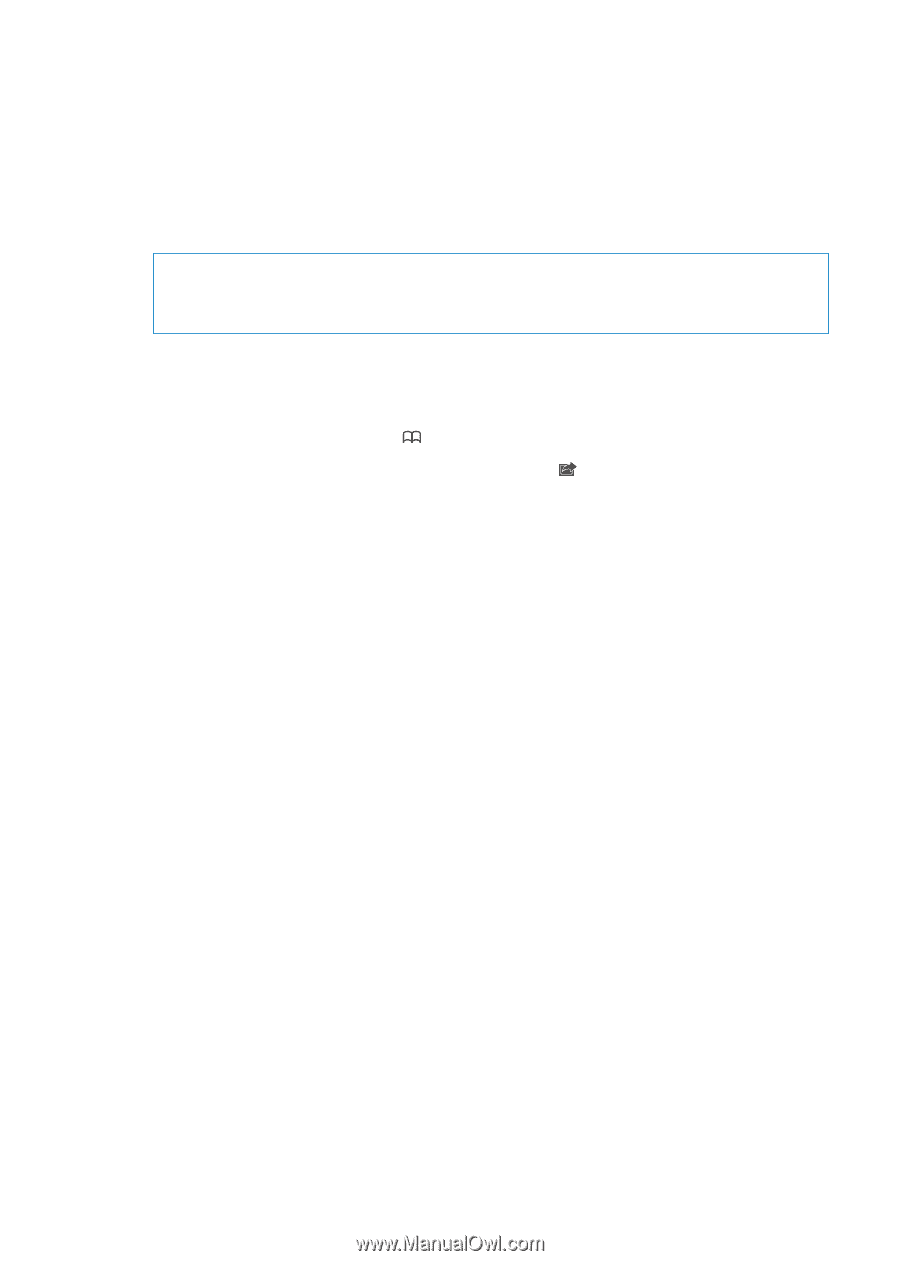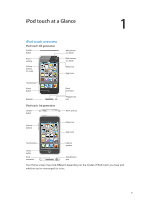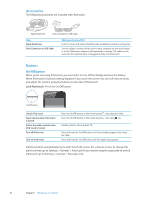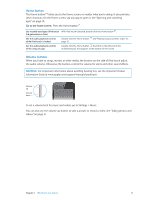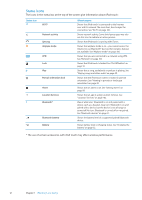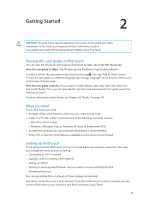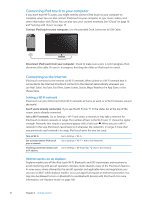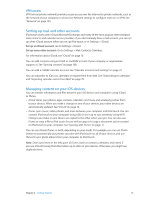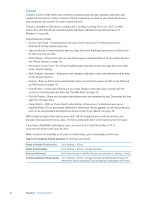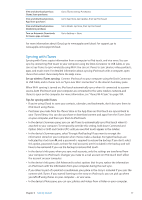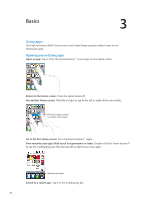Apple MC011LL User Guide - Page 13
Getting Started, Viewing this user guide on iPod touch, What you need, Setting up iPod
 |
UPC - 885909301867
View all Apple MC011LL manuals
Add to My Manuals
Save this manual to your list of manuals |
Page 13 highlights
Getting Started 2 · WARNING: To avoid injury, read all operating instructions in this guide and safety information in the iPod touch Important Product Information Guide at www.apple.com/support/manuals/ipodtouch before using iPod touch. Viewing this user guide on iPod touch You can view the iPod touch User Guide on iPod touch in Safari, and in the free iBooks app. View the user guide in Safari: Tap , then tap the iPod touch User Guide bookmark. To add an icon for the user guide to the Home screen, tap , then tap "Add to Home Screen." To view the user guide in a different language, tap "Change Language" at the bottom of the screen on the main contents page. View the user guide in iBooks: If you haven't installed iBooks, open App Store, then search for and install "iBooks." Then you can open iBooks, tap Store, and download the free guide (search for "iPod touch User"). For more information about iBooks, see Chapter 29, "iBooks," on page 113. What you need To use iPod touch, you need: ÂÂ An Apple ID (for some features), which you can create during setup ÂÂ A Mac or a PC with a USB 2.0 port and one of the following operating systems: ÂÂ Mac OS X v10.5.8 or later ÂÂ Windows 7, Windows Vista, or Windows XP Home or Professional (SP3) ÂÂ An Internet connection for your computer (broadband is recommended) ÂÂ iTunes 10.5 or later (for some features), available at www.itunes.com/download Setting up iPod touch To set up and activate iPod touch, just turn it on and follow the onscreen instructions that step you through the setup process, including: ÂÂ Connecting to a Wi-Fi network ÂÂ Signing in with or creating a free Apple ID ÂÂ Setting up iCloud ÂÂ Turning on recommended features such as Location Services and Find My iPod ÂÂ Activating iPod touch You can also restore from an iCloud or iTunes backup during setup. Activation can be done over a Wi-Fi network. If you don't have access to a Wi-Fi network, you can connect iPod touch to your computer and finish activation using iTunes. 13