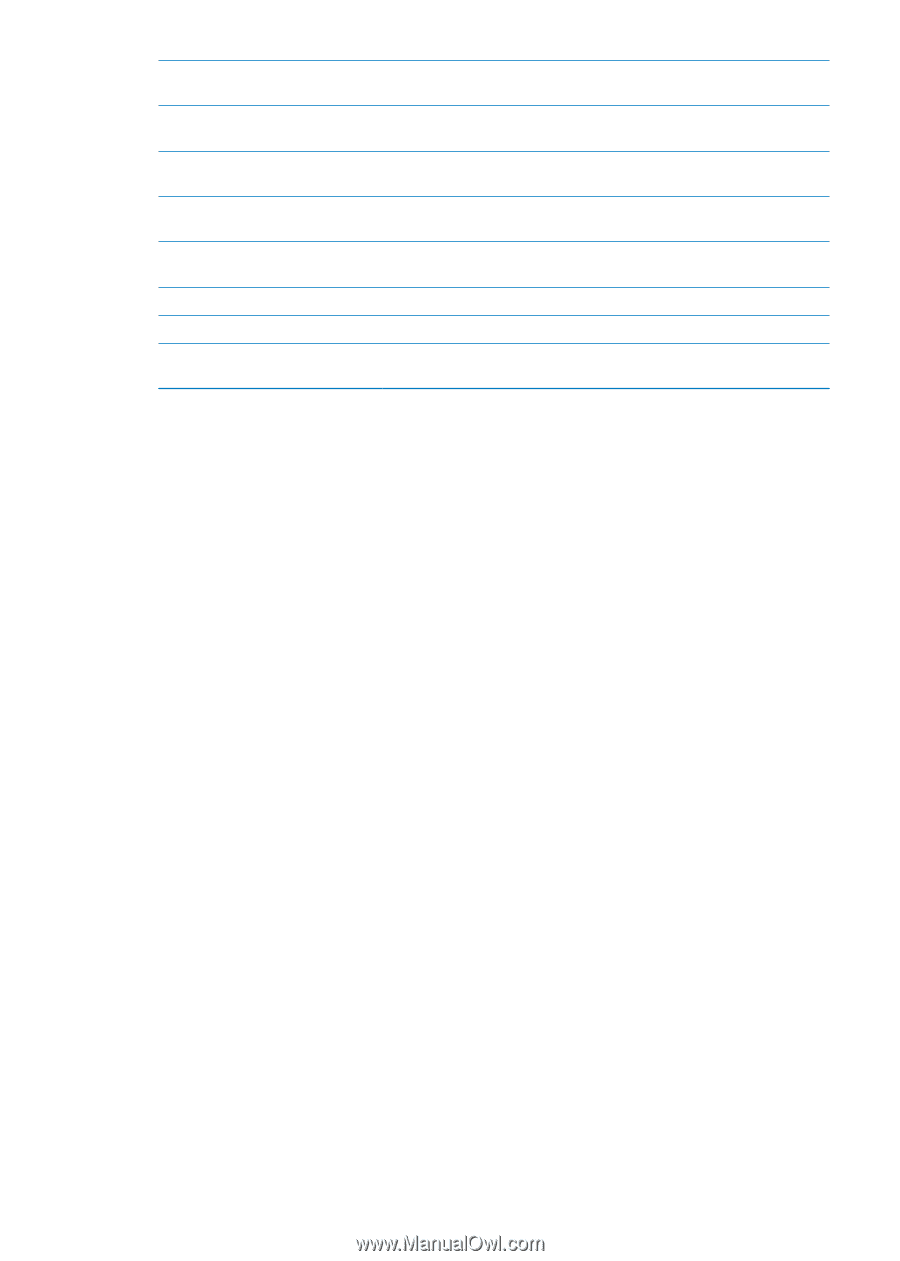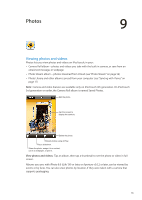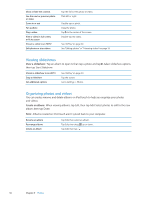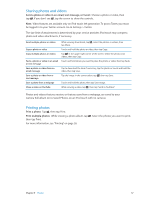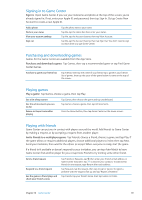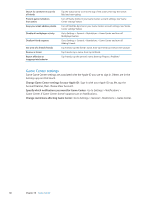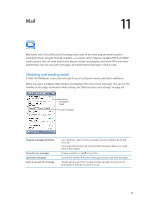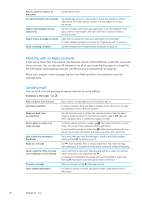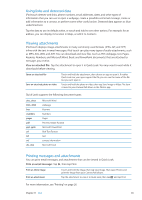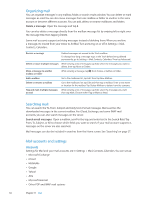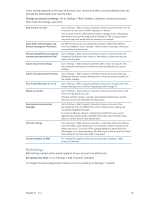Apple MC011LL User Guide - Page 60
Game Center settings, Change Game Center settings for your Apple ID
 |
UPC - 885909301867
View all Apple MC011LL manuals
Add to My Manuals
Save this manual to your list of manuals |
Page 60 highlights
Search for someone in your list of friends Prevent game invitations from others Keep your email address private Disable all multiplayer activity Disallow friend requests See a list of a friend's friends Remove a friend Report offensive or inappropriate behavior Tap the status bar to scroll to the top of the screen, then tap the search field and start typing. Turn off Game Invites in your Game Center account settings. See "Game Center settings" below. Turn off Find Me By Email in your Game Center account settings. See "Game Center settings" below. Go to Settings > General > Restrictions > Game Center and turn off Multiplayer Games. Go to Settings > General > Restrictions > Game Center and turn off Adding Friends. Tap Friends, tap the friend's name, then tap Friends just below their picture. Tap Friends, tap a name, then tap Unfriend. Tap Friends, tap the person's name, then tap "Report a Problem." Game Center settings Some Game Center settings are associated with the Apple ID you use to sign in. Others are in the Settings app on iPod touch. Change Game Center settings for your Apple ID: Sign in with your Apple ID, tap Me, tap the Account banner, then choose View Account. Specify which notifications you want for Game Center: Go to Settings > Notifications > Game Center. If Game Center doesn't appear, turn on Notifications. Change restrictions affecting Game Center: Go to Settings > General > Restrictions > Game Center. 60 Chapter 10 Game Center