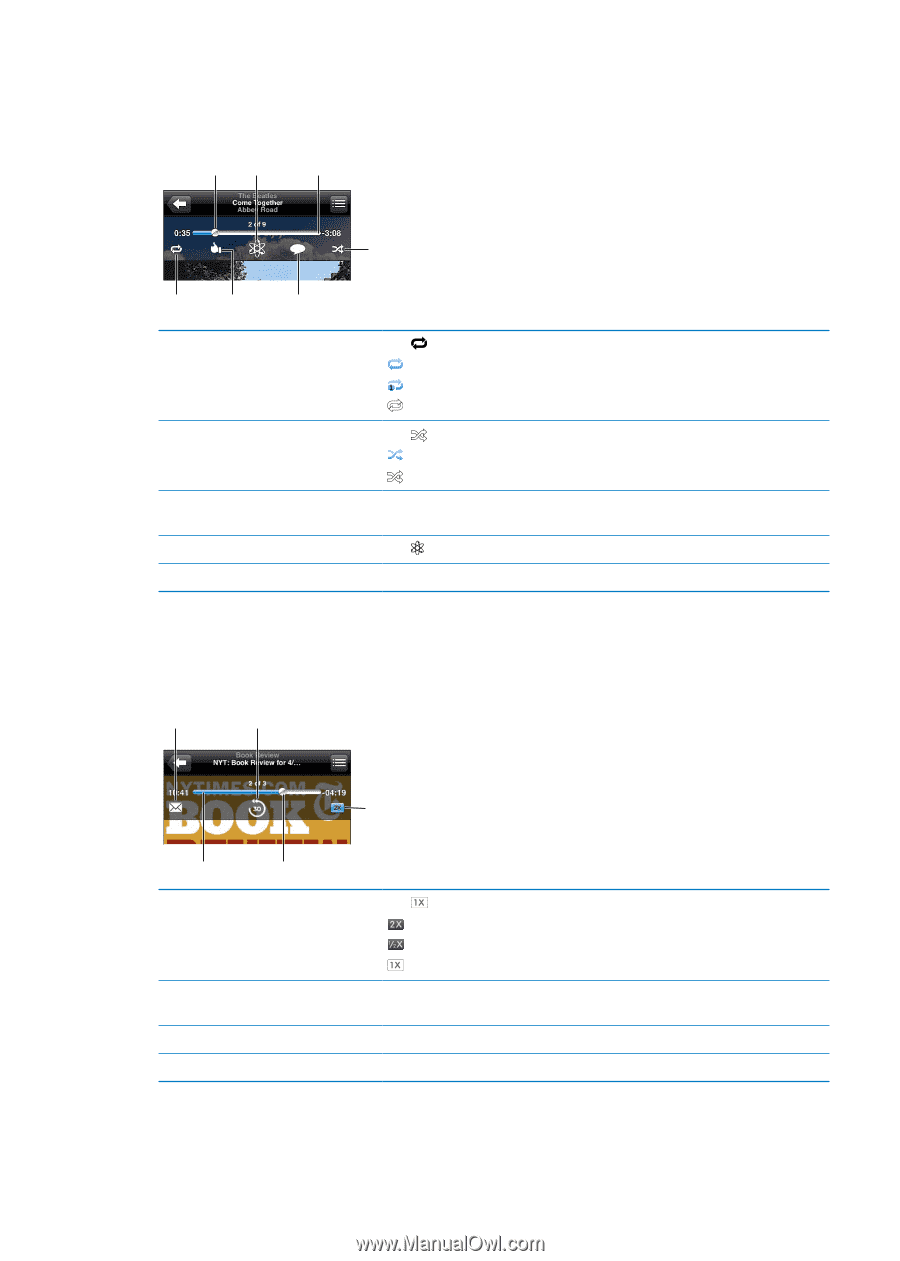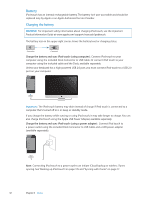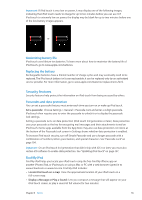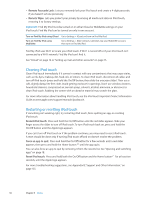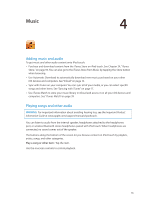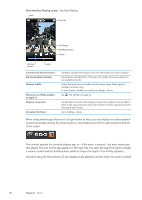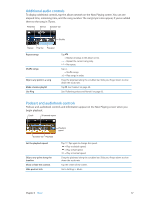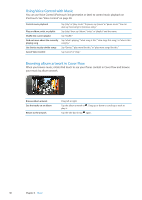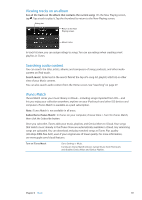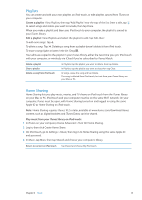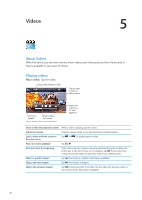Apple MC011LL User Guide - Page 37
Additional audio controls, Podcast and audiobook controls, begin playback.
 |
UPC - 885909301867
View all Apple MC011LL manuals
Add to My Manuals
Save this manual to your list of manuals |
Page 37 highlights
Additional audio controls To display additional controls, tap the album artwork on the Now Playing screen. You can see elapsed time, remaining time, and the song number. The song's lyrics also appear, if you've added them to the song in iTunes. Playhead Genius Scrubber bar Shuffle Repeat Ping like Ping post Repeat songs Shuffle songs Skip to any point in a song Make a Genius playlist Use Ping Tap . = Repeat all songs in the album or list. = Repeat the current song only. = No repeat. Tap . = Shuffle songs. = Play songs in order. Drag the playhead along the scrubber bar. Slide your finger down to slow down the scrub rate. Tap . See "Genius" on page 40. See "Following artists and friends" on page 95. Podcast and audiobook controls Podcast and audiobook controls and information appear on the Now Playing screen when you begin playback. Email 30-second repeat Scrubber bar Playhead Set the playback speed Skip to any point along the timeline Show or hide the controls Hide podcast info Playback speed Tap . Tap again to change the speed. = Play at double speed. = Play at half speed. = Play at normal speed. Drag the playhead along the scrubber bar. Slide your finger down to slow down the scrub rate. Tap the center of the screen. Go to Settings > Music. Chapter 4 Music 37