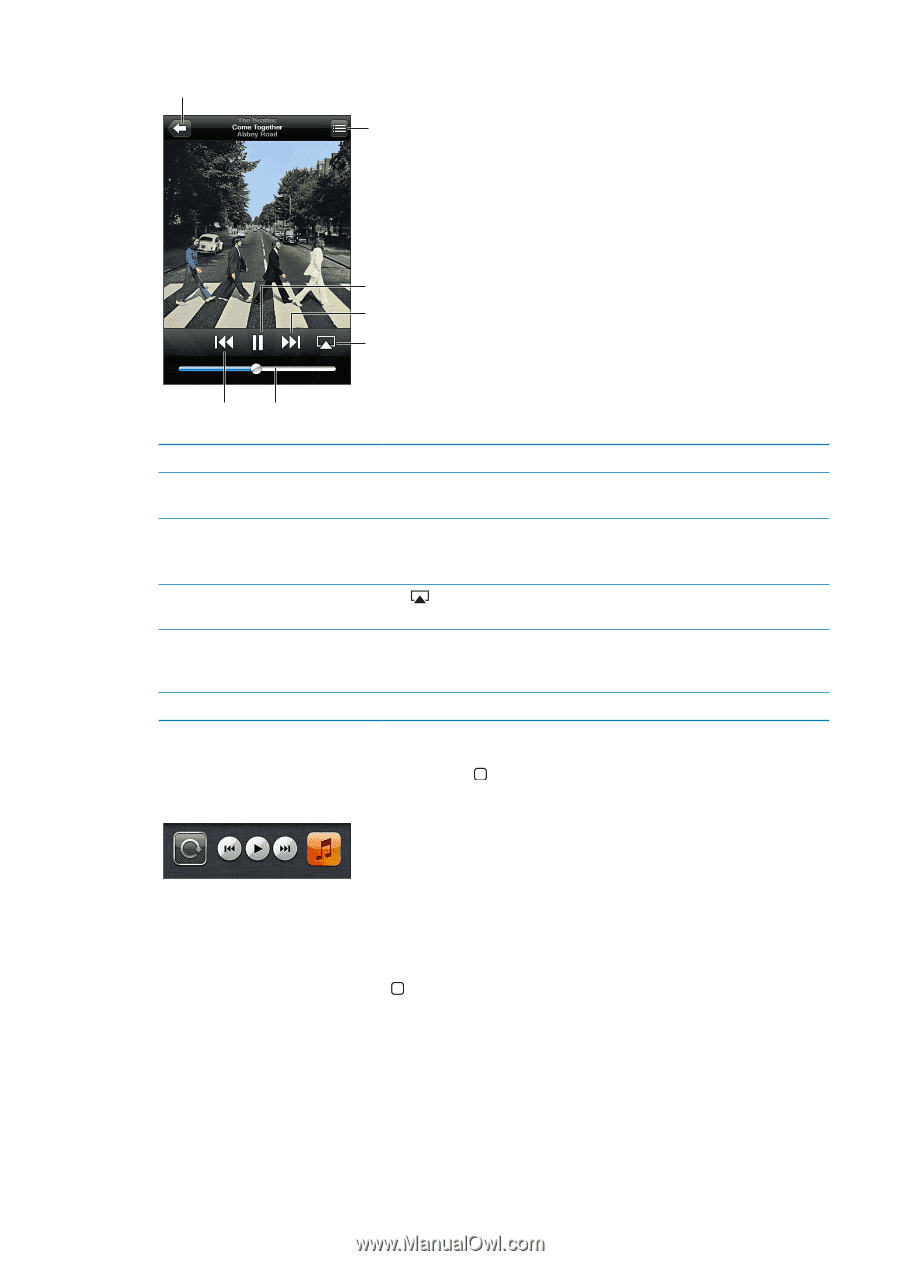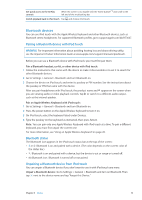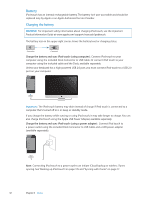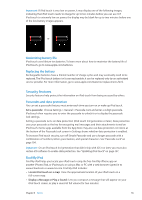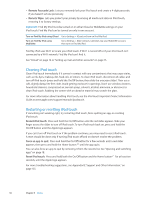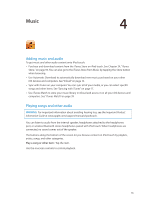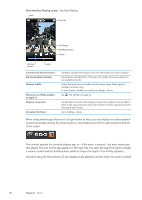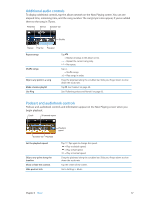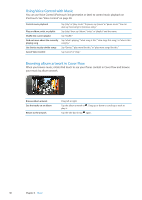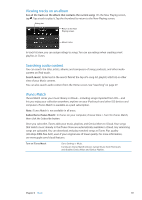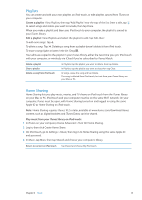Apple MC011LL User Guide - Page 36
View the Now Playing screen, Tap Now Playing.
 |
UPC - 885909301867
View all Apple MC011LL manuals
Add to My Manuals
Save this manual to your list of manuals |
Page 36 highlights
View the Now Playing screen: Tap Now Playing. Back Track list Play/Pause Next/Fast-forward AirPlay Previous/ Rewind Volume Customize the browse buttons Get more podcast episodes Shake to shuffle Play music on AirPlay speakers or Apple TV Display a song's lyrics Set options for Music Tap More, tap Edit, then drag an icon over the button you want to replace. Tap Podcasts (tap More first, if Podcasts isn't visible) then tap a podcast to see available episodes. Shake iPod touch to turn shuffle on and change songs. Shake again to change to another song. To turn Shake to Shuffle on or off, go to Settings > Music. Tap . See "AirPlay" on page 30. Tap the album artwork while playing a song. (Lyrics appear if you've added them to the song using the song's Info window in iTunes and you've synced iPod touch with iTunes.) Go to Settings > Music. When using another app (iPod touch 3rd generation or later), you can display the audio playback controls by double-clicking the Home button , then flicking from left to right along the bottom of the screen. The controls operate the currently playing app, or-if the music is paused-the most recent app that played. The icon for the app appears on the right. Tap it to open the app. Flick right to display a volume control and the AirPlay button (while in range of an Apple TV or AirPlay speakers). Double-clicking the Home button also displays audio playback controls when the screen is locked. 36 Chapter 4 Music