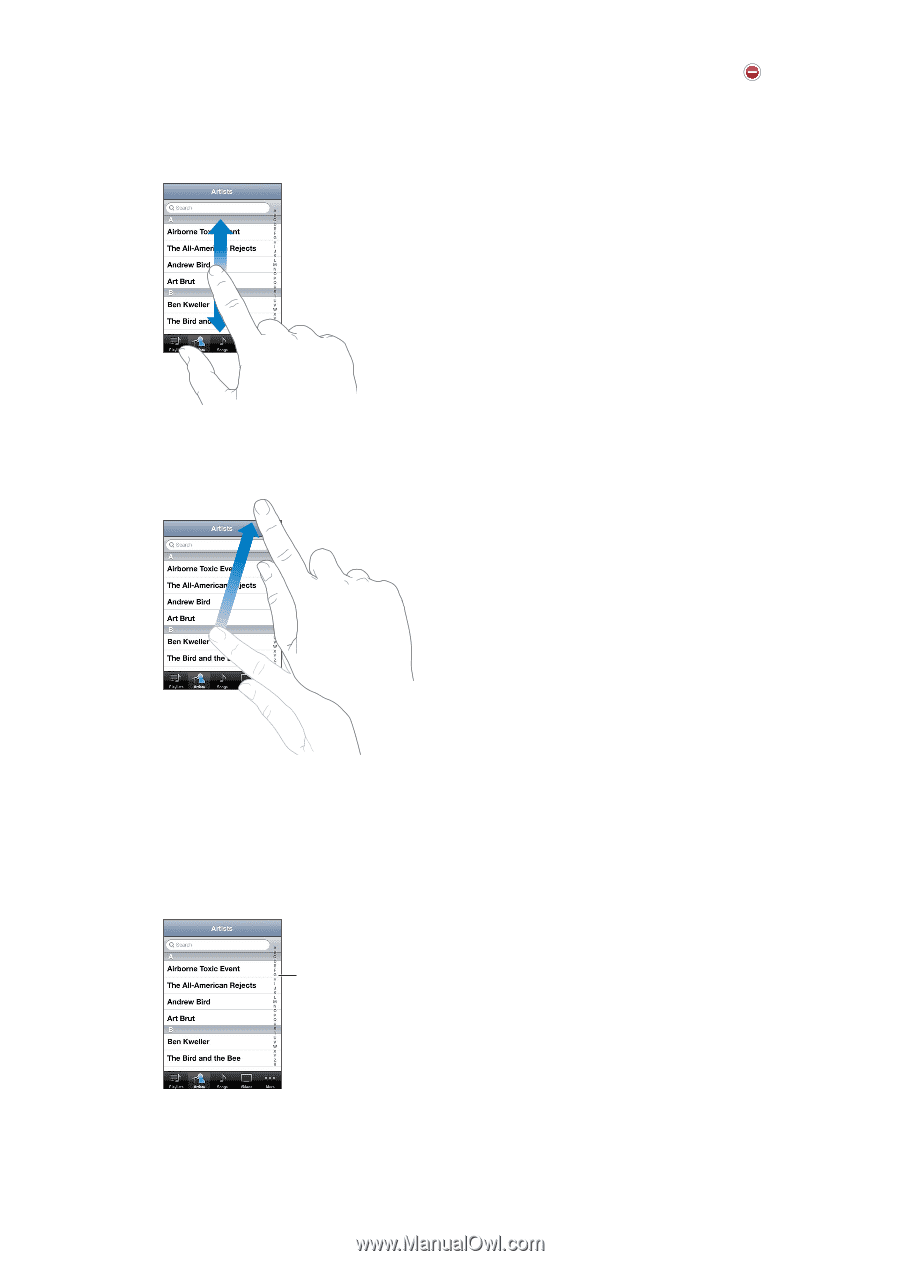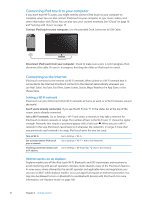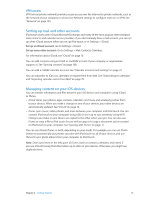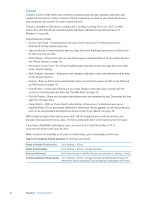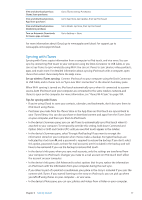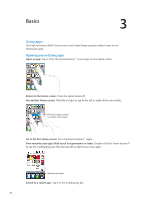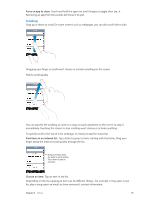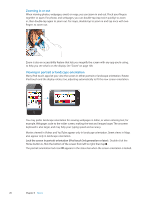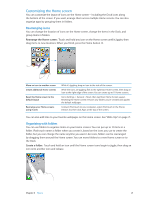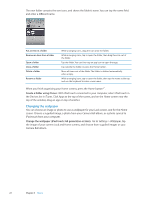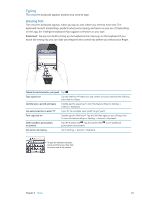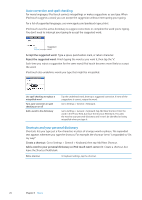Apple MC011LL User Guide - Page 19
Scrolling, Force an app to close, Find items in an indexed list, Choose an item
 |
UPC - 885909301867
View all Apple MC011LL manuals
Add to My Manuals
Save this manual to your list of manuals |
Page 19 highlights
Force an app to close: Touch and hold the app icon until it begins to jiggle, then tap . Removing an app from the recents list forces it to quit. Scrolling Drag up or down to scroll. On some screens such as webpages, you can also scroll side to side. Dragging your finger to scroll won't choose or activate anything on the screen. Flick to scroll quickly. You can wait for the scrolling to come to a stop, or touch anywhere on the screen to stop it immediately. Touching the screen to stop scrolling won't choose or activate anything. To quickly scroll to the top of a list, webpage, or email, just tap the status bar. Find items in an indexed list: Tap a letter to jump to items starting with that letter. Drag your finger along the index to scroll quickly through the list. Drag your finger along the index to scroll quickly. Tap a letter to jump to a section. Choose an item: Tap an item in the list. Depending on the list, tapping an item can do different things-for example, it may open a new list, play a song, open an email, or show someone's contact information. Chapter 3 Basics 19