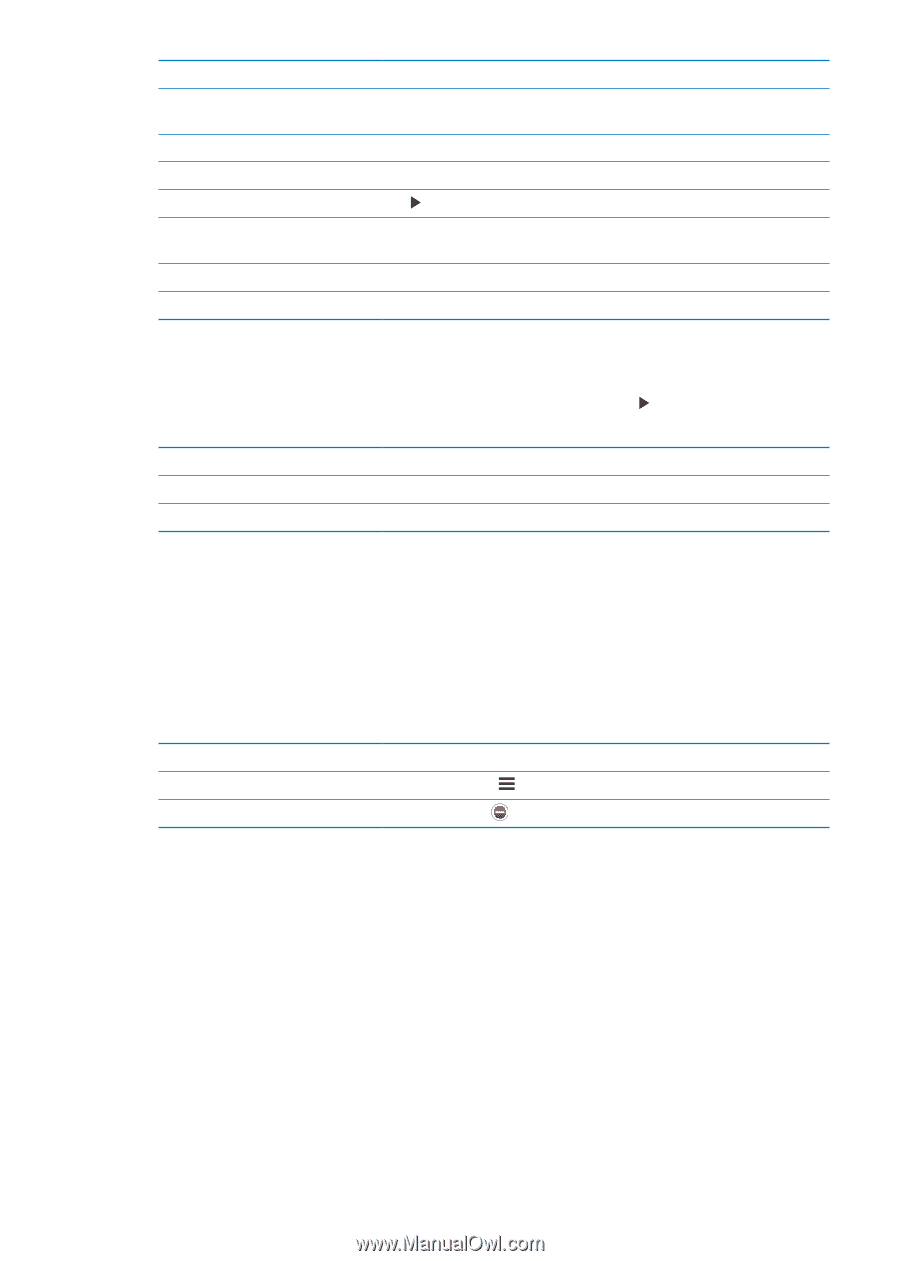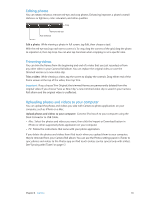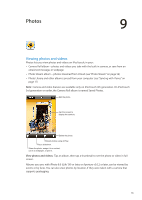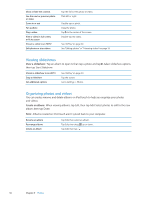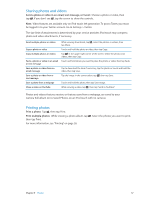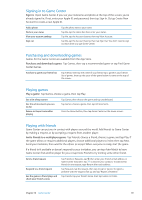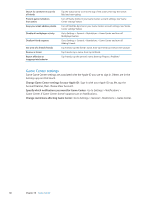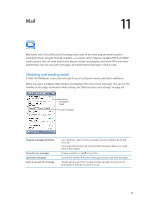Apple MC011LL User Guide - Page 56
Viewing slideshows, Organizing photos and videos, Create an album
 |
UPC - 885909301867
View all Apple MC011LL manuals
Add to My Manuals
Save this manual to your list of manuals |
Page 56 highlights
Show or hide the controls See the next or previous photo or video Zoom in or out Pan a photo Play a video View a video in full screen, or fit to screen Stream a video to an HDTV Edit photos or trim videos Tap the full-screen photo or video. Flick left or right. Double-tap or pinch. Drag the photo. Tap in the center of the screen. Double-tap the video. See "AirPlay" on page 30. See "Editing photos" or "Trimming videos" on page 53. Viewing slideshows View a slideshow: Tap an album to open it, then tap a photo and tap . Select slideshow options, then tap Start Slideshow. Stream a slideshow to an HDTV Stop a slideshow Set additional options See "AirPlay" on page 30. Tap the screen. Go to Settings > Photos. Organizing photos and videos You can create, rename, and delete albums on iPod touch to help you organize your photos and videos. Create an album: When viewing albums, tap Edit, then tap Add. Select photos to add to the new album, then tap Done. Note: Albums created on iPod touch aren't synced back to your computer. Rename an album Rearrange albums Delete an album Tap Edit, then select an album. Tap Edit, then drag up or down. Tap Edit, then tap . 56 Chapter 9 Photos