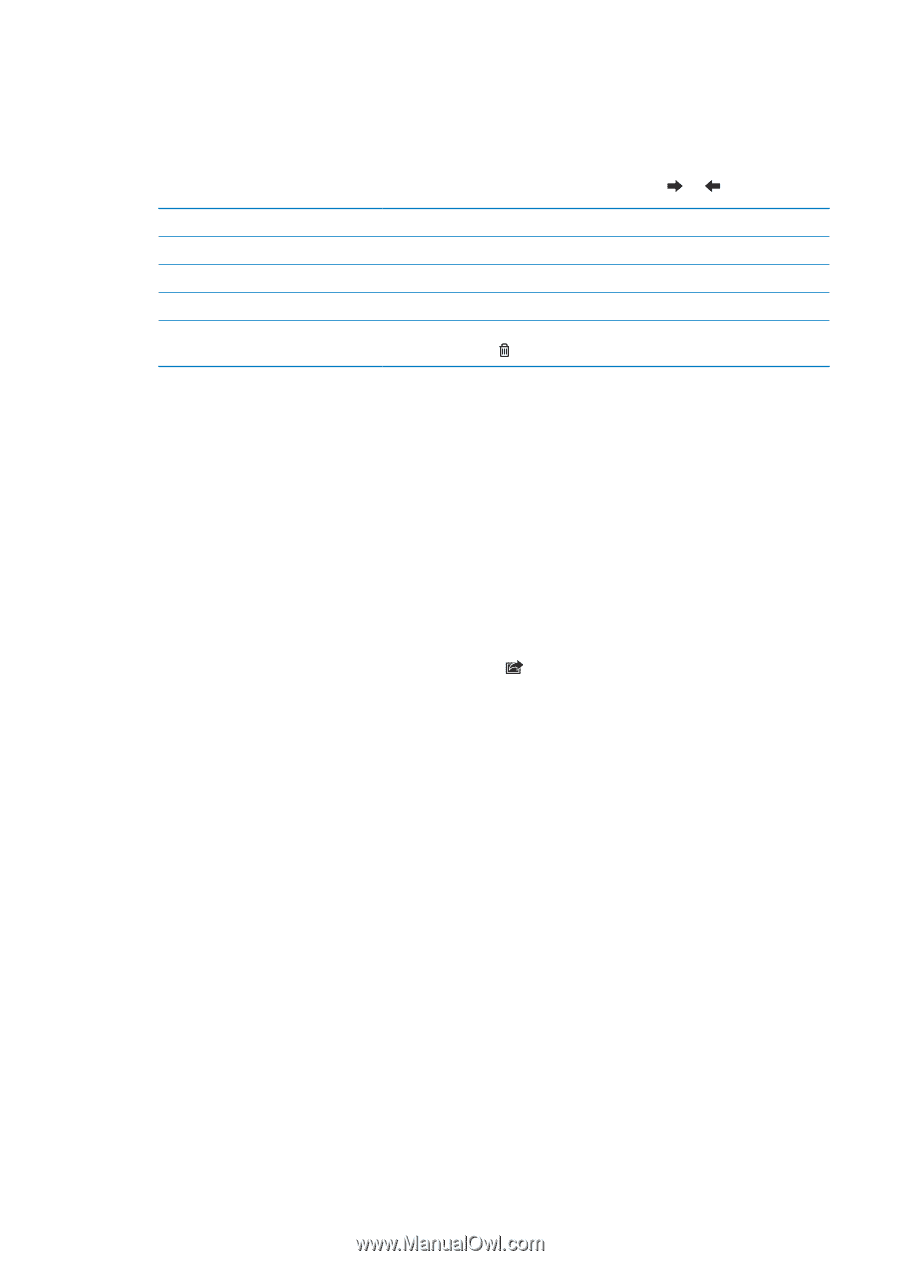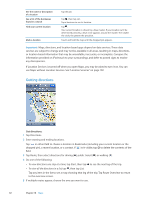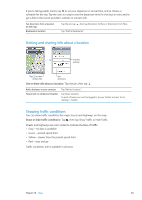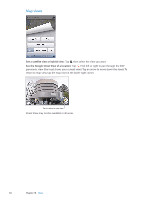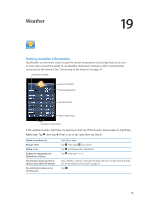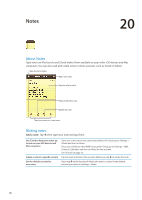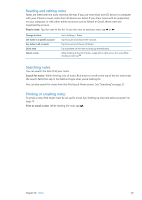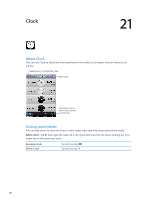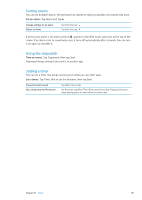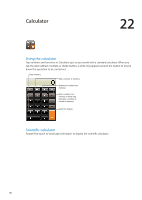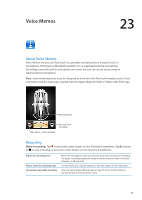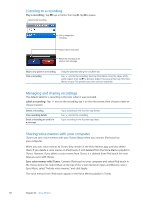Apple MC011LL User Guide - Page 87
Reading and editing notes, Searching notes, Printing or emailing notes, Read a note
 |
UPC - 885909301867
View all Apple MC011LL manuals
Add to My Manuals
Save this manual to your list of manuals |
Page 87 highlights
Reading and editing notes Notes are listed with the most recent at the top. If you use more than one iOS device or computer with your iCloud account, notes from all devices are listed. If you share notes with an application on your computer or with other online accounts such as Yahoo! or Gmail, those notes are organized by account. Read a note: Tap the note in the list. To see the next or previous note, tap or . Change the font See notes in a specific account See notes in all accounts Edit a note Delete a note Go to Settings > Notes. Tap Accounts and choose the account. Tap Accounts and choose All Notes. Tap anywhere on the note to bring up the keyboard. While looking at the list of notes, swipe left or right across the note. While reading a note, tap . Searching notes You can search the text of all your notes. Search for notes: While viewing a list of notes, flick down to scroll to the top of the list and reveal the search field, then tap in the field and type what you're looking for. You can also search for notes from the iPod touch Home screen. See "Searching" on page 27. Printing or emailing notes To email a note, iPod touch must be set up for email. See "Setting up mail and other accounts" on page 15. Print or email a note: While reading the note, tap . Chapter 20 Notes 87