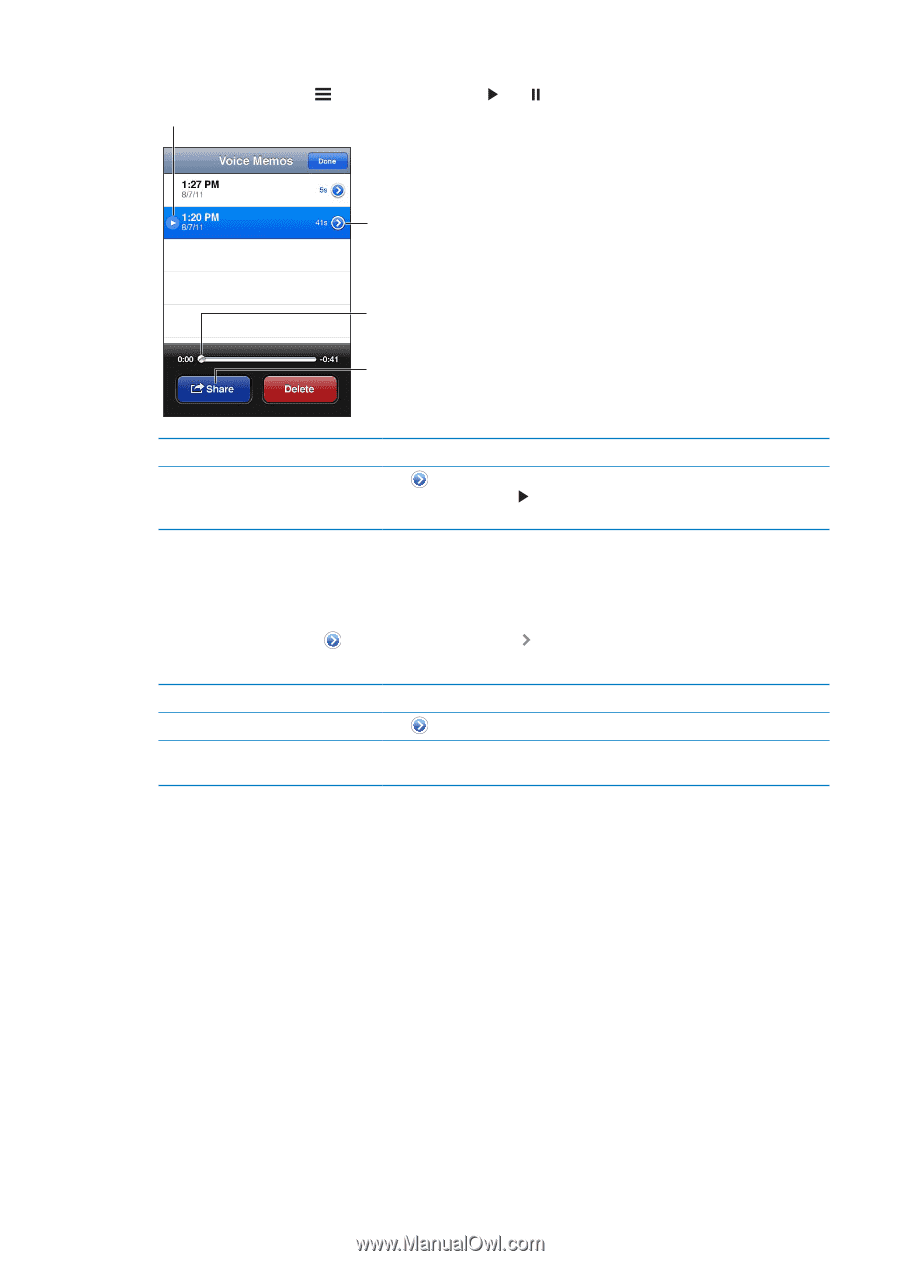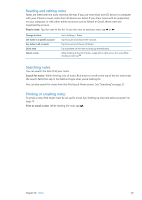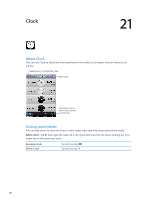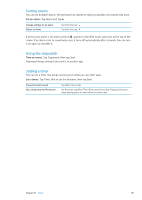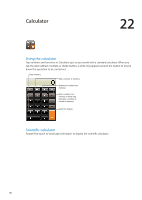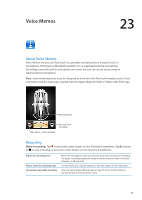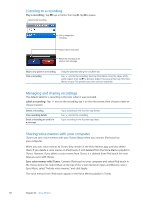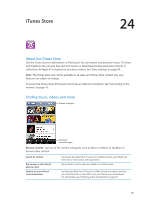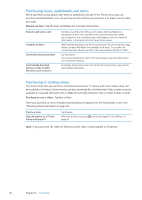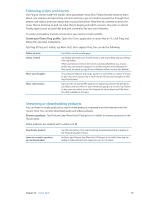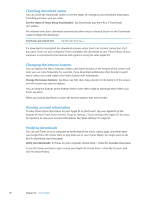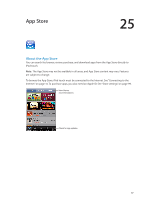Apple MC011LL User Guide - Page 92
Listening to a recording, Managing and sharing recordings, Sharing voice memos with your computer
 |
UPC - 885909301867
View all Apple MC011LL manuals
Add to My Manuals
Save this manual to your list of manuals |
Page 92 highlights
Listening to a recording Play a recording: Tap , tap a memo, then tap . Tap to pause. Listen to the recording. Trim or relabel the recording. Drag to skip to any point. Attach the recording to an email or text message. Skip to any point in a recording Trim a recording Drag the playhead along the scrubber bar. Tap next to the recording, then tap Trim Memo. Drag the edges of the audio region, then tap to preview. Adjust if necessary, then tap Trim Voice Memo to save. The portions you trim can't be recovered. Managing and sharing recordings The default label for a recording is the time when it was recorded. Label a recording: Tap next to the recording, tap on the Info screen, then choose a label or choose Custom. Delete a recording View recording details Email a recording or send it in a message Tap a recording in the list, then tap Delete. Tap next to the recording. Tap a recording in the list, then tap Share. Sharing voice memos with your computer iTunes can sync voice memos with your iTunes library when you connect iPod touch to your computer. When you sync voice memos to iTunes, they remain in the Voice Memos app until you delete them. If you delete a voice memo on iPod touch, it isn't deleted from the Voice Memos playlist in iTunes. However, if you delete a voice memo from iTunes, it is deleted from iPod touch the next time you sync with iTunes. Sync voice memos with iTunes: Connect iPod touch to your computer and select iPod touch in the iTunes device list. Select Music at the top of the screen (between Apps and Movies), select Sync Music, select "Include voice memos," and click Apply. The voice memos from iPod touch appear in the Voice Memos playlist in iTunes. 92 Chapter 23 Voice Memos