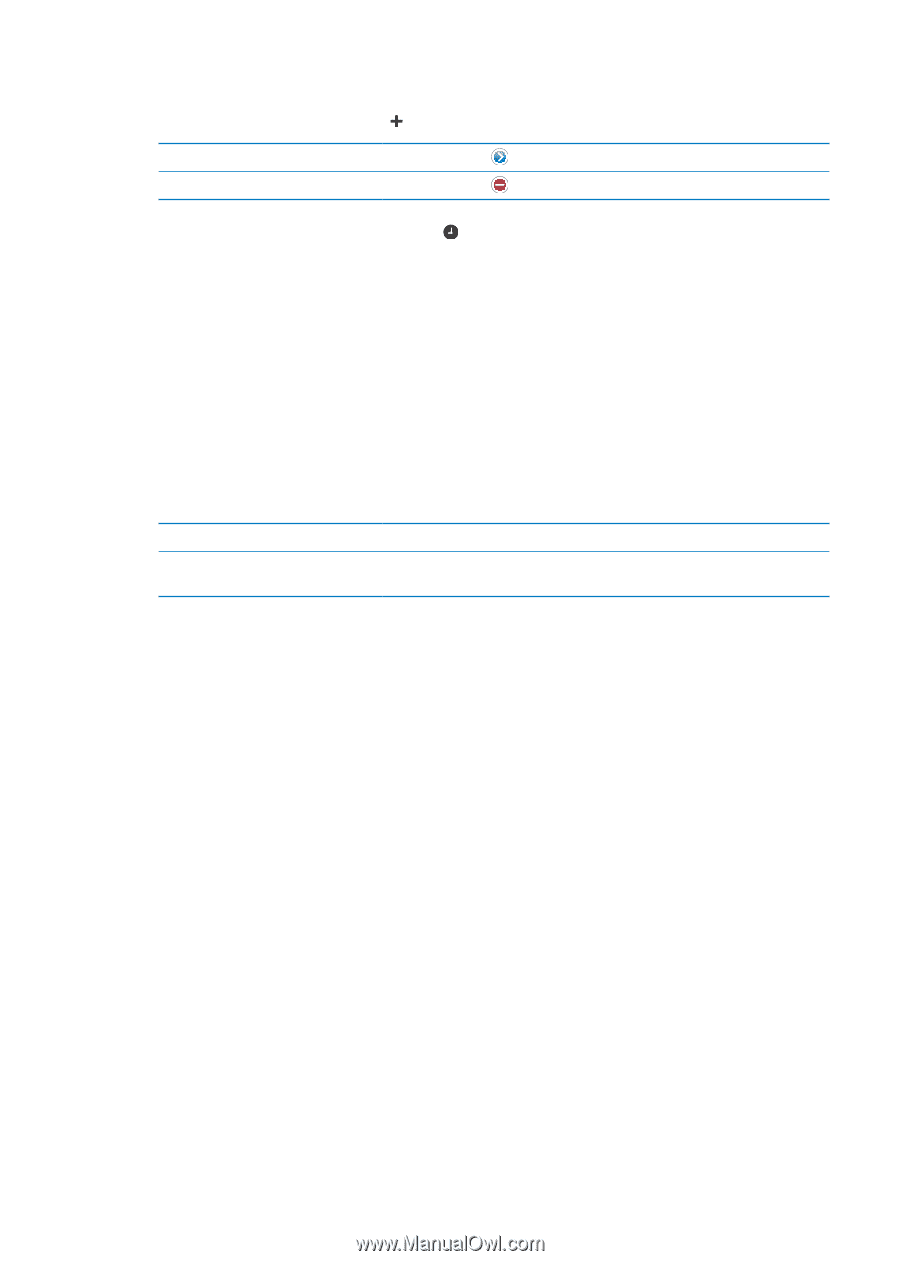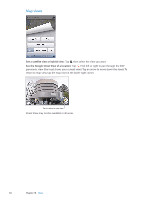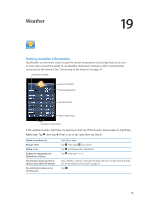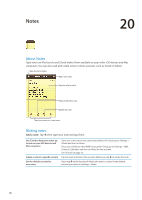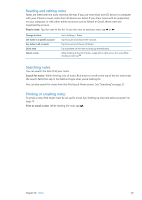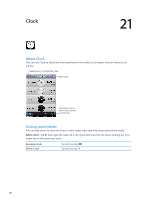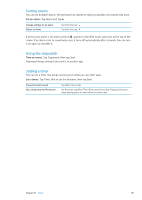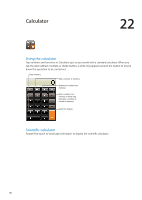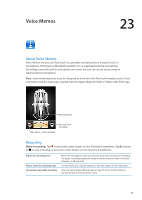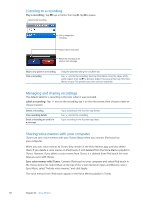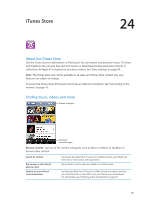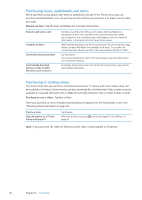Apple MC011LL User Guide - Page 89
Setting alarms, Using the stopwatch, Setting a timer, Time an event
 |
UPC - 885909301867
View all Apple MC011LL manuals
Add to My Manuals
Save this manual to your list of manuals |
Page 89 highlights
Setting alarms You can set multiple alarms. Set each alarm to repeat on days you specify, or to sound only once. Set an alarm: Tap Alarm and tap . Change settings for an alarm Delete an alarm Tap Edit, then tap . Tap Edit, then tap . If at least one alarm is set and turned on, appears in the iPod touch status bar at the top of the screen. If an alarm is set to sound only once, it turns off automatically after it sounds. You can turn it on again to reenable it. Using the stopwatch Time an event: Tap Stopwatch, then tap Start. Stopwatch keeps timing if you switch to another app. Setting a timer You can set a timer that keeps running even while you use other apps. Set a timer: Tap Timer, flick to set the duration, then tap Start. Choose the alert sound Set a sleep timer for iPod touch Tap When Timer Ends. Set the timer, tap When Timer Ends, and choose Stop Playing. iPod touch stops playing music or video when the timer ends. Chapter 21 Clock 89