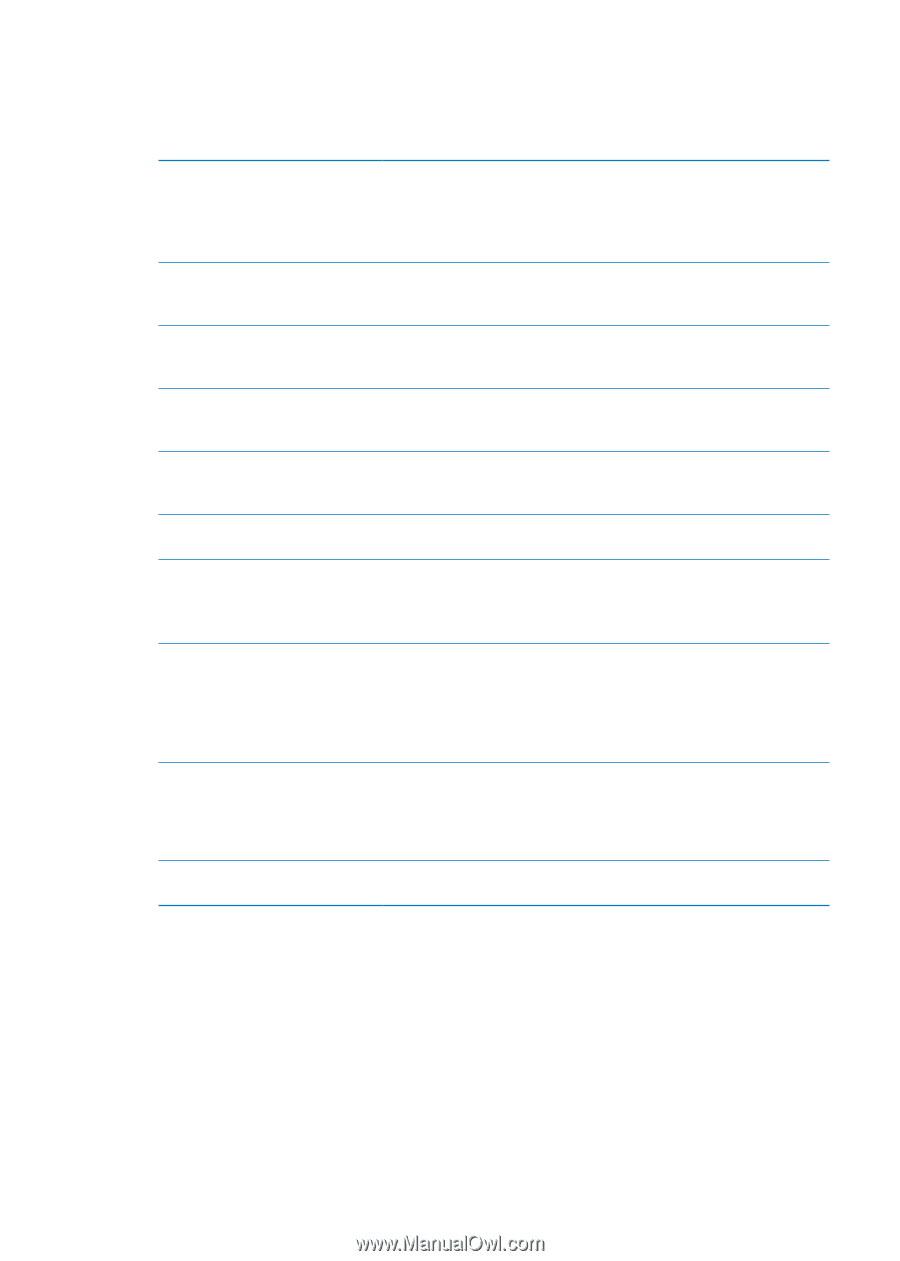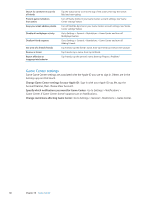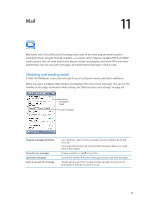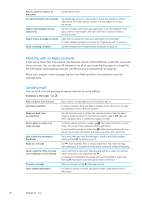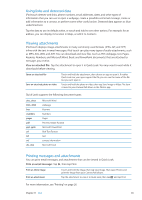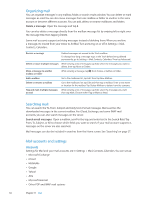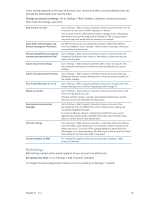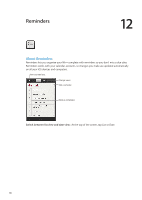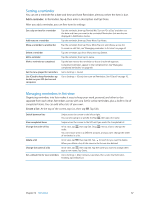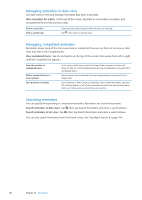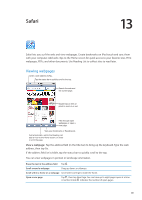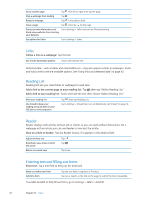Apple MC011LL User Guide - Page 65
Mail settings, Change an account's settings, Set options for mail
 |
UPC - 885909301867
View all Apple MC011LL manuals
Add to My Manuals
Save this manual to your list of manuals |
Page 65 highlights
Some settings depend on the type of account. Your service provider or system administrator can provide the information you need to enter. Change an account's settings: Go to Settings > Mail, Contacts, Calendars, choose an account, then make the changes you want. Stop using an account Go to Settings > Mail, Contacts, Calendars, choose an account, then turn off an account service (such as Mail, Calendars, or Notes). If an account service is off, iPod touch doesn't display or sync information with that account service until you turn it back on. This is a good way to stop receiving work email while on vacation, for example. Store drafts, sent messages, and deleted messages on iPod touch For IMAP accounts, you can change the location of the Draft, Deleted, and Sent mailboxes. Go to Settings > Mail, Contacts, Calendars, choose an account, then tap Advanced. Set how long before messages are Go to Settings > Mail, Contacts, Calendars, choose an account, then tap removed permanently from Mail Advanced. Tap Remove, then choose a time: Never, or after one day, one week, or one month. Adjust email server settings Go to Settings > Mail, Contacts, Calendars, then choose an account. Ask your network administrator or Internet service provider for the correct settings. Adjust SSL and password settings Go to Settings > Mail, Contacts, Calendars, choose an account, then tap Advanced. Ask your network administrator or Internet service provider for the correct settings. Turn Archive Messages on or off Go to Settings > Mail, Contacts, Calendars, choose your account, then turn Archive Messages on or off. See "Organizing mail" on page 64. Delete an account Go to Settings > Mail, Contacts, Calendars, choose an account, then scroll down and tap Delete Account. All email and the contacts, calendar, and bookmark information synced with the account are removed from iPod touch. Send signed and encrypted messages Go to Settings > Mail, Contacts, Calendars, choose an account, then tap Advanced. Turn on S/MIME, then select certificates for signing and encrypting outgoing messages. To install certificates, obtain a configuration profile from your system administrator, download the certificates from the issuer's website using Safari, or receive them in Mail attachments. Set Push settings Go to Settings > Mail, Contacts, Calendars > Fetch New Data. Push delivers new information when iPod touch is connected to a Wi-Fi network (some delays may occur). Turn Push off to suspend delivery of email and other information, or to conserve battery life. When Push is off, use the Fetch New Data setting to see how often data is requested. Set other options for Mail For settings that apply to all of your accounts, go to Settings > Mail, Contacts, Calendars. Mail settings Mail settings, except where noted, apply to all your accounts on iPod touch. Set options for mail: Go to Settings > Mail, Contacts, Calendars. To change the tones played when mail is sent or received, go to Settings > Sounds. Chapter 11 Mail 65