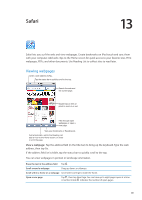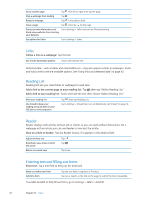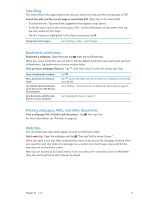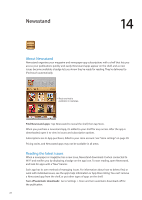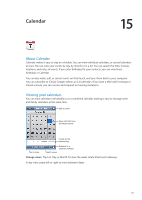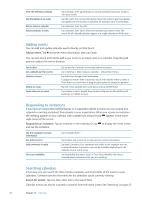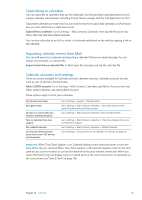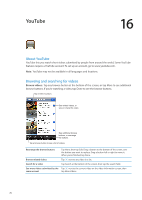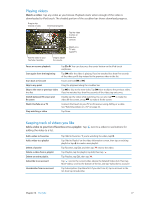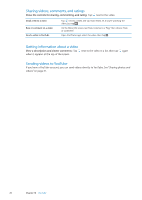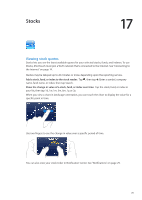Apple MC011LL User Guide - Page 74
Adding events, Responding to invitations, Searching calendars, Add an event, Search for events
 |
UPC - 885909301867
View all Apple MC011LL manuals
Add to My Manuals
Save this manual to your list of manuals |
Page 74 highlights
View the Birthdays calendar See the details of an event Edit or delete a calendar Select calendars to view Tap Calendars, then tap Birthdays to include birthdays from your Contacts with your events. Tap the event. You can tap information about the event to get more details. If an address for the location is specified, for example, tap it to open Maps. Tap Calendars, then tap Edit. Tap Calendars, then tap to select the calendars you want to view. The events for all selected calendars appear in a single calendar on iPod touch. Adding events You can add and update calendar events directly on iPod touch. Add an event: Tap and enter event information, then tap Done. You can also touch and hold to add a new event to an empty spot on a calendar. Drag the grab points to adjust the event's duration. Set an alert Set a default alert for events Update an event Delete an event Invite others to an event Set an alert for 5 minutes to two days before the event. Go to Settings > Mail, Contacts, Calendar > Default Alert Times. Tap Edit, then change event information. To adjust an event's time or duration, touch and hold the event to select it. Then drag it to a new time, or drag the grab points to change its duration. Tap the event, tap Edit, then scroll down and tap Delete Event. Tap Invitees to select people from Contacts. Requires an iCloud, Microsoft Exchange, or CalDAV account. Responding to invitations If you have an iCloud, Microsoft Exchange, or a supported CalDAV account, you can receive and respond to meeting invitations from people in your organization. When you receive an invitation, the meeting appears in your calendar with a dotted line around it and appears in the lowerright corner of the screen. Respond to an invitation: Tap an invitation in the calendar. Or, tap to display the Event screen and tap the invitation. See the organizer's contact information See other invitees Add comments in reply Set your availability Tap "invitation from." Tap Invitees. Tap a name to see the person's contact information. Tap Add Comments. Your comments are visible to the organizer but not to other attendees. Comments may not be available, depending on the calendar service you're using. Tap Availability and select "busy" or "free." Busy identifies the time as reserved when someone invites you to a meeting. Searching calendars In list view, you can search the titles, invitees, locations, and notes fields of the events in your calendars. Calendar searches the events for the calendars you're currently viewing. Search for events: Tap List, then enter text in the search field. Calendar events can also be included in searches from the Home screen. See "Searching" on page 27. 74 Chapter 15 Calendar