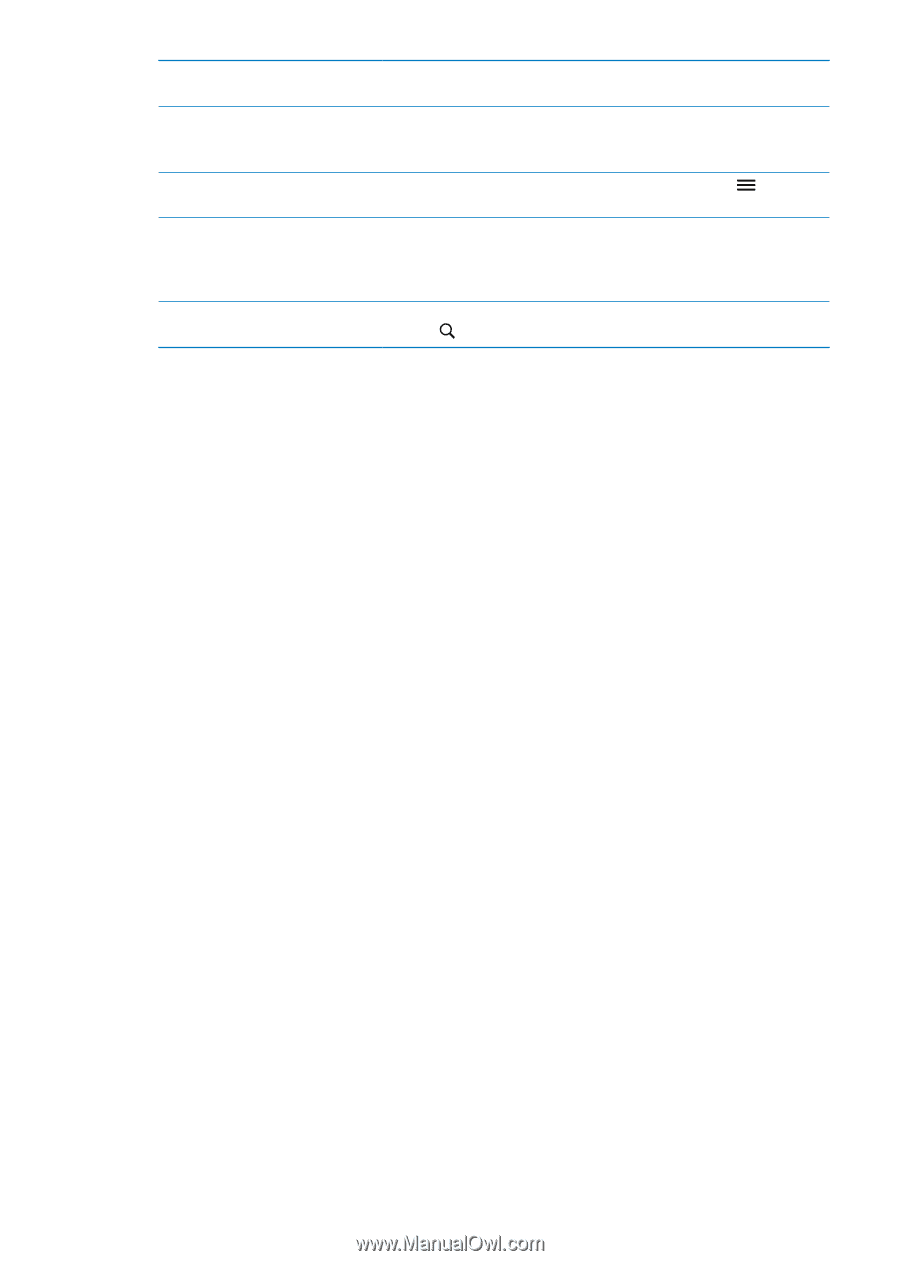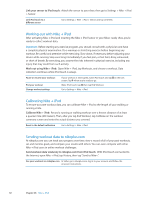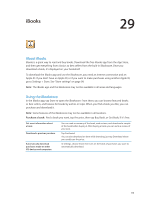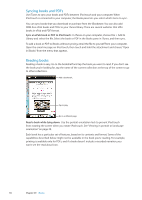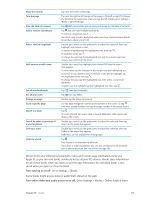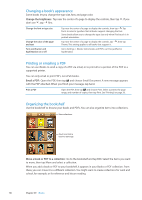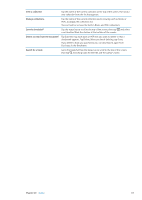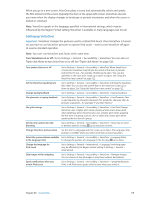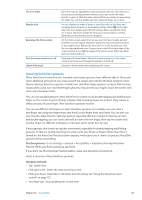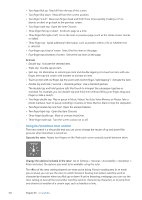Apple MC011LL User Guide - Page 117
View a collection, Manage collections, Sort the bookshelf, Delete an item from the bookshelf
 |
UPC - 885909301867
View all Apple MC011LL manuals
Add to My Manuals
Save this manual to your list of manuals |
Page 117 highlights
View a collection Tap the name of the current collection at the top of the screen, then pick a new collection from the list that appears. Manage collections Tap the name of the current collection you're viewing, such as Books or PDFs, to display the collections list. You can't edit or remove the built-in Books and PDFs collections. Sort the bookshelf Tap the status bar to scroll to the top of the screen, then tap and select a sort method from the choices at the bottom of the screen. Delete an item from the bookshelf Tap Edit, then tap each book or PDF that you want to delete so that a checkmark appears. Tap Delete. When you finish deleting, tap Done. If you delete a book you purchased, you can download it again from Purchases in the iBookstore. Search for a book Go to the bookshelf. Tap the status bar to scroll to the top of the screen, then tap . Searching looks for the title and the author's name. Chapter 29 iBooks 117