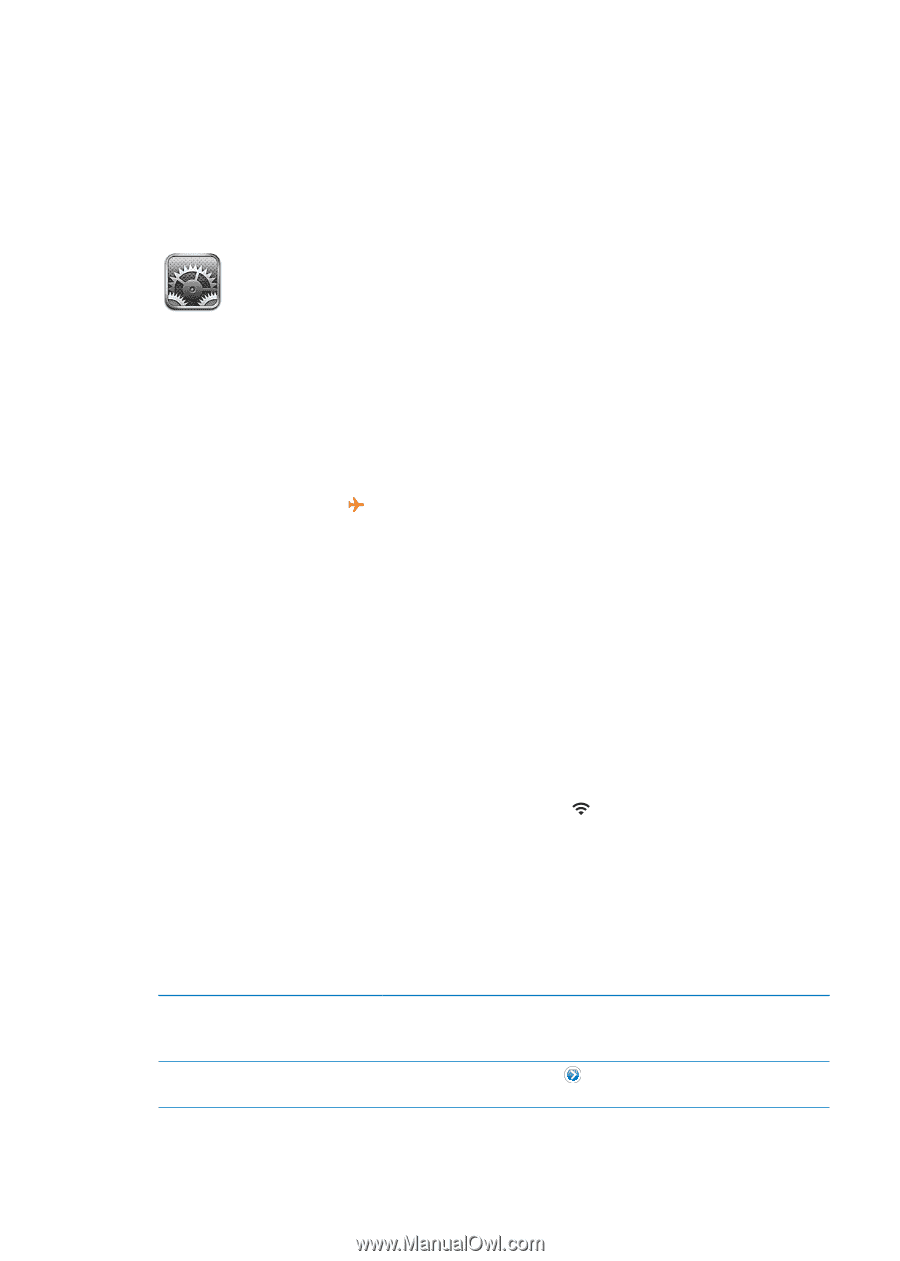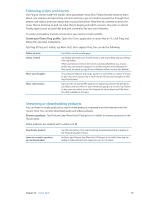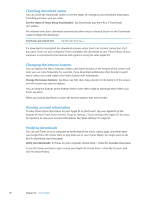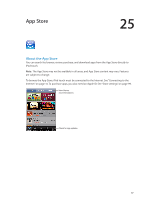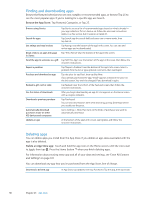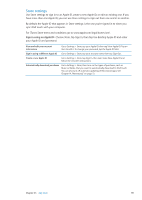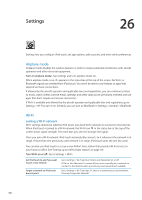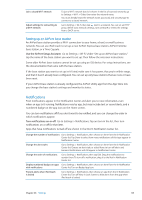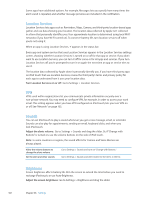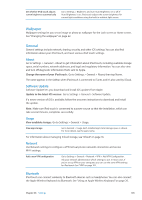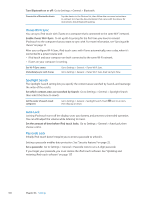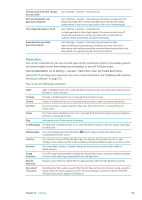Apple MC011LL User Guide - Page 100
Settings, Airplane mode, Wi-Fi
 |
UPC - 885909301867
View all Apple MC011LL manuals
Add to My Manuals
Save this manual to your list of manuals |
Page 100 highlights
Settings 26 Settings lets you configure iPod touch, set app options, add accounts, and enter other preferences. Airplane mode Airplane mode disables the wireless features in order to reduce potential interference with aircraft operation and other electrical equipment. Turn on airplane mode: Tap Settings and turn airplane mode on. When airplane mode is on, appears in the status bar at the top of the screen. No Wi-Fi, or Bluetooth signals are emitted from iPod touch. You won't be able to use features or apps that depend on these connections. If allowed by the aircraft operator and applicable laws and regulations, you can continue to listen to music, watch videos, browse email, calendar, and other data you've previously received, and use apps that don't require an Internet connection. If Wi-Fi is available and allowed by the aircraft operator and applicable laws and regulations, go to Settings > Wi-Fi to turn it on. Similarly, you can turn on BlueTooth in Settings > General > BlueTooth. Wi-Fi Joining a Wi-Fi network Wi-Fi settings determine whether iPod touch uses local Wi-Fi networks to connect to the Internet. When iPod touch is joined to a Wi-Fi network, the Wi-Fi icon in the status bar at the top of the screen shows signal strength. The more bars you see, the stronger the signal. Once you join a Wi-Fi network, iPod touch automatically connects to it whenever the network is in range. If more than one previously used network is in range, iPod touch joins the one last used. You can also use iPod touch to set up a new AirPort base station that provides Wi-Fi services to your home or office. See "Setting up an AirPort base station" on page 101. Turn Wi-Fi on or off: Go to Settings > Wi-Fi. Set iPod touch to ask if you want to join a new network Forget a network, so iPod touch doesn't join it Go to Settings > Wi-Fi and turn "Ask to Join Networks" on or off. If "Ask to Join Networks" is turned off, you must manually join a network to connect to the Internet when a previously used network isn't available. Go to Settings > Wi-Fi and tap next to a network you've joined before. Then tap "Forget this Network." 100