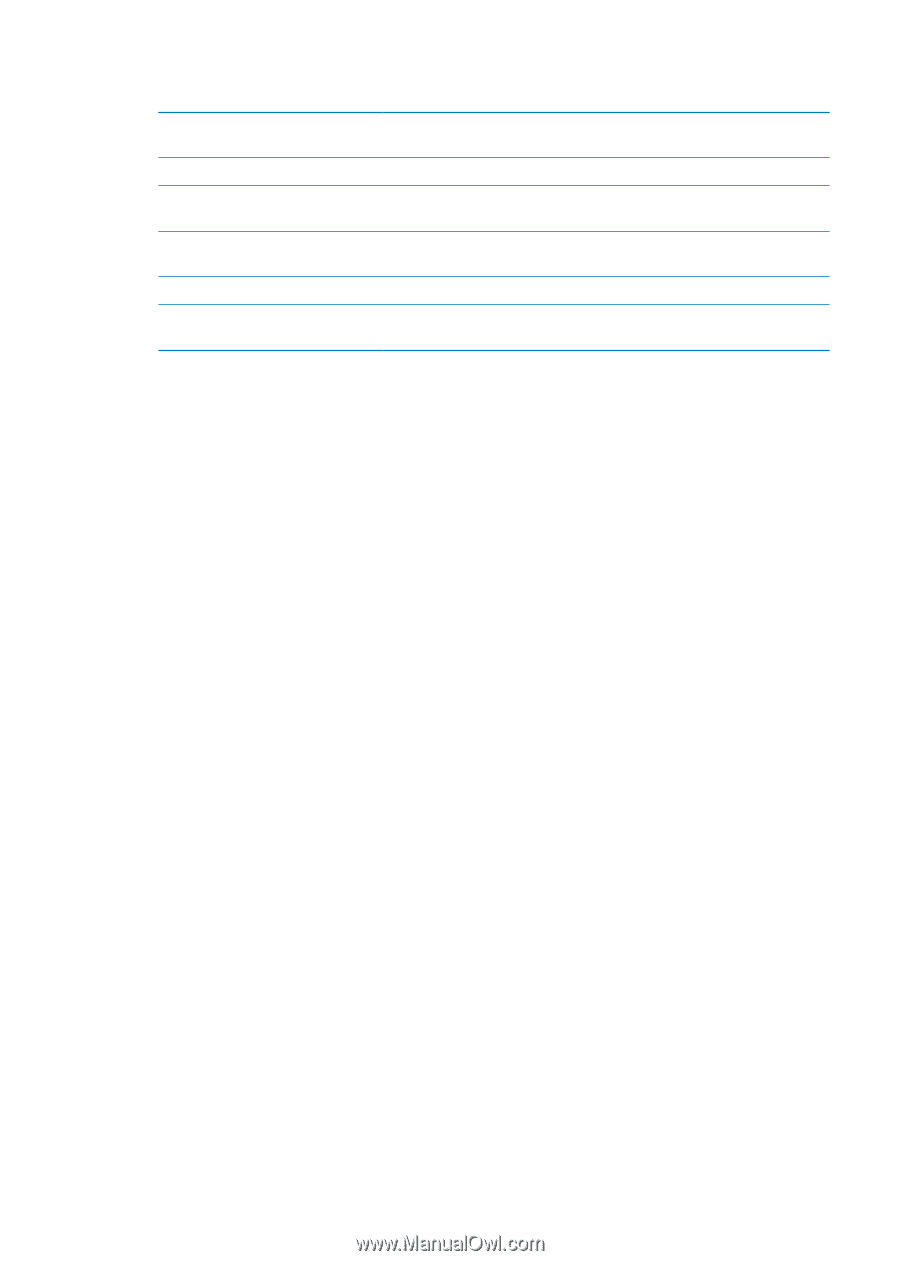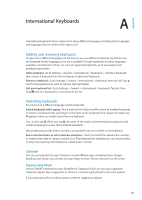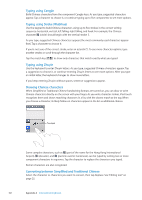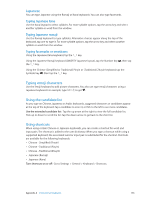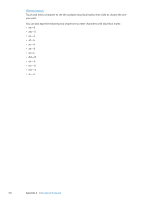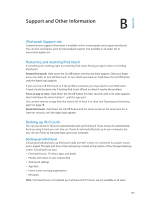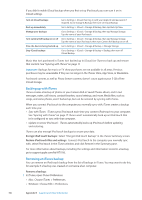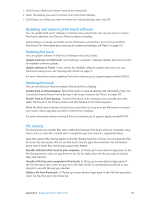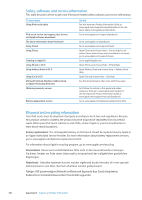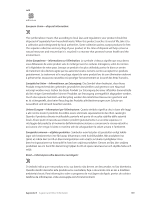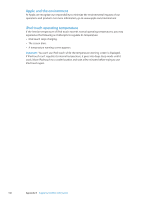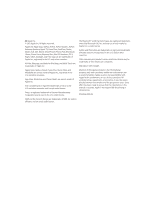Apple MC011LL User Guide - Page 136
Backing up with iTunes, Removing an iTunes backup, Encrypt iPod touch backups, Remove a backup
 |
UPC - 885909301867
View all Apple MC011LL manuals
Add to My Manuals
Save this manual to your list of manuals |
Page 136 highlights
If you didn't enable iCloud backup when you first set up iPod touch, you can turn it on in iCloud settings. Turn on iCloud backups Go to Settings > iCloud, then log in with your Apple ID and password, if required. Go to Storage & Backup, then turn on iCloud Backup. Back up immediately Go to Settings > iCloud > Storage & Backup, then tap Back Up Now. Manage your backups Go to Settings > iCloud > Storage & Backup, then tap Manage Storage. Tap the name of your iPod touch. Turn Camera Roll backup on or off Go to Settings > iCloud > Storage & Backup, then tap Manage Storage. Tap the name of your iPod touch, then turn Camera Roll backup on or off. View the devices being backed up Go to Settings > iCloud > Storage & Backup > Manage Storage. Stop iCloud backups Go to Settings > iCloud > Storage & Backup > Backup, then turn off iCloud Backup. Music that isn't purchased in iTunes isn't backed up in iCloud. Use iTunes to back up and restore that content. See "Syncing with iTunes" on page 17. Important: Backups for music or TV show purchases are not available in all areas. Previous purchases may be unavailable if they are no longer in the iTunes Store, App Store, or iBookstore. Purchased content, as well as Photo Stream content, doesn't count against your 5 GB of free iCloud storage. Backing up with iTunes iTunes creates a backup of photos in your Camera Roll or Saved Photos album, and in text messages, notes, call history, contact favorites, sound settings, and more. Media files, such as songs, and some photos, aren't backed up, but can be restored by syncing with iTunes. When you connect iPod touch to the computer you normally sync with, iTunes creates a backup each time you: ÂÂ Sync with iTunes: iTunes syncs iPod touch each time you connect iPod touch to your computer. See "Syncing with iTunes" on page 17. iTunes won't automatically back up an iPod touch that isn't configured to sync with that computer. ÂÂ Update or restore iPod touch: iTunes automatically backs up iPod touch before updating and restoring. iTunes can also encrypt iPod touch backups to secure your data. Encrypt iPod touch backups: Select "Encrypt iPod touch backup" in the iTunes Summary screen. Restore iPod touch files and settings: Connect iPod touch to the computer you normally sync with, select iPod touch in the iTunes window, and click Restore in the Summary pane. For more information about backups, including the settings and information stored in a backup, go to support.apple.com/kb/HT1766. Removing an iTunes backup You can remove an iPod touch backup from the list of backups in iTunes. You may want to do this, for example, if a backup was created on someone else's computer. Remove a backup: 1 In iTunes, open iTunes Preferences. ÂÂ Mac: Choose iTunes > Preferences. ÂÂ Windows: Choose Edit > Preferences. 136 Appendix B Support and Other Information