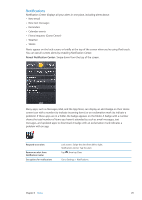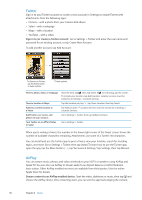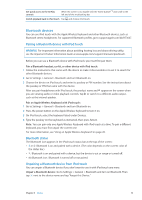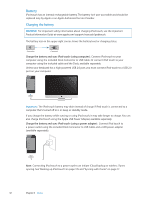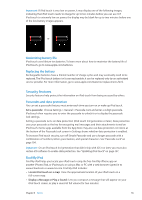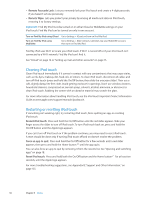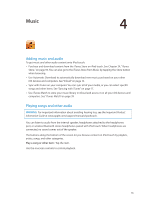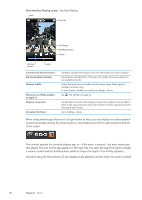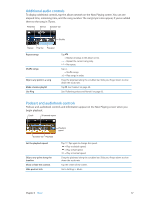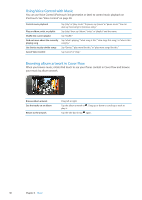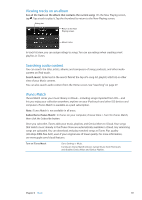Apple MC011LL User Guide - Page 34
Cleaning iPod touch, Restarting or resetting iPod touch, Remote Passcode Lock, Remote Wipe
 |
UPC - 885909301867
View all Apple MC011LL manuals
Add to My Manuals
Save this manual to your list of manuals |
Page 34 highlights
ÂÂ Remote Passcode Lock: Lets you remotely lock your iPod touch and create a 4-digit passcode, if you haven't set one previously. ÂÂ Remote Wipe: Lets you protect your privacy by erasing all media and data on iPod touch, restoring it to factory settings. Important: Find My iPod must be turned on in either iCloud or MobileMe settings on your iPod touch. Find My iPod can be turned on only in one account. Turn on Find My iPod using iCloud Go to Settings > iCloud and turn on Find My iPod. Turn on Find My iPod using MobileMe Go to Settings > Mail, Contacts, Calendars, tap your MobileMe account, then turn on Find My iPod. Find My iPod uses Wi-Fi to locate your iPod touch. If Wi-Fi is turned off or if your iPod touch isn't connected to a Wi-Fi network, Find My iPod can't find it. See "iCloud" on page 16 or "Setting up mail and other accounts" on page 15. Cleaning iPod touch Clean iPod touch immediately if it comes in contact with any contaminants that may cause stains, such as ink, dyes, makeup, dirt, food, oils, or lotions. To clean iPod touch, disconnect all cables and turn off iPod touch (press and hold the On/Off button, then slide the onscreen slider). Then use a soft, slightly damp, lint-free cloth. Avoid getting moisture in openings. Don't use window cleaners, household cleaners, compressed air, aerosol sprays, solvents, alcohol, ammonia, or abrasives to clean iPod touch. Rubbing the screen with an abrasive material may scratch the glass. For more information about handling iPod touch, see the iPod touch Important Product Information Guide at www.apple.com/support/manuals/ipodtouch. Restarting or resetting iPod touch If something isn't working right, try restarting iPod touch, force quitting an app, or resetting iPod touch. Restart iPod touch: Press and hold the On/Off button until the red slider appears. Slide your finger across the slider to turn off iPod touch. To turn iPod touch back on, press and hold the On/Off button until the Apple logo appears. If you can't turn off iPod touch or if the problem continues, you may need to reset iPod touch. A reset should be done only if turning iPod touch off and on doesn't resolve the problem. Force an app to quit: Press and hold the On/Off button for a few seconds until a red slider appears, then press and hold the Home button until the app quits. You can also force an app to quit by removing it from the recents list. See "Opening and switching apps" on page 18. Reset iPod touch: Press and hold both the On/Off button and the Home button for at least ten seconds, until the Apple logo appears. For more troubleshooting suggestions, see Appendix B, "Support and Other Information," on page 135. 34 Chapter 3 Basics