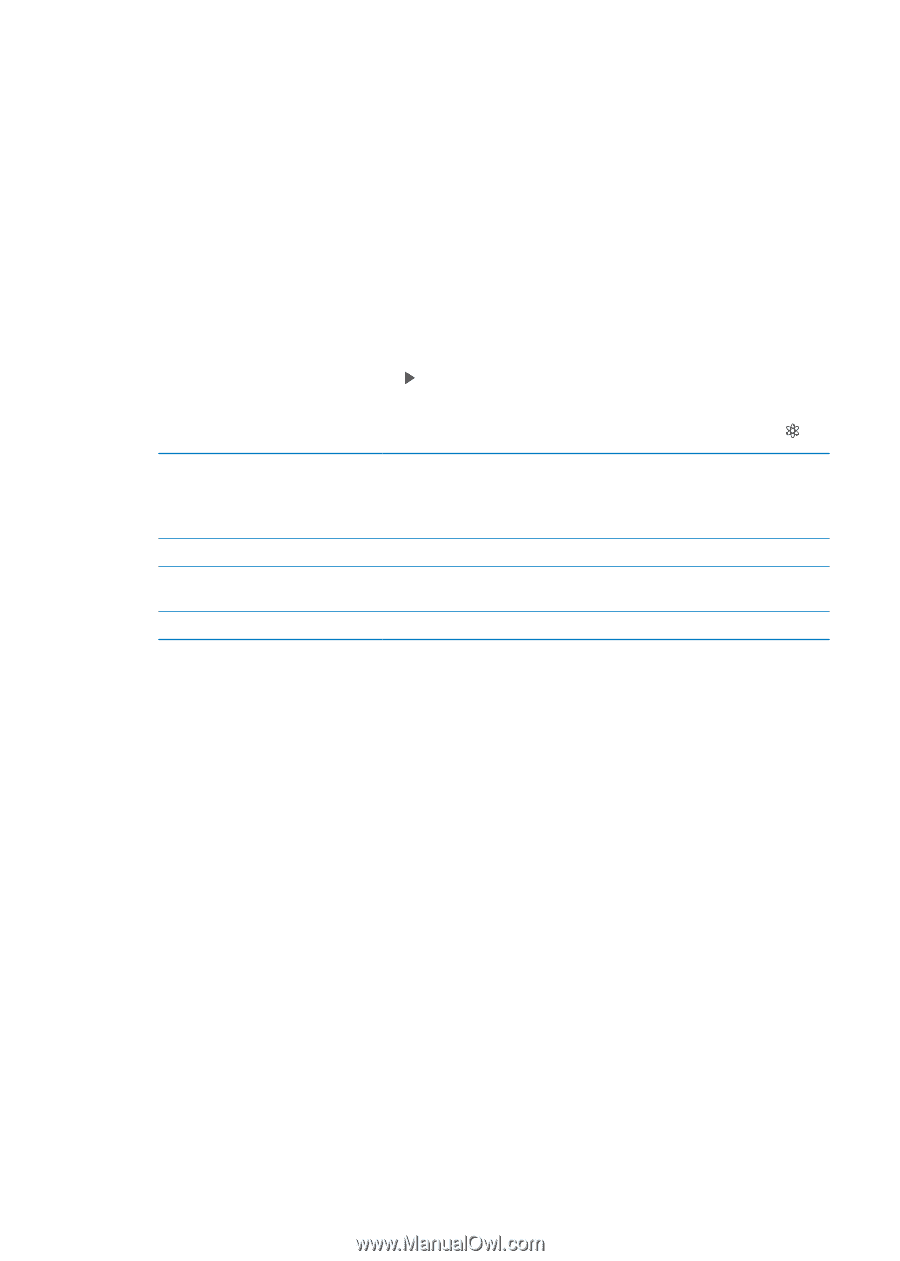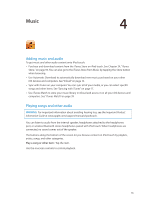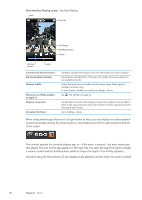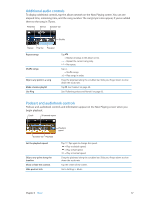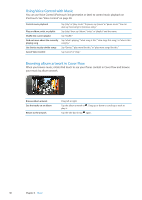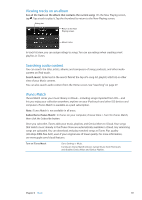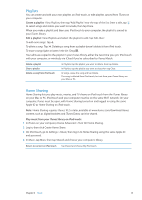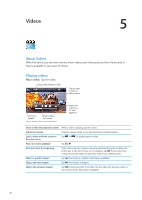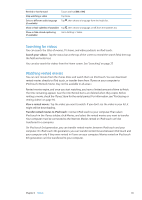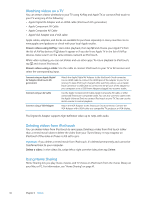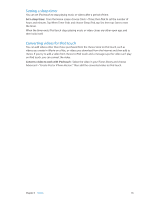Apple MC011LL User Guide - Page 40
Genius, Browse Genius Mixes, Make a Genius playlist
 |
UPC - 885909301867
View all Apple MC011LL manuals
Add to My Manuals
Save this manual to your list of manuals |
Page 40 highlights
Genius A Genius playlist is a collection of songs from your library that go great together. You can create Genius playlists in iTunes and sync them to iPod touch. You can also create and save Genius playlists directly on iPod touch. A Genius Mix is a selection of songs of the same kind of music, recreated from your library each time you listen to the mix. To use Genius on iPod touch, first turn on Genius in iTunes, then sync iPod touch with iTunes. Genius Mixes are synced automatically, unless you manually manage your music and choose which mixes you want to sync in iTunes. Genius is a free service, but it requires an Apple ID. When you sync a Genius Mix, iTunes may select and sync songs from your library that you haven't specifically chosen to sync. Browse Genius Mixes: Tap Genius (tap More first, if Genius isn't visible). Flick left or right to access your other mixes. To play a mix, tap . Make a Genius playlist: View Playlists, then tap Genius Playlist and choose a song in the list. To make a Genius playlist from the Now Playing screen, tap to display the controls, then tap . Save a Genius playlist Refresh a Genius playlist Make a Genius playlist using a different song Delete a saved Genius playlist In the playlist, tap Save. The playlist is saved in Playlists with the title of the song you picked. Genius playlists created on iPod touch are synced with iTunes the next time you connect. In the playlist, tap Refresh. Tap Genius Playlist, then tap New and pick a song. Tap the Genius playlist, then tap Delete. Note: Once a Genius playlist is synced to iTunes, you can't delete it directly from iPod touch. Use iTunes to edit the playlist name, stop syncing, or delete the playlist. 40 Chapter 4 Music