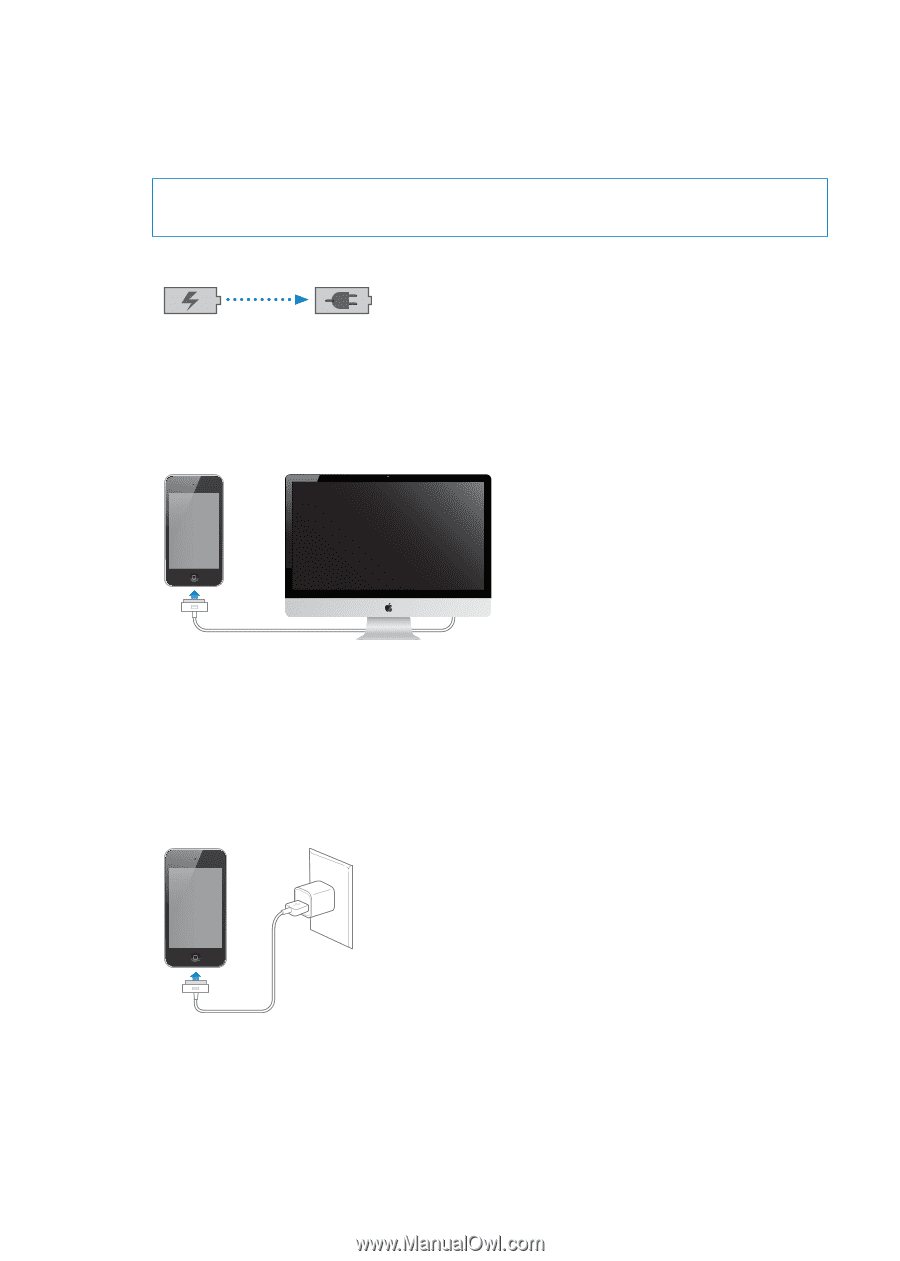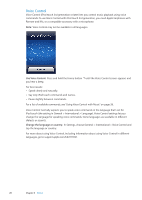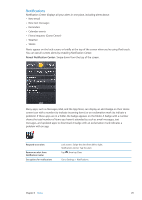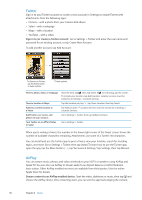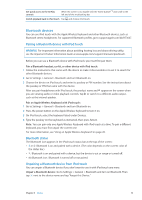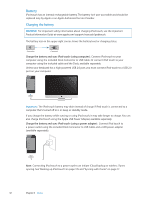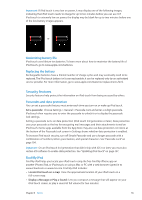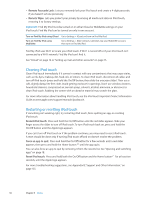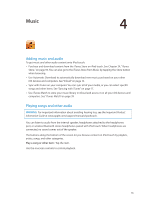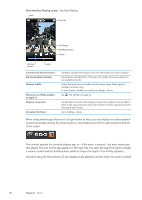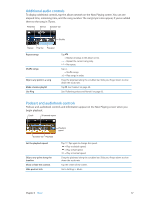Apple MC011LL User Guide - Page 32
Battery
 |
UPC - 885909301867
View all Apple MC011LL manuals
Add to My Manuals
Save this manual to your list of manuals |
Page 32 highlights
Battery iPod touch has an internal rechargeable battery. The battery isn't user accessible and should be replaced only by Apple or an Apple Authorized Service Provider. Charging the battery WARNING: For important safety information about charging iPod touch, see the Important Product Information Guide at www.apple.com/support/manuals/ipodtouch. The battery icon in the upper-right corner shows the battery level or charging status. Charging Charged Charge the battery and sync iPod touch (using computer): Connect iPod touch to your computer using the included Dock Connector to USB Cable. Or connect iPod touch to your computer using the included cable and the Dock, available separately. Unless your keyboard has a high-powered USB 2.0 port, you must connect iPod touch to a USB 2.0 port on your computer. Important: The iPod touch battery may drain instead of charge if iPod touch is connected to a computer that's turned off or is in sleep or standby mode. If you charge the battery while syncing or using iPod touch, it may take longer to charge. You can also charge iPod touch using the Apple USB Power Adapter, available separately. Charge the battery and sync iPod touch (using a power adapter): Connect iPod touch to a power outlet using the included Dock Connector to USB Cable and a USB power adapter (available separately). Note: Connecting iPod touch to a power outlet can initiate iCloud backup or wireless iTunes syncing. See "Backing up iPod touch" on page 135 and "Syncing with iTunes" on page 17. 32 Chapter 3 Basics