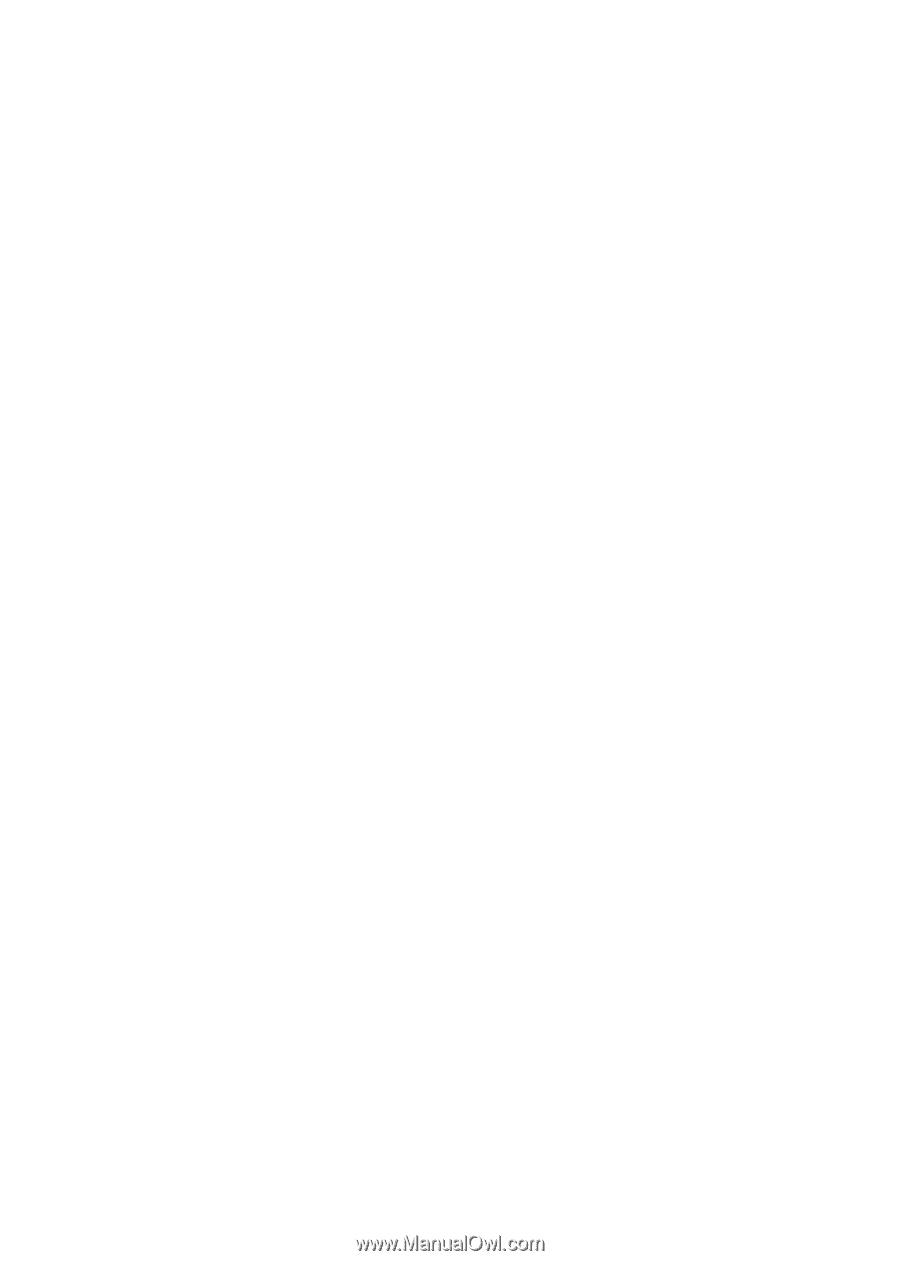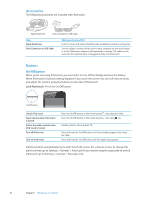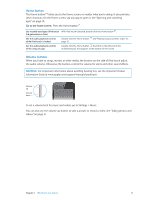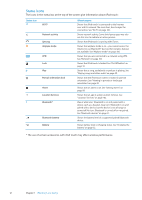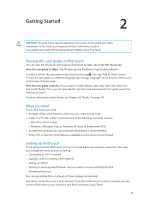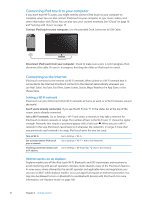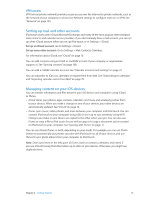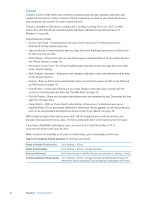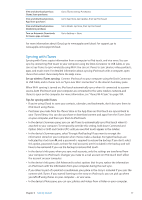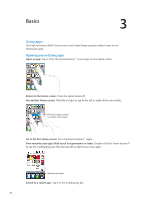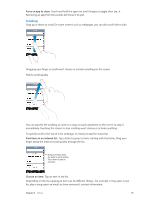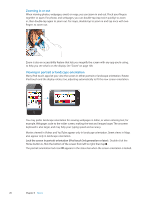Apple MC011LL User Guide - Page 15
Setting up mail and other accounts, Managing content on your iOS devices, VPN access
 |
UPC - 885909301867
View all Apple MC011LL manuals
Add to My Manuals
Save this manual to your list of manuals |
Page 15 highlights
VPN access VPN (virtual private network) provides secure access over the Internet to private networks, such as the network at your company or school. Use Network settings to configure and turn on VPN. See "Network" on page 103. Setting up mail and other accounts iPod touch works with iCloud, Microsoft Exchange, and many of the most popular Internet-based mail, contacts, and calendar service providers. If you don't already have a mail account, you can set up a free iCloud account when you set up iPod touch, or in Settings > iCloud. Set up an iCloud account: Go to Settings > iCloud. Set up some other account: Go to Settings > Mail, Contacts, Calendars. For information about iCloud, see "iCloud" on page 16. You can add contacts using an LDAP or CardDAV account if your company or organization supports it. See "Syncing contacts" on page 108. You can add a CalDAV calendar account. See "Calendar accounts and settings" on page 75. You can subscribe to iCal (.ics) calendars or import them from Mail. See "Subscribing to calendars" and "Importing calendar events from Mail" on page 75. Managing content on your iOS devices You can transfer information and files between your iOS devices and computers using iCloud or iTunes. ÂÂ iCloud stores your photos, apps, contacts, calendars, and more, and wirelessly pushes them to your devices. When you make a change on one of your devices, your other devices are automatically updated. See "iCloud" on page 16. ÂÂ iTunes syncs music, video, photos, and more between your computer and iPod touch. You can connect iPod touch to your computer using USB, or set it up to sync wirelessly using Wi-Fi. Changes you make on one device are copied to the other when you sync. You can also use iTunes to copy a file to iPod touch for use with an app, or to copy a document you've created on iPod touch to your computer. See "Syncing with iTunes" on page 17. You can use iCloud, iTunes, or both, depending on your needs. For example, you can use Photo Stream to automatically put photos you take with iPod touch on all of your devices, and use iTunes to sync photo albums from your computer to iPod touch. Note: Don't sync items in the Info pane of iTunes (such as contacts, calendars, and notes) if you use iCloud to keep that information up to date on your devices. Otherwise, you might see duplicate items. Chapter 2 Getting Started 15