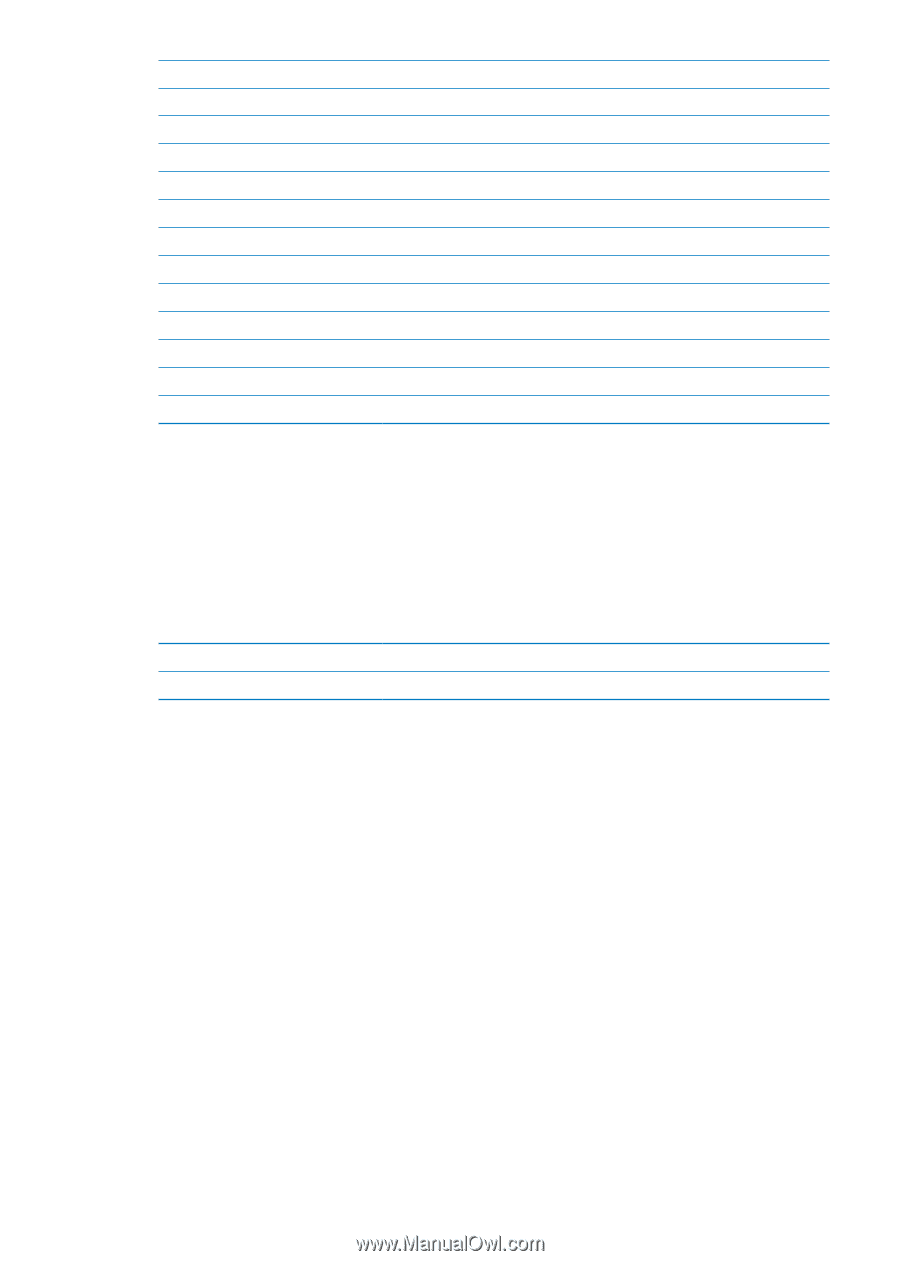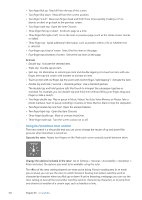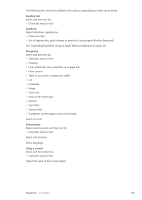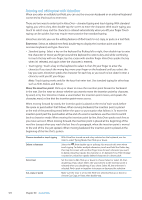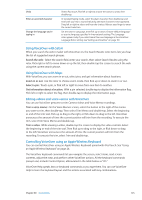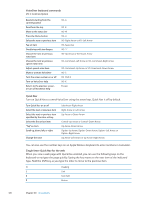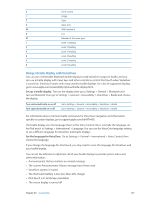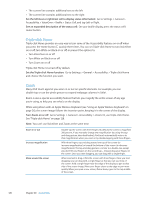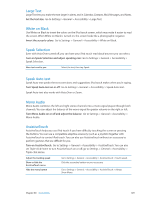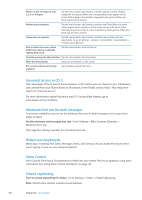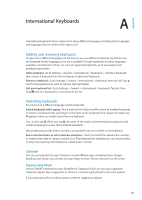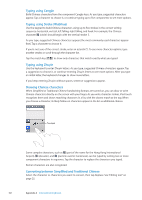Apple MC011LL User Guide - Page 127
Using a braille display with VoiceOver, Set up a braille display, Set the language for VoiceOver
 |
UPC - 885909301867
View all Apple MC011LL manuals
Add to My Manuals
Save this manual to your list of manuals |
Page 127 highlights
C Form control I Image T Table S Static text W ARIA landmark X List M Element of the same type 1 Level 1 heading 2 Level 2 heading 3 Level 3 heading 4 Level 4 heading 5 Level 5 heading 6 Level 6 heading Using a braille display with VoiceOver You can use a refreshable Bluetooth braille display to read VoiceOver output in braille, and you can use a braille display with input keys and other controls to control iPod touch when VoiceOver is turned on. iPod touch works with many wireless braille displays. For a list of supported displays, go to www.apple.com/accessibility/iphone/braille-display.html. Set up a braille display: Turn on the display, then go to Settings > General > Bluetooth and turn on Bluetooth. Then go to Settings > General > Accessibility > VoiceOver > Braille and choose the display. Turn contracted braille on or off Turn eight-dot braille on or off Go to Settings > General > Accessibility > VoiceOver > Braille. Go to Settings > General > Accessibility > VoiceOver > Braille. For information about common braille commands for VoiceOver navigation and information specific to certain displays, go to support.apple.com/kb/HT4400. The braille display uses the language that's set for Voice Control.This is normally the language set for iPod touch in Settings > International > Language. You can use the VoiceOver language setting to set a different language for VoiceOver and braille displays. Set the language for VoiceOver: Go to Settings > General > International > Voice Control, then choose the language. If you change the language for iPod touch, you may need to reset the language for VoiceOver and your braille display. You can set the leftmost or rightmost cell of your braille display to provide system status and other information: ÂÂ Announcement History contains an unread message ÂÂ The current Announcement History message hasn't been read ÂÂ VoiceOver speech is muted ÂÂ The iPod touch battery is low (less than 20% charge) ÂÂ iPod touch is in landscape orientation ÂÂ The screen display is turned off Chapter 30 Accessibility 127