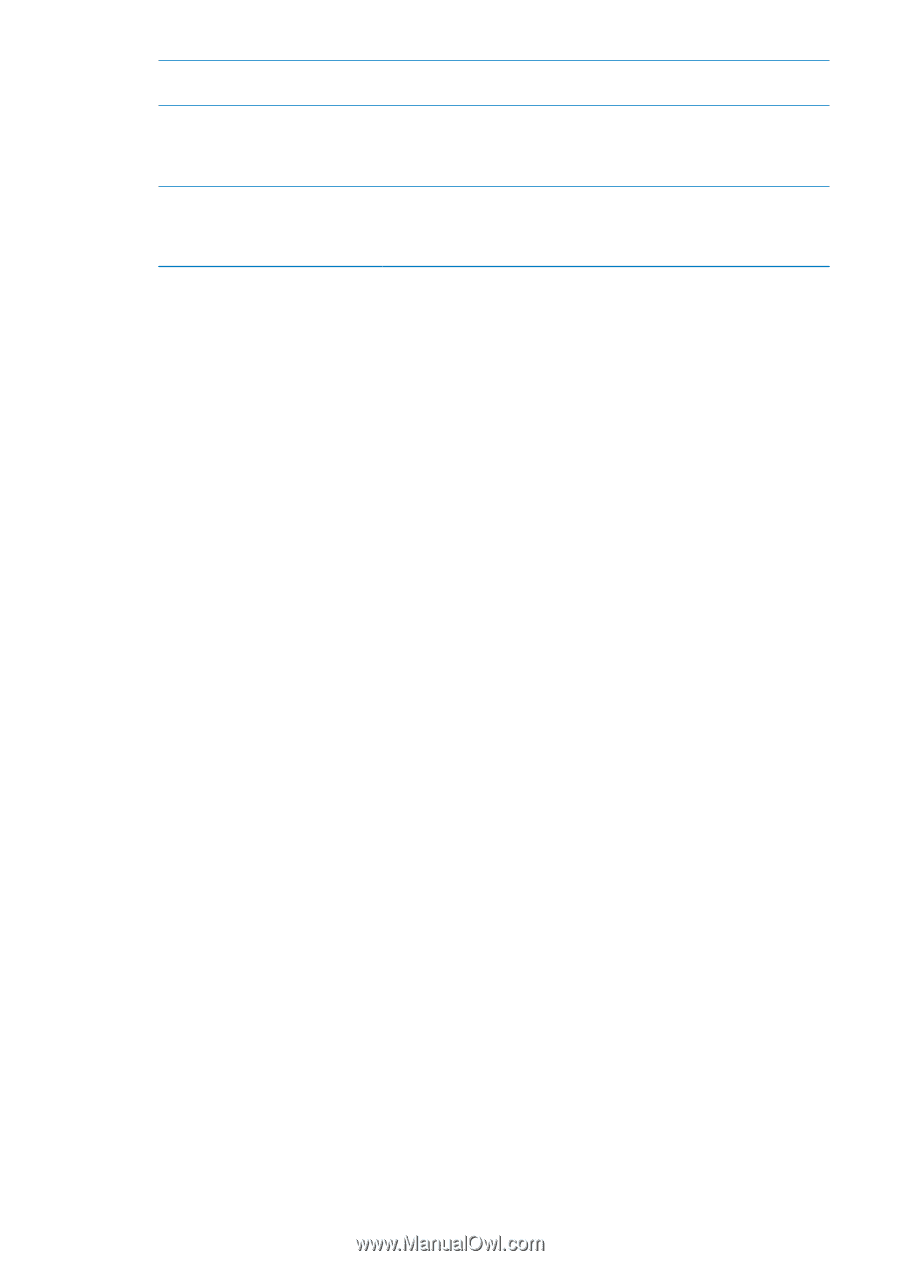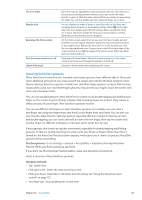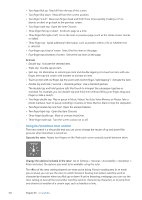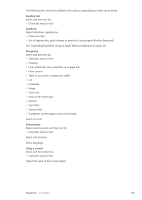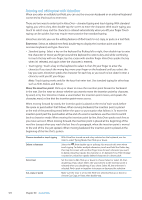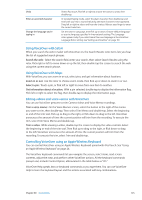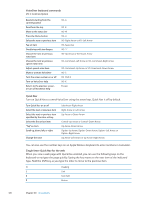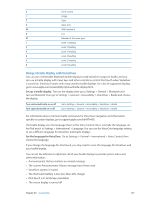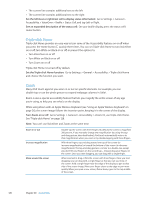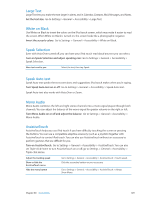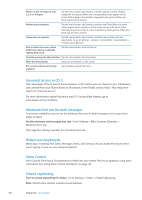Apple MC011LL User Guide - Page 125
Using VoiceOver with Safari, Editing videos and voice vemos with VoiceOver
 |
UPC - 885909301867
View all Apple MC011LL manuals
Add to My Manuals
Save this manual to your list of manuals |
Page 125 highlights
Undo Enter an accented character Change the language you're typing in Shake iPod touch, flick left or right to choose the action to undo, then double-tap. In standard typing mode, select the plain character, then double-tap and hold until you hear a sound indicating alternate characters have appeared. Drag left or right to select and hear the choices. Release your finger to enter the current selection. Set the rotor to Language, then flick up or down. Choose "default language" to use the language specified in International settings. The Language rotor appears only if you select more than one language in the VoiceOver Language Rotor setting. See "Setting up VoiceOver" on page 119. Using VoiceOver with Safari When you search the web in Safari with VoiceOver on, the Search Results rotor items lets you hear the list of suggested search phrases. Search the web: Select the search field, enter your search, then select Search Results using the rotor. Flick right or left to move down or up the list, then double-tap the screen to search the web using the current search phrase. Using VoiceOver with Maps With VoiceOver, you can zoom in or out, select pins, and get information about locations. Zoom in or out: Use the rotor to choose zoom mode, then flick up or down to zoom in or out. Select a pin: Touch a pin, or flick left or right to move from one item to another. Get information about a location: With a pin selected, double-tap to display the information flag. Flick left or right to select the flag, then double-tap to display the information page. Editing videos and voice vemos with VoiceOver You can use VoiceOver gestures to trim Camera videos and Voice Memo recordings. Trim a voice memo: On the Voice Memos screen, select the button to the right of the memo you want to trim, then double-tap. Then select Trim Memo and double-tap. Select the beginning or end of the trim tool. Flick up to drag to the right, or flick down to drag to the left. VoiceOver announces the amount of time the current position will trim from the recording. To execute the trim, select Trim Voice Memo and double-tap. Trim a video: While viewing a video, double-tap the screen to display the video controls. Select the beginning or end of the trim tool. Then flick up to drag to the right, or flick down to drag to the left. VoiceOver announces the amount of time the current position will trim from the recording. To execute the trim, select Trim and double-tap. Controlling VoiceOver using an Apple Wireless Keyboard You can control VoiceOver using an Apple Wireless Keyboard paired with iPod touch. See "Using an Apple Wireless Keyboard" on page 26. The VoiceOver keyboard commands let you navigate the screen, select items, read screen contents, adjust the rotor, and perform other VoiceOver actions. All the keyboard commands (except one) include Control-Option, abbreviated in the table below as "VO." VoiceOver Help speaks keys or keyboard commands as you type them. You can use VoiceOver Help to learn the keyboard layout and the actions associated with key combinations. Chapter 30 Accessibility 125